
php editor Xigua brings you an effective method to solve the problem of Win7 laptop not being able to find the WiFi network. In the process of using a laptop, sometimes we encounter situations where we cannot connect or cannot find a WiFi network, which brings a lot of inconvenience to our use. Don't worry, we can solve this problem through some simple steps, so that our laptop can connect to the WiFi network normally and enjoy the convenience of surfing the Internet. Next, let’s take a look at the specific solutions!
What should I do if my Win7 laptop cannot find the WiFi network?
Method 1. Turn on the wireless network card
1. The wireless network card may be disabled. First, we right-click the network icon in the lower right corner of the taskbar and select "Open Network and Internet Settings".
2. After opening the settings window, we click "Network and Sharing Center" below.
3. Open the Network and Sharing Center page and click "Change Adapter Settings" on the left.
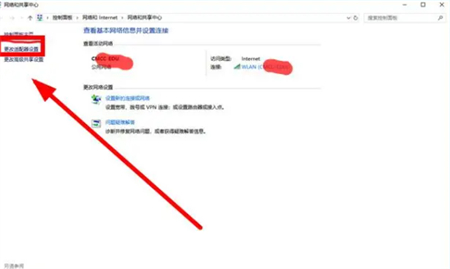
#4. At this time, when you see that wlan is in the "disabled" state, we right-click and select "Enable".
Method 2. Check the driver
1. Right-click the Windows Start button on the left, and then click to select "Device Manager".
2. Click to check whether the wireless network card driver is normal.
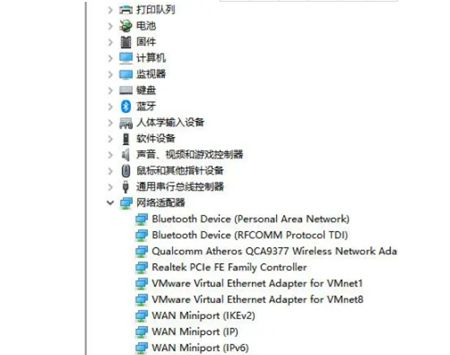
#3. If the driver is abnormal and the wifi cannot be searched, you can solve the problem by reinstalling the wireless network card driver, searching for a suitable driver online, or you can use the driver wizard to automatically repair it.
The above is the detailed content of What should I do if my Win7 laptop cannot find the WiFi network?. For more information, please follow other related articles on the PHP Chinese website!
 How to create virtual wifi in win7
How to create virtual wifi in win7
 How to change file type in win7
How to change file type in win7
 How to set up hibernation in Win7 system
How to set up hibernation in Win7 system
 How to open Windows 7 Explorer
How to open Windows 7 Explorer
 How to solve the problem of not being able to create a new folder in Win7
How to solve the problem of not being able to create a new folder in Win7
 Solution to Win7 folder properties not sharing tab page
Solution to Win7 folder properties not sharing tab page
 Win7 prompts that application data cannot be accessed. Solution
Win7 prompts that application data cannot be accessed. Solution
 The difference between win7 32-bit and 64-bit
The difference between win7 32-bit and 64-bit




