How to use Sleep and Wait commands in Linux system
The sleep and wait commands in Linux allow you to run commands at a selected speed, or capture and display the exit status of a task after waiting for it to complete. sleep simply inserts a timed pause between commands, while the wait command notifies you that it's done until it's done.
Sleep command
sleep command will pause for the specified time. It is typically used in scripts, but can also be used from the command line. In the following example, sleep pauses for 30 seconds between two date commands.
[root@localhost ~]# date ; sleep 30 ; date Thu Nov 11 05:06:44 EST 2021 Thu Nov 11 05:07:14 EST 2021
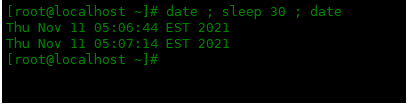
The sleep command takes a numeric argument as the number of seconds. But you can also make it sleep for a different time by adding a character in the parameter:
- 10s = 10 seconds
- 1m = 1 minute
- 2h = 2 hours
- 3d = 3 days
[root@localhost ~]# date ; sleep 10s ; date Thu Nov 11 05:11:09 EST 2021 Thu Nov 11 05:11:19 EST 2021
The sleep time can also be less than 1 second, just add a ..
- .1 = tenth of a second
- .01 = one hundredth of a second
- .001 = thousandth of a second
[root@localhost ~]# date ; sleep .1 ; date Thu Nov 11 05:14:03 EST 2021 Thu Nov 11 05:14:03 EST 2021
sleep command is typically used to run a command periodically, such as every 10 seconds or every minute, when you want to monitor some activity. For example, you might be waiting for a coworker to log into a file server. You might run a command like this:
[root@localhost ~]# while true ; do who ; sleep 100 ; done
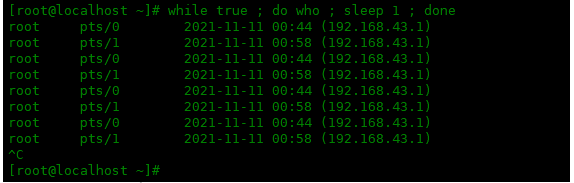
You can observe changes in memory usage.
[root@localhost ~]# while true ; do free -h ; sleep 5 ; done
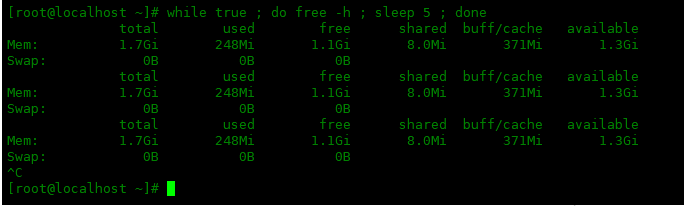
Wait command
The wait command captures the exit status of the background process after waiting for the background process to complete. You can also use it in scripts. Replace the sleep command with the process you want to wait for. This script also displays the exit status.
#!/bin/bash sleep 5 & process_id=$! echo “PID: $process_id” wait $process_id echo “Exit status: $?”
The first line starts the sleep command in the background. The second line gets the process ID$! of the most recently executed background process. The script then displays the message, waits for the process to complete and displays the exit status.
If you use wait -n (no additional parameters required), wait will wait for any background tasks to complete. In the example below, the sleep 6 command completes first and the script ends, but the other two sleep processes will continue to run in the background for a few seconds.
#!/bin/bash sleep 15 & sleep 9 & sleep 6 & wait -n echo “First job has been completed.”
If changed to the following script, it will tell you when each sleep process is completed. Due to timing, this will happen in the reverse order from when the sleep process began.
#!/bin/bash sleep 15 & sleep 9 & sleep 6 & wait -n echo “First job has been completed.” wait -n echo “Next job has been completed.” wait echo “All jobs have been completed.”
Note: The waiting process must be a "child process" (a process started in the current shell).
Summarize
Both can be used in scripts or the command line. However, the wait command only works on processes running in the background.
The above is the detailed content of How to use Sleep and Wait commands in Linux system. For more information, please follow other related articles on the PHP Chinese website!

Hot AI Tools

Undresser.AI Undress
AI-powered app for creating realistic nude photos

AI Clothes Remover
Online AI tool for removing clothes from photos.

Undress AI Tool
Undress images for free

Clothoff.io
AI clothes remover

AI Hentai Generator
Generate AI Hentai for free.

Hot Article

Hot Tools

Notepad++7.3.1
Easy-to-use and free code editor

SublimeText3 Chinese version
Chinese version, very easy to use

Zend Studio 13.0.1
Powerful PHP integrated development environment

Dreamweaver CS6
Visual web development tools

SublimeText3 Mac version
God-level code editing software (SublimeText3)

Hot Topics
 deepseek web version entrance deepseek official website entrance
Feb 19, 2025 pm 04:54 PM
deepseek web version entrance deepseek official website entrance
Feb 19, 2025 pm 04:54 PM
DeepSeek is a powerful intelligent search and analysis tool that provides two access methods: web version and official website. The web version is convenient and efficient, and can be used without installation; the official website provides comprehensive product information, download resources and support services. Whether individuals or corporate users, they can easily obtain and analyze massive data through DeepSeek to improve work efficiency, assist decision-making and promote innovation.
 How to install deepseek
Feb 19, 2025 pm 05:48 PM
How to install deepseek
Feb 19, 2025 pm 05:48 PM
There are many ways to install DeepSeek, including: compile from source (for experienced developers) using precompiled packages (for Windows users) using Docker containers (for most convenient, no need to worry about compatibility) No matter which method you choose, Please read the official documents carefully and prepare them fully to avoid unnecessary trouble.
 Ouyi okx installation package is directly included
Feb 21, 2025 pm 08:00 PM
Ouyi okx installation package is directly included
Feb 21, 2025 pm 08:00 PM
Ouyi OKX, the world's leading digital asset exchange, has now launched an official installation package to provide a safe and convenient trading experience. The OKX installation package of Ouyi does not need to be accessed through a browser. It can directly install independent applications on the device, creating a stable and efficient trading platform for users. The installation process is simple and easy to understand. Users only need to download the latest version of the installation package and follow the prompts to complete the installation step by step.
 BITGet official website installation (2025 beginner's guide)
Feb 21, 2025 pm 08:42 PM
BITGet official website installation (2025 beginner's guide)
Feb 21, 2025 pm 08:42 PM
BITGet is a cryptocurrency exchange that provides a variety of trading services including spot trading, contract trading and derivatives. Founded in 2018, the exchange is headquartered in Singapore and is committed to providing users with a safe and reliable trading platform. BITGet offers a variety of trading pairs, including BTC/USDT, ETH/USDT and XRP/USDT. Additionally, the exchange has a reputation for security and liquidity and offers a variety of features such as premium order types, leveraged trading and 24/7 customer support.
 Get the gate.io installation package for free
Feb 21, 2025 pm 08:21 PM
Get the gate.io installation package for free
Feb 21, 2025 pm 08:21 PM
Gate.io is a popular cryptocurrency exchange that users can use by downloading its installation package and installing it on their devices. The steps to obtain the installation package are as follows: Visit the official website of Gate.io, click "Download", select the corresponding operating system (Windows, Mac or Linux), and download the installation package to your computer. It is recommended to temporarily disable antivirus software or firewall during installation to ensure smooth installation. After completion, the user needs to create a Gate.io account to start using it.
 Ouyi Exchange Download Official Portal
Feb 21, 2025 pm 07:51 PM
Ouyi Exchange Download Official Portal
Feb 21, 2025 pm 07:51 PM
Ouyi, also known as OKX, is a world-leading cryptocurrency trading platform. The article provides a download portal for Ouyi's official installation package, which facilitates users to install Ouyi client on different devices. This installation package supports Windows, Mac, Android and iOS systems. Users can choose the corresponding version to download according to their device type. After the installation is completed, users can register or log in to the Ouyi account, start trading cryptocurrencies and enjoy other services provided by the platform.
 How to automatically set permissions of unixsocket after system restart?
Mar 31, 2025 pm 11:54 PM
How to automatically set permissions of unixsocket after system restart?
Mar 31, 2025 pm 11:54 PM
How to automatically set the permissions of unixsocket after the system restarts. Every time the system restarts, we need to execute the following command to modify the permissions of unixsocket: sudo...
 How to solve the permissions problem encountered when viewing Python version in Linux terminal?
Apr 01, 2025 pm 05:09 PM
How to solve the permissions problem encountered when viewing Python version in Linux terminal?
Apr 01, 2025 pm 05:09 PM
Solution to permission issues when viewing Python version in Linux terminal When you try to view Python version in Linux terminal, enter python...






