
php editor Xiaoxin will answer for you. Some users may encounter the situation where the Safely Remove Hardware option is missing when using the Windows 10 operating system. This problem may cause some inconvenience to users using USB devices. But, don’t worry, we have a solution! In this article, we will introduce you to some of the possible causes of this issue and provide corresponding solutions to help you restore the Safely Remove Hardware option. Read on to learn more.
Win10 does not have the Safely Remove Hardware option solution
1. First, click Start in the taskbar in the lower left corner and select "Settings" in the menu list to open.
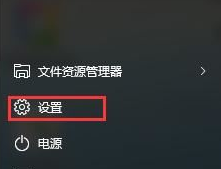
#2. After entering the new window interface, click the "System" option.
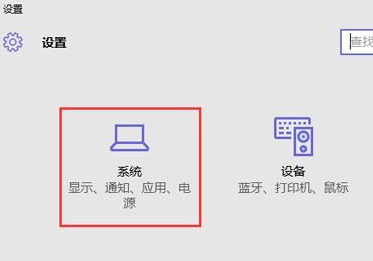
3. In the window that opens, click the "Notifications & Actions" option in the left column, and then click "Choose what to show on the taskbar" on the right. icon".
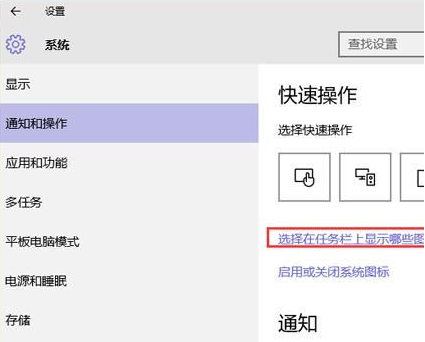
4. Finally, find the "Windows Explorer (Safely Remove Hardware and Delete Media)", and then turn on the switch button on the right side of it.
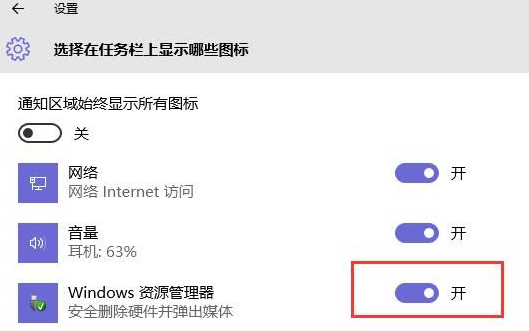
The above is the detailed content of What should I do if the Safely Remove Hardware option is missing in Windows 10?. For more information, please follow other related articles on the PHP Chinese website!
 win10 bluetooth switch is missing
win10 bluetooth switch is missing
 Why do all the icons in the lower right corner of win10 show up?
Why do all the icons in the lower right corner of win10 show up?
 The difference between win10 sleep and hibernation
The difference between win10 sleep and hibernation
 Win10 pauses updates
Win10 pauses updates
 What to do if the Bluetooth switch is missing in Windows 10
What to do if the Bluetooth switch is missing in Windows 10
 win10 connect to shared printer
win10 connect to shared printer
 Clean up junk in win10
Clean up junk in win10
 How to share printer in win10
How to share printer in win10




