Lenovo air changed to win7
php editor Xinyi brings you an introduction to "Lenovo Air to Win7". With the continuous advancement of technology and changes in personal needs, many users hope to change the operating system of Lenovo Air from Win10 to Win7. There are many reasons for this change. For example, Win7 has better stability and compatibility, and is more suitable for the use of some old software. In this article, we will introduce in detail how to change the operating system of Lenovo Air from Win10 to Win7 to help users realize their needs.

1. Preparations before reinstallation
1. A Lenovo Xiaoxin Air14 laptop , make a backup of important computer files;
2. Prepare an 8G U disk, make a U disk PE boot disk;
3. win7 64 system image: www.xitongzu.net
4. Unzip the downloaded WIN 7 system and put it into a USB flash drive.
2. Modify the BIOS of Lenovo Xiaoxin Air14 notebook and start it from the USB flash drive. Steps to reinstall the WIN7 system:
1. First, make the U disk a boot disk, and then use WinRAR and other tools to decompress the gho file in the system image and put it in the GHO directory of the U disk;

#2. Insert the U disk into the Lenovo Xiaoxin Air14 notebook or desktop computer, restart and press F12/F7/ESC and other startup hotkeys, and select USB Option, press Enter;

3. Boot from the U disk to enter this menu, use the direction keys (↑↓) Select [02] to start the u installation_Win8PE installation, or you can directly press the numeric key 2 to start the pe system. If you cannot enter, select [04] to start the USB accelerated installation;
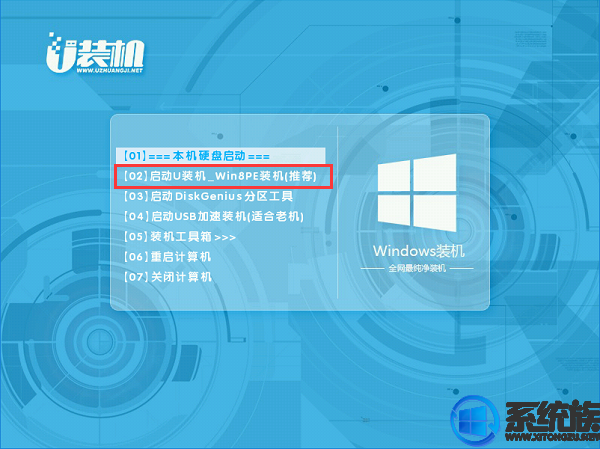
4. After entering the pe system, the ssd hard drive needs to be partitioned and 4k aligned first. Double-click to open the [Partition Tool], right-click on the ssd hard drive. There will usually be the word ssd on the name, and select [Quick] Partition];

5. Set the number and size of partitions. The system disk is generally more than 50G. If the SSD capacity is not It is considered large. A single disk within 64G can be used. Set the number of partitions directly to 1. Check "Align Partitions" to indicate 4k alignment. The default sector is 2048. Click OK to perform SSD formatting and 4k process. For details, please refer to Picture below;
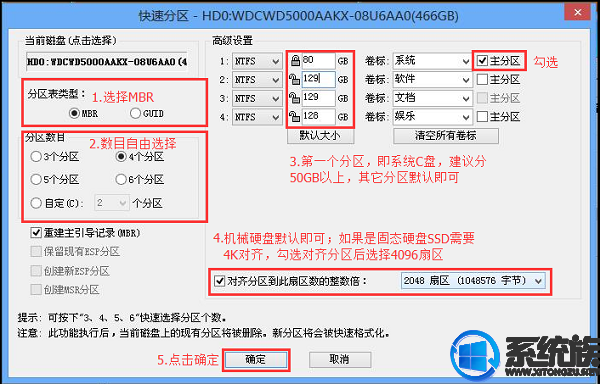
6. After ssd hard disk partition and 4k alignment, open the desktop [Fastest Installation], image path Select the system iso image. At this time, the installation tool will automatically extract the gho file. Click the drop-down box and select the gho file; then click "Restore Partition" and select the system installation location, usually the C drive. The drive letter in the PE may be displayed incorrectly, so please pay attention. Select, if the C drive is not displayed, you can select according to the "volume label" and disk size, click OK;
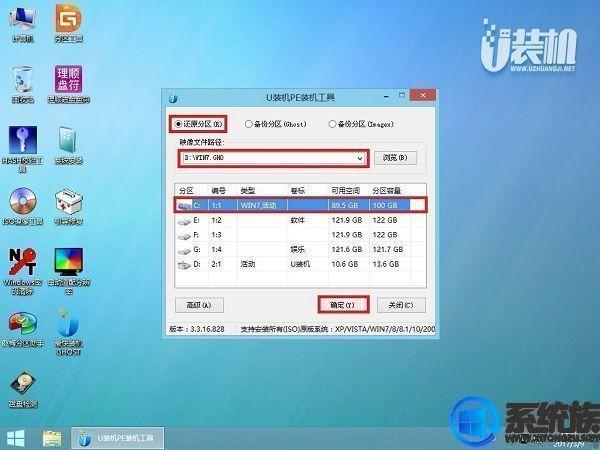
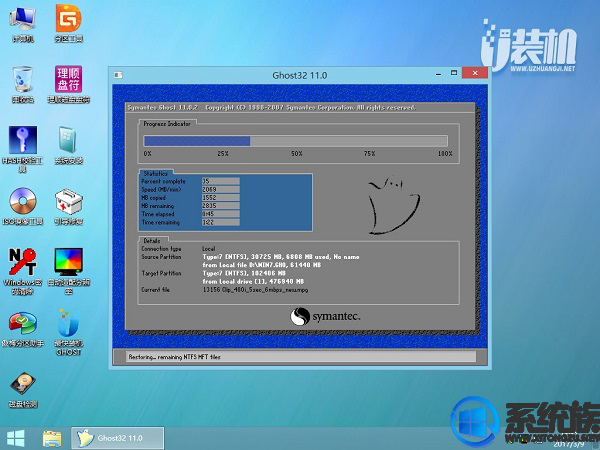
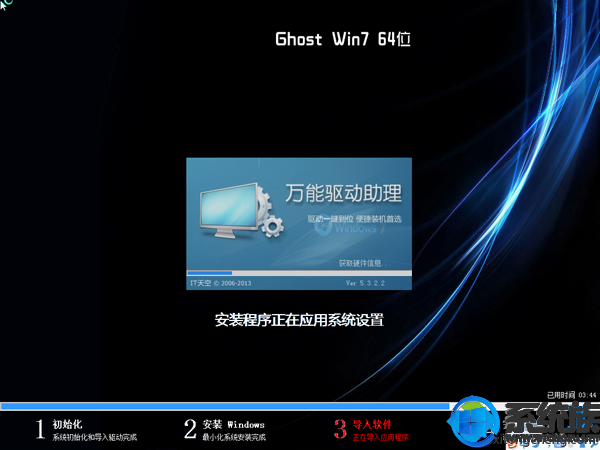

The above is the detailed content of Lenovo air changed to win7. For more information, please follow other related articles on the PHP Chinese website!

Hot AI Tools

Undresser.AI Undress
AI-powered app for creating realistic nude photos

AI Clothes Remover
Online AI tool for removing clothes from photos.

Undress AI Tool
Undress images for free

Clothoff.io
AI clothes remover

AI Hentai Generator
Generate AI Hentai for free.

Hot Article

Hot Tools

Notepad++7.3.1
Easy-to-use and free code editor

SublimeText3 Chinese version
Chinese version, very easy to use

Zend Studio 13.0.1
Powerful PHP integrated development environment

Dreamweaver CS6
Visual web development tools

SublimeText3 Mac version
God-level code editing software (SublimeText3)

Hot Topics
 1378
1378
 52
52
 System Restore prompts that you must enable system protection on this drive
Jun 19, 2024 pm 12:23 PM
System Restore prompts that you must enable system protection on this drive
Jun 19, 2024 pm 12:23 PM
The computer has a restore point, and when the system is restored, it prompts "You must enable system protection on this drive." This usually means that the system protection function is not turned on. System protection is a feature provided by the Windows operating system that can create system restore points to back up system files and settings. That way, if something goes wrong, you can revert to a previous state. When the system fails and you cannot enter the desktop to start it, you can only try the following method: Troubleshooting-Advanced Options-Command Prompt Command 1 netstartvssrstrui.exe/offline:C:\windows=active Command 2 cd%windir%\system32 \configrenSYSTEMsy
 What should I do if win10 does not switch users? Win10 login interface does not have the option to switch users. Solution
Jun 25, 2024 pm 05:21 PM
What should I do if win10 does not switch users? Win10 login interface does not have the option to switch users. Solution
Jun 25, 2024 pm 05:21 PM
A problem that Windows 10 users may encounter is that they cannot find the switch user option on the login interface. So what should I do if there is no switch user option on the win10 login interface? Let this site give users a detailed explanation of the problem of not switching user options in the win10 login interface. Detailed solution to the problem of switching user options on the Win10 login interface: Check user account settings: First, make sure you have multiple user accounts on your computer and that these accounts are enabled. You can check and enable the account by following these steps: a. Press Win+I keys to open Settings and select "Accounts". b. Select "Family & Others" or &ld in the left navigation bar
 How to permanently turn off real-time protection in win10? How to disable real-time protection function in win10 computer 0
Jun 05, 2024 pm 09:46 PM
How to permanently turn off real-time protection in win10? How to disable real-time protection function in win10 computer 0
Jun 05, 2024 pm 09:46 PM
Although the comprehensive anti-virus software that comes with Windows 10 system can continuously protect the security of your personal computer, sometimes it may also affect certain downloaded files. For some users, it may be more appropriate to temporarily turn off the real-time protection function. But many users don’t know how to permanently turn off the real-time protection feature on win10 system. 1. First, press the "Win+R" keys to open the run window, enter the "gpedit.msc" command to open the local Group Policy Editor interface; 2. Then, in the opened interface, click "Computer Configuration/Administrative Templates/ Windows Components/MicrosoftDef
 What should I do if the Win7 taskbar does not display the icon? How to solve the problem of the computer taskbar icon disappearing
Jun 09, 2024 pm 01:49 PM
What should I do if the Win7 taskbar does not display the icon? How to solve the problem of the computer taskbar icon disappearing
Jun 09, 2024 pm 01:49 PM
Recently, many users using Win7 system have found that the icons in the taskbar suddenly disappeared, which makes the operation very inconvenient and they do not know how to solve the problem. This article will introduce to you how to solve the problem of disappearing taskbar icons in Win7 system. Bar! Cause Analysis When encountering such a situation, there are generally two situations: one is that the taskbar on the computer does not really disappear, but is just hidden, and the other is that the taskbar does disappear. Method 1: 1. There is a situation that you need to confirm first, that is, when the mouse is placed at the bottom of the screen, the taskbar will be displayed. You can directly click the mouse on the taskbar and select "Properties". 2. In the dialog box that opens, click & on the "Hide taskbar" option.
 Windows cannot start the Windows Audio service Error 0x80070005
Jun 19, 2024 pm 01:08 PM
Windows cannot start the Windows Audio service Error 0x80070005
Jun 19, 2024 pm 01:08 PM
The guy's computer appears: Windows cannot start the WindowsAudio service (located on the local computer). Error 0x8007005: Access denied. This situation is usually caused by user permissions. You can try the following methods to fix it. Method 1: Modify the registry to add permissions through batch processing, create a new text document on the desktop, save it as .bat, and right-click the administrator to go far. Echo==========================EchoProcessingRegistryPermission.Pleasewait...Echo================== ========subinacl/subkey
 What to do if the Win10 Task Manager crashes? How to fix the Win10 Task Manager crash?
Jun 25, 2024 pm 04:31 PM
What to do if the Win10 Task Manager crashes? How to fix the Win10 Task Manager crash?
Jun 25, 2024 pm 04:31 PM
Hello everyone, have you ever encountered the situation where the Windows 10 Task Manager keeps crashing? This function helps us a lot, allowing us to quickly see all running tasks, which is very convenient to use, right? However, some friends said that they encountered this problem and didn’t know how to solve it, so let me share with you the specific solution! Solution to Win10 Task Manager crash 1. First, press and hold the "Win" + "R" keys on the keyboard to open Run, enter "regedit" and press the Enter key. 2. Expand the folders and find "HKEY_CURRENT_USERSoftwareMicros
 What should I do if there are no pop-up reminders for calendar events in Win10? How to recover if calendar event reminders are gone in Win10
Jun 09, 2024 pm 02:52 PM
What should I do if there are no pop-up reminders for calendar events in Win10? How to recover if calendar event reminders are gone in Win10
Jun 09, 2024 pm 02:52 PM
The calendar can help users record your schedule and even set reminders. However, many users are asking what to do if calendar event reminders do not pop up in Windows 10? Users can first check the Windows update status or clear the Windows App Store cache to perform the operation. Let this site carefully introduce to users the analysis of the problem of Win10 calendar event reminder not popping up. To add calendar events, click the "Calendar" program in the system menu. Click the left mouse button on a date in the calendar. Enter the event name and reminder time in the editing window, and click the "Save" button to add the event. Solving the problem of win10 calendar event reminder not popping up
 What should I do if the scanner cannot be used in Windows 10? How to fix the problem that the scanner cannot be used on the computer
Jun 07, 2024 am 09:07 AM
What should I do if the scanner cannot be used in Windows 10? How to fix the problem that the scanner cannot be used on the computer
Jun 07, 2024 am 09:07 AM
As one of the important input and output devices of computers, printers are not only widely used in many businesses and homes, but their powerful scanning functions are also recognized by the majority of users. However, we have received reports from many users that after updating their computers to the Windows 10 operating system, they found that the printer was unable to scan files. For such situations, the following provides you with solutions. Method 1: 1. First, press the "Win+R" keys to open the run window, and enter the "services.msc" command to open the service interface. 2. Then, in the service interface that opens, find and double-click to open the "WindowsImageAcqui




