
Win10 drivers automatically update is a common problem, and many users will encounter this problem when using the Windows 10 operating system. For users who are not familiar with computer technology, this may cause some unnecessary trouble. In this article, PHP editor Apple will analyze the problem of Win10 driver automatic update and provide solutions. We will discuss why Win10 automatically updates drivers and how to disable or control this automatic update function so that users can better control their computers.
Win10 driver will automatically update problem analysis
Method 1: Group policy prohibits automatic driver update
1. Enter gpedit.msc after Win R key combination and press Enter. key to open the Group Policy Editor, as shown in the following figure:
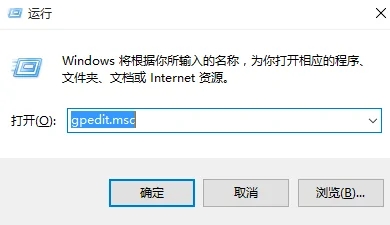
#2. In the Group Policy Editor, expand → Computer Configuration → Management Templates → System → Internet Communication Management → Click "Internet Communication Management" on the right, then find "Turn off Windows Update Device Driver Search", double-click to open its settings, as shown below:
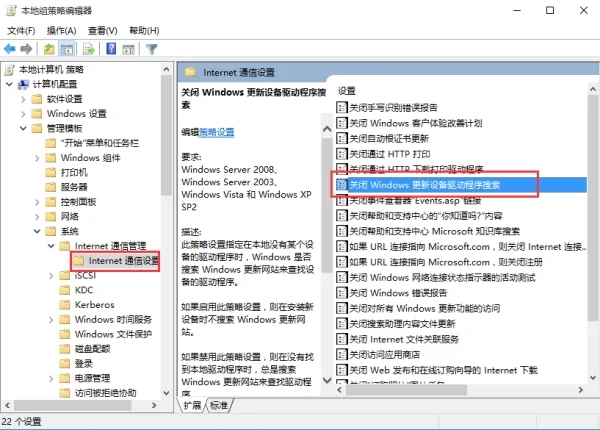
3. Check "Enabled" in the settings interface and click OK to exit, as shown in the figure below:
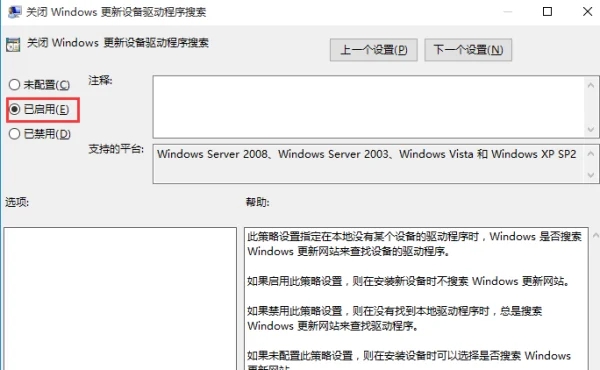
Method 2: Registry prohibits automatic driver updates
1. Enter regedit after the Win R key combination and press Enter to open the Registry Editor, as shown in the following figure:
2. Expand HKEY_LOCAL_MACHINESOFTWAREPoliciesMicrosoftWindowsDriverSearching in the Registry Editor, as shown in the following figure:
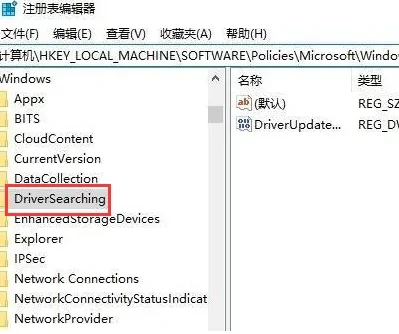
3. Change the "DriverUpdateWizardWuSearchEnabled" on the right, change the default value data from "1" to "0", then log out of the current account or restart the computer, you can disable the current All hardware of the computer gets driver updates in Windows Update.
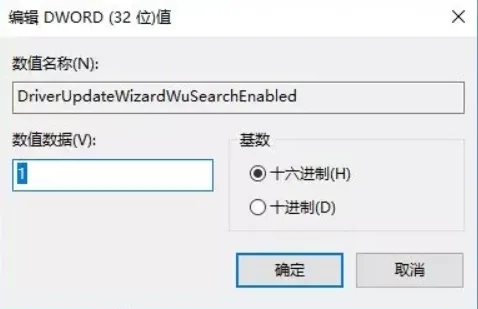
Method 3: Disable automatic driver updates in "Hardware Settings"
1. Right-click the computer icon, select Properties, click Advanced System Settings, and then In the pop-up window, click the "Hardware" tab and select "Device Installation Settings", as shown in the following figure:
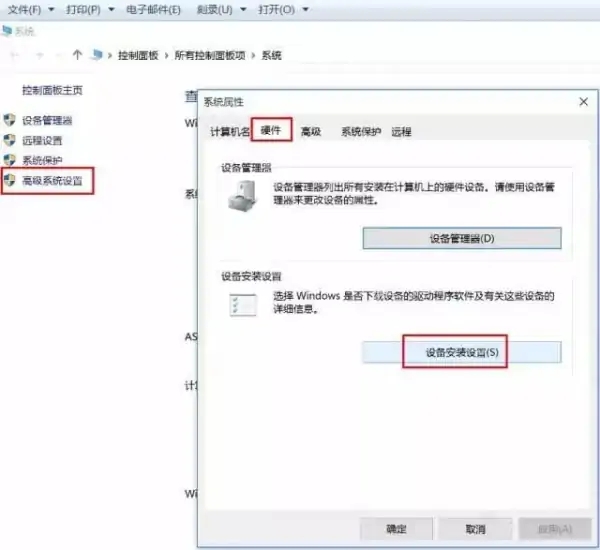
2. Then in the device installation setting interface, select " "No, let me choose what to do", select "Never install driver software from Windows Update", click Save changes and OK to disable the current system from automatically updating drivers.
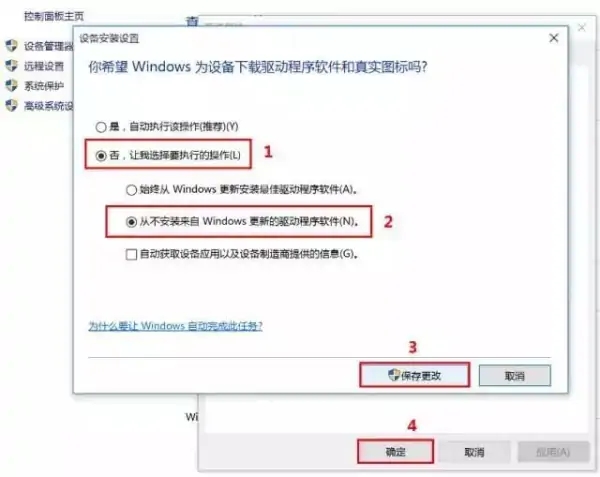
The above is the detailed content of What should I do if Win10 drivers are automatically updated? Win10 driver will automatically update problem analysis. For more information, please follow other related articles on the PHP Chinese website!
 win10 bluetooth switch is missing
win10 bluetooth switch is missing
 Why do all the icons in the lower right corner of win10 show up?
Why do all the icons in the lower right corner of win10 show up?
 The difference between win10 sleep and hibernation
The difference between win10 sleep and hibernation
 Win10 pauses updates
Win10 pauses updates
 What to do if the Bluetooth switch is missing in Windows 10
What to do if the Bluetooth switch is missing in Windows 10
 win10 connect to shared printer
win10 connect to shared printer
 Clean up junk in win10
Clean up junk in win10
 How to share printer in win10
How to share printer in win10




