 Computer Tutorials
Computer Tutorials
 Computer Knowledge
Computer Knowledge
 How to install the system using USB disk with esd system file
How to install the system using USB disk with esd system file
How to install the system using USB disk with esd system file
php editor Yuzai will introduce how to use a USB flash drive to install ESD system files. Installing ESD system files can help us quickly restore the operating system or reinstall the system, and using a USB disk to install is more convenient and efficient. This article will introduce in detail the steps and precautions for installing ESD system files on a USB flash drive. I hope it can help everyone.
#Before installing the system, we first need to understand what kind of U disk is suitable for installing the WTG system.

As we all know, there are many types of U disks on the market now, and the quality of various brands It’s also uneven.
We know that the operation of the computer system is directly related to the reading speed of the hard disk.

The hard disk reading speed is fast, and the computer system runs more smoothly; hard disk reading The slower the speed, the slower the computer system will run.
Therefore, when we choose the USB flash drive to install the WTG system, the reading speed of the USB flash drive is best not less than 200MB/s, and the reading and writing speed of 4K is 20MB. /s, the capacity of the USB flash drive needs to be more than 64G.

It is recommended to use a solid-state U disk of 64G or above, or a highly cost-effective DIY solid-state mobile harddisk.
It should be noted here that ordinary USB3.0 flash disk is not suitable. Even if the WTG system can be installed, its running speed will be very slow.

If you use it frequently, you also need to consider the issue of heat dissipation.
“
Here are some useful U disks recommended

1. SanDisk The writing speed of CZ880/CZ800/CZ88/CZ80 all exceeds 150MB/s, and the price/performance ratio is very high;
2, Longsys 128GB MLC SSD (main control SM2246EN solution is mature), Installed into the NGFF to USB3.1 hard disk enclosure (the main control VL716 supports UASP and TRIM instructions), the measured read speed exceeds 400MB/s, and the WTG performance score reaches platinum.

And the price is not expensive. Such a set only costs about 150 yuan, and the price/performance ratio is also very high.
3. It is also feasible to use a USB3.0 easy drive cable to connect the SSD solid state drive.

The following will teach you how to install the WTG system on a USB flash drive. .
Step 1: Download and install the "WTG auxiliary tool".
Then browse and open WIM or ESD file, select the target U disk or mobile hard disk, and enter the advanced option setting mode.
Click "Deploy" to start production, confirm and wait for completion.
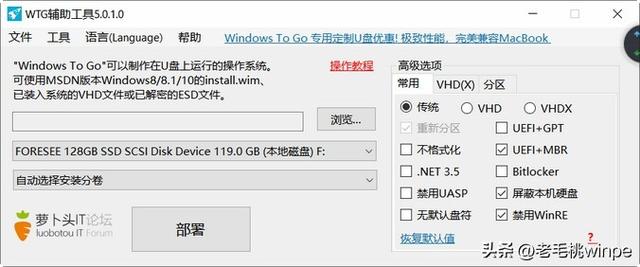
It is worth noting that among these three production modes, VHD mode supports Win7 and above systems. Among the three production modes, the VHD mode supports Win7 and above systems.
#The principle is to simulate a traditional hard disk, so the program has good compatibility, and large software such as CAD and PS can run , but has poor stability and weak security.

##Step 2: Use Win To USB to convert the Windows operating system from ISO /WIM/ESD file or CD, install it on a USB mobile hard disk, U disk and Thunderbolt 3 drive, and run Windows from these devices.
Of course you can also enter PE , use the U disk as the main hard disk, and use the Winntsetup hard disk to install the system.
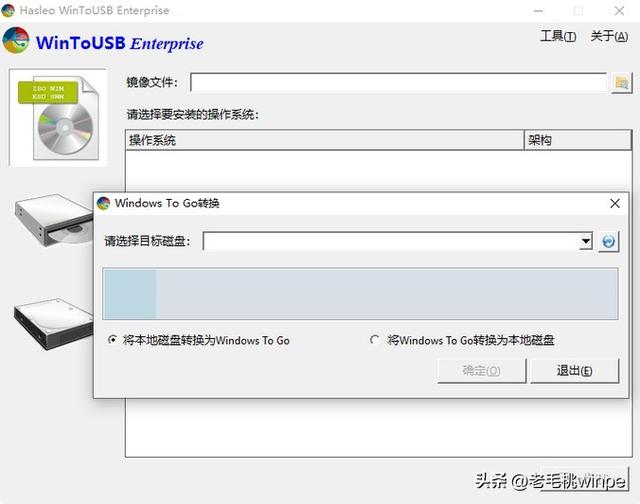
##Step 3 : After the production is completed, restart the computer, press the F11 or F12 key to set the temporary boot menu, and select to boot from the U disk.
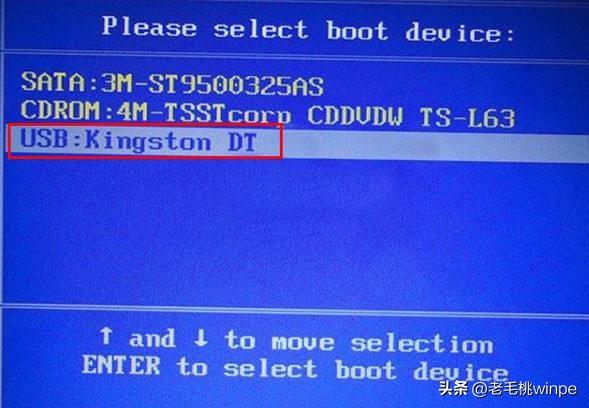
learn more
The above is the detailed content of How to install the system using USB disk with esd system file. For more information, please follow other related articles on the PHP Chinese website!

Hot AI Tools

Undresser.AI Undress
AI-powered app for creating realistic nude photos

AI Clothes Remover
Online AI tool for removing clothes from photos.

Undress AI Tool
Undress images for free

Clothoff.io
AI clothes remover

AI Hentai Generator
Generate AI Hentai for free.

Hot Article

Hot Tools

Notepad++7.3.1
Easy-to-use and free code editor

SublimeText3 Chinese version
Chinese version, very easy to use

Zend Studio 13.0.1
Powerful PHP integrated development environment

Dreamweaver CS6
Visual web development tools

SublimeText3 Mac version
God-level code editing software (SublimeText3)

Hot Topics
 1377
1377
 52
52
 Ventoy secure boot settingsSecure Boot
Jun 18, 2024 pm 09:00 PM
Ventoy secure boot settingsSecure Boot
Jun 18, 2024 pm 09:00 PM
Ventoy is a USB boot tool that can directly boot ISO/WIM/IMG/VHD(x)/EFI and other types of files in the USB flash drive. It is very easy to use. Laptops have secure boot turned on by default. If they are not turned off or cannot be turned off, they cannot be booted from a USB device. Ventoy also supports secure boot. The principle is to inject a GRUB installation certificate into the current computer. As long as your computer After being injected once, any USB disk PE booted based on grub can pass. The official description of Ventoy is a GIF image. The playback speed is too fast and you may not be able to remember it. The editor has divided the GIF image to make it easier to understand. Ventoy secure boot has EnrollKey and Enro
 How to install WinNTSetup into Win11 system_How to install WinNTSetup into Win11 system
May 08, 2024 am 11:19 AM
How to install WinNTSetup into Win11 system_How to install WinNTSetup into Win11 system
May 08, 2024 am 11:19 AM
First download the latest Win11 system ISO image, and then in Win10 system, you can directly right-click on the downloaded ISO image file and select [Load]; if it is under WinPE, WinXP, or Win7 system, you need to use the virtual optical drive tool to load the ISO Image; or you can directly decompress the ISO image file without using a virtual optical drive. Then run WinNTSetup. The software interface is as shown in the figure: First locate the location of the install.wim file. You can find the install.wim file in the sources directory of the Win11 ISO image loaded or decompressed by the virtual optical drive. Then set the location of the boot disk and installation disk. Generally, you are going to put W
 Reasons why Baidu Netdisk download failed 125201
Apr 30, 2024 pm 10:42 PM
Reasons why Baidu Netdisk download failed 125201
Apr 30, 2024 pm 10:42 PM
Baidu Netdisk download failed 125201 Error reason: Network problems: unstable/slow connection, router failure, busy server File problems: damaged/incomplete files, invalid links Baidu Netdisk restrictions: download limit exceeded, membership expiration/account restricted Browser/application issues: out-of-date version/poor compatibility, download manager failure System issues: viruses/malware, missing components/drivers
 How to install Windows system on tablet computer
May 03, 2024 pm 01:04 PM
How to install Windows system on tablet computer
May 03, 2024 pm 01:04 PM
How to flash the Windows system on BBK tablet? The first way is to install the system on the hard disk. As long as the computer system does not crash, you can enter the system and download things, you can use the computer hard drive to install the system. The method is as follows: Depending on your computer configuration, you can install the WIN7 operating system. We choose to download Xiaobai's one-click reinstallation system in vivopad to install it. First, select the system version suitable for your computer, and click "Install this system" to next step. Then we wait patiently for the installation resources to be downloaded, and then wait for the environment to be deployed and restarted. The steps to install win11 on vivopad are: first use the software to check whether win11 can be installed. After passing the system detection, enter the system settings. Select the Update & Security option there. Click
 How to enter bios after assembling a computer? How to enter bios when assembling a computer?
May 07, 2024 am 09:13 AM
How to enter bios after assembling a computer? How to enter bios when assembling a computer?
May 07, 2024 am 09:13 AM
How to enter bios after assembling a computer? Before entering the BIOS, you need to make sure that the computer is completely shut down and powered off. Here are several common ways to enter the BIOS: 1. Use shortcut keys: Most computer manufacturers will display a prompt message at startup telling you which key to press to enter the BIOS settings. Usually the F2, F10, F12 or Delete key. After pressing the appropriate keys, you should be able to see a screen with information about your computer's hardware and BIOS settings. 2. Use the button on the motherboard: Some computer motherboards have a dedicated button for entering BIOS settings. This button is usually labeled "BIOS" or "UEFI". After pressing the button you should be able to see
 How to upgrade Win11 system on old computers_Tutorial on upgrading Win11 system on old computers
May 07, 2024 pm 08:07 PM
How to upgrade Win11 system on old computers_Tutorial on upgrading Win11 system on old computers
May 07, 2024 pm 08:07 PM
1. First we need to download the win11 image file. 2. Put the downloaded win11 image into another disk. 3. Then we find the win11 image file among the searched image files. 4. Then when we come to this interface, we select install.wim to proceed to the next step. 5. Then select the Windows 11 system and click OK to restore the image file. 6. Then we wait for pe to download and install. Wait patiently. After the download is completed, click restart according to the prompts. 7. Then come to this interface, we select the second xiaobaiPE. After selecting, the win11 system will be automatically installed for us. After the installation is completed, click to restart the computer immediately according to the prompts. 8. Finally, the system installation is completed, and we come to
 What you need to know when reinstalling the system from a USB flash drive: How to set up the BIOS correctly
May 06, 2024 pm 03:00 PM
What you need to know when reinstalling the system from a USB flash drive: How to set up the BIOS correctly
May 06, 2024 pm 03:00 PM
Reinstalling the system is a problem that many computer users often encounter. Whether it is due to system crash, poisoning or wanting to upgrade the system, reinstalling the system is a good choice. However, many people encounter various problems when reinstalling the system, such as not knowing how to set up the BIOS, not knowing how to choose a suitable installation disk, etc. Today, we will talk about some things you must know when reinstalling the system from a USB flash drive, and teach you how to set up the BIOS correctly and successfully complete the system reinstallation. Tool materials: System version: Windows1020H2 Brand model: Lenovo Xiaoxin Air14 Software version: Pocket machine One-click reinstallation of system software v1.0 1. Preparation 1. Prepare a U disk with a capacity of no less than 8GB, preferably USB3. 0, so the speed will be faster
 3D drawing computer configuration and assembly recommendations?
May 04, 2024 am 09:34 AM
3D drawing computer configuration and assembly recommendations?
May 04, 2024 am 09:34 AM
3D drawing computer configuration and assembly recommendations? If used for 3D renderings, the laptop configuration requirements are as follows: 1. Operating system: Windows 7 (64-bit is recommended) 2. Memory: at least 2GB (4GB and above are recommended) 3. Graphics card: 1G of video memory and above, bit width 256bit or above, the video memory type is DDR3 or above, it is recommended to use NVIDIA brand graphics card (it is recommended to use professional graphics cards certified by solidworks: such as: NVIDIA Quadro series, ATI FireGL series or Firepro series) 4. CPU: Intel dual-core high frequency 64bit, it is recommended to use i5 series or i7 series, it is recommended that the CPU frequency is higher than 2.8GHz, in the center



