
php editor Zimo is here to bring you a solution to the problem that win7 memory cannot be set to read. When using the win7 operating system, sometimes you encounter the problem that the memory cannot be set to read, which will affect the normal operation of the system. Don’t worry, here are several solutions to help you solve this problem.
win7 memory cannot be read solution:
1. Right-click the mouse to open the start menu icon, and select [Run] from the options that appear.
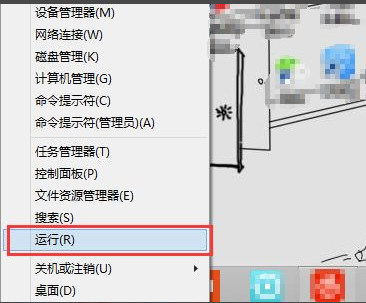
#2. After the running operation window pops up, enter [cmd] and click OK.
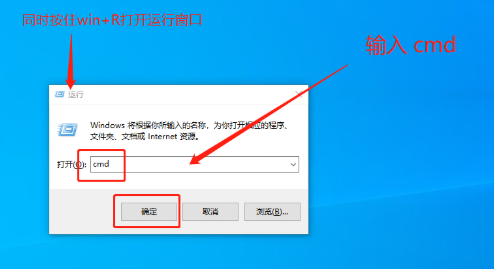
3. When entering the command elevator page, enter [for %1 in (%windir%\system32\*.dll) do regsvr32.exe /s %1 】, press Enter to start running after completion.
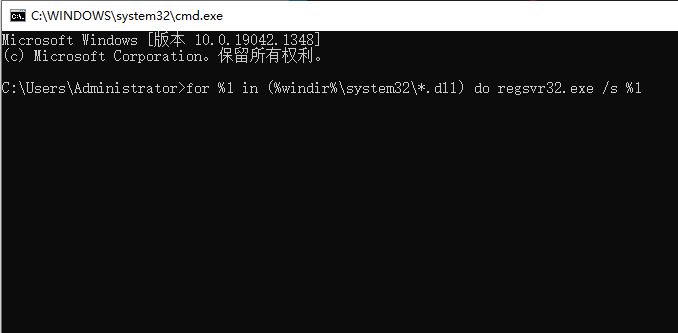
4. After confirmation, the command prompt will begin to perform command-related operations until the end of the operation. We enter again [for %i in (%windir% \system32\*.ocx) do regsvr32.exe /s %i ], press Enter to start executing the command.
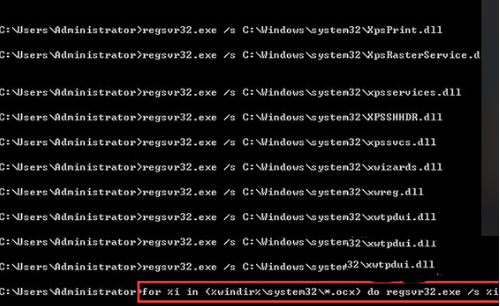
#5. The final command will enter the execution process again. After the execution is completed, restart the computer to resume the operation.
The above is the detailed content of What should I do if win7 memory cannot be set to read? Win7 memory cannot be read solution. For more information, please follow other related articles on the PHP Chinese website!
 How to create virtual wifi in win7
How to create virtual wifi in win7
 How to change file type in win7
How to change file type in win7
 How to set up hibernation in Win7 system
How to set up hibernation in Win7 system
 How to open Windows 7 Explorer
How to open Windows 7 Explorer
 How to solve the problem of not being able to create a new folder in Win7
How to solve the problem of not being able to create a new folder in Win7
 Solution to Win7 folder properties not sharing tab page
Solution to Win7 folder properties not sharing tab page
 Win7 prompts that application data cannot be accessed. Solution
Win7 prompts that application data cannot be accessed. Solution
 The difference between win7 32-bit and 64-bit
The difference between win7 32-bit and 64-bit




