How to view all currently logged in users in Linux system
Today we will briefly introduce several methods to list logged-in users in Linux systems.
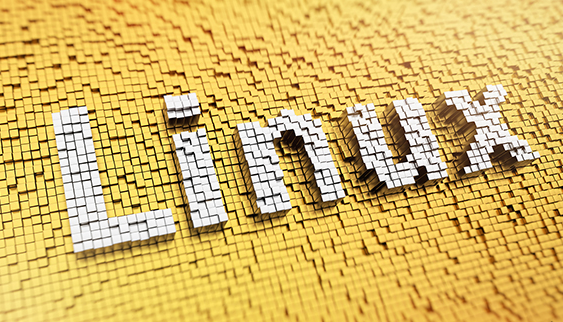
In a multi-user Linux system, there is sometimes a need to query the users currently logged in to the system. For example, a user needs to be logged out for some reason.
Today we will briefly introduce several methods to list logged-in users in Linux systems.
Among the methods we introduced, almost all commands rely on data existing in the /var or /proc directory. If you know anything about directory structure in Linux, you know that these two directories contain data about the processes running on the system.
1. Use the w command to view the logged-in users in the Linux system
This is the simplest method. Just type a letter command to query the users logged in in the current system.
w
The following is the output of the w command:
$ w 09:54:54 up 26 min, 3 users, load average: 0.00, 0.00, 0.00 USER TTY FROM LOGIN@ IDLE JCPU PCPU WHAT root pts/0 202.91.87.114 09:37 21.00s 0.00s 0.00s -bash abhi pts/1 202.91.87.114 09:47 0.00s 0.00s 0.00s w rohini pts/2 157.43.53.142 09:48 6:13 0.00s 0.00s -bash
Let’s give a brief explanation of the above output, which will also be covered in other commands.
In the above output, TTY displays the terminal information of the user login, where pts represents the pseudo-terminal slave, that is, logged in through ssh connection.
The following columns display the IP address, login time and idle time of the user's computer respectively.
JCPU is the time spent by all processes connected to the TTY, PCPU is the time spent by the current process running by the user. The WHAT column displays the current process.
2, use the who command to view the logged in user
To query logged-in users, the who command is also a commonly used method, and it is also very simple to use.
who
The output is as follows:
$ who root pts/0 Aug 6 09:37 (202.91.87.114) abhi pts/1 Aug 6 09:47 (202.91.87.114) rohini pts/2 Aug 6 09:48 (157.43.53.142)
3, use users command
The above two methods, w command and who command, will display the detailed information of the currently logged in user (such as terminal, IP address, login time, etc.). Sometimes you may only want the user name (for example, if you want to write a script). After using the w or who command, you need to parse its output, which is additional work. So, is there a way to just get the user's login name? The answer is yes, that is to use the users command. As follows:
$ users abhi rohini root
4, use finger command
The finger command is not pre-installed in all Linux distributions, so you need to install it manually before using it. For example, in Ubuntu you can use the following command to install:
sudo apt install finger
After the installation is complete, you can directly use the finger command to view the list of users logged in in the current system:
finger
The output is as follows:
$ finger Login Name Tty Idle Login Time Office Office Phone abhi Abhishek pts/1 Aug 6 09:47 (202.91.87.114) rohini Rohini Rachita pts/2 13 Aug 6 09:48 (157.43.53.142) root root *pts/0 Aug 6 09:37 (202.91.87.114)
Others: Check who logged in to the system after the last restart
The method we introduced above is to query the users who are currently logged in to the system. So is there a way to query who has logged in to the system?
Thelast command can display which users have logged into the system since the last restart of the system (including those who are currently logged in and those who have logged out). For logged out users, their login time and logout time are also displayed.
last
The output is as follows:
$ last rohini pts/3 157.43.53.142 Tue Aug 6 10:05 - 10:05 (00:00) rohini pts/2 157.43.53.142 Tue Aug 6 09:48 still logged in abhi pts/1 202.91.87.114 Tue Aug 6 09:47 still logged in root pts/0 202.91.87.114 Tue Aug 6 09:37 still logged in reboot system boot 4.15.0-52-generi Tue Aug 6 09:28 still running wtmp begins Tue Aug 6 09:28:43 2022
The above is the detailed content of How to view all currently logged in users in Linux system. For more information, please follow other related articles on the PHP Chinese website!

Hot AI Tools

Undresser.AI Undress
AI-powered app for creating realistic nude photos

AI Clothes Remover
Online AI tool for removing clothes from photos.

Undress AI Tool
Undress images for free

Clothoff.io
AI clothes remover

AI Hentai Generator
Generate AI Hentai for free.

Hot Article

Hot Tools

Notepad++7.3.1
Easy-to-use and free code editor

SublimeText3 Chinese version
Chinese version, very easy to use

Zend Studio 13.0.1
Powerful PHP integrated development environment

Dreamweaver CS6
Visual web development tools

SublimeText3 Mac version
God-level code editing software (SublimeText3)

Hot Topics
 1381
1381
 52
52
 Difference between centos and ubuntu
Apr 14, 2025 pm 09:09 PM
Difference between centos and ubuntu
Apr 14, 2025 pm 09:09 PM
The key differences between CentOS and Ubuntu are: origin (CentOS originates from Red Hat, for enterprises; Ubuntu originates from Debian, for individuals), package management (CentOS uses yum, focusing on stability; Ubuntu uses apt, for high update frequency), support cycle (CentOS provides 10 years of support, Ubuntu provides 5 years of LTS support), community support (CentOS focuses on stability, Ubuntu provides a wide range of tutorials and documents), uses (CentOS is biased towards servers, Ubuntu is suitable for servers and desktops), other differences include installation simplicity (CentOS is thin)
 How to install centos
Apr 14, 2025 pm 09:03 PM
How to install centos
Apr 14, 2025 pm 09:03 PM
CentOS installation steps: Download the ISO image and burn bootable media; boot and select the installation source; select the language and keyboard layout; configure the network; partition the hard disk; set the system clock; create the root user; select the software package; start the installation; restart and boot from the hard disk after the installation is completed.
 Centos stops maintenance 2024
Apr 14, 2025 pm 08:39 PM
Centos stops maintenance 2024
Apr 14, 2025 pm 08:39 PM
CentOS will be shut down in 2024 because its upstream distribution, RHEL 8, has been shut down. This shutdown will affect the CentOS 8 system, preventing it from continuing to receive updates. Users should plan for migration, and recommended options include CentOS Stream, AlmaLinux, and Rocky Linux to keep the system safe and stable.
 Detailed explanation of docker principle
Apr 14, 2025 pm 11:57 PM
Detailed explanation of docker principle
Apr 14, 2025 pm 11:57 PM
Docker uses Linux kernel features to provide an efficient and isolated application running environment. Its working principle is as follows: 1. The mirror is used as a read-only template, which contains everything you need to run the application; 2. The Union File System (UnionFS) stacks multiple file systems, only storing the differences, saving space and speeding up; 3. The daemon manages the mirrors and containers, and the client uses them for interaction; 4. Namespaces and cgroups implement container isolation and resource limitations; 5. Multiple network modes support container interconnection. Only by understanding these core concepts can you better utilize Docker.
 Centos options after stopping maintenance
Apr 14, 2025 pm 08:51 PM
Centos options after stopping maintenance
Apr 14, 2025 pm 08:51 PM
CentOS has been discontinued, alternatives include: 1. Rocky Linux (best compatibility); 2. AlmaLinux (compatible with CentOS); 3. Ubuntu Server (configuration required); 4. Red Hat Enterprise Linux (commercial version, paid license); 5. Oracle Linux (compatible with CentOS and RHEL). When migrating, considerations are: compatibility, availability, support, cost, and community support.
 What to do after centos stops maintenance
Apr 14, 2025 pm 08:48 PM
What to do after centos stops maintenance
Apr 14, 2025 pm 08:48 PM
After CentOS is stopped, users can take the following measures to deal with it: Select a compatible distribution: such as AlmaLinux, Rocky Linux, and CentOS Stream. Migrate to commercial distributions: such as Red Hat Enterprise Linux, Oracle Linux. Upgrade to CentOS 9 Stream: Rolling distribution, providing the latest technology. Select other Linux distributions: such as Ubuntu, Debian. Evaluate other options such as containers, virtual machines, or cloud platforms.
 How to use docker desktop
Apr 15, 2025 am 11:45 AM
How to use docker desktop
Apr 15, 2025 am 11:45 AM
How to use Docker Desktop? Docker Desktop is a tool for running Docker containers on local machines. The steps to use include: 1. Install Docker Desktop; 2. Start Docker Desktop; 3. Create Docker image (using Dockerfile); 4. Build Docker image (using docker build); 5. Run Docker container (using docker run).
 What computer configuration is required for vscode
Apr 15, 2025 pm 09:48 PM
What computer configuration is required for vscode
Apr 15, 2025 pm 09:48 PM
VS Code system requirements: Operating system: Windows 10 and above, macOS 10.12 and above, Linux distribution processor: minimum 1.6 GHz, recommended 2.0 GHz and above memory: minimum 512 MB, recommended 4 GB and above storage space: minimum 250 MB, recommended 1 GB and above other requirements: stable network connection, Xorg/Wayland (Linux)




