 System Tutorial
System Tutorial
 Windows Series
Windows Series
 What should I do if I cannot access this account in Windows 10? Analysis of the problem that Win10 computer email cannot access this account
What should I do if I cannot access this account in Windows 10? Analysis of the problem that Win10 computer email cannot access this account
What should I do if I cannot access this account in Windows 10? Analysis of the problem that Win10 computer email cannot access this account
php editor Strawberry will introduce to you how to solve the problem of "win10 cannot access this account". You may encounter this issue when you are unable to access your email account on your Windows 10 computer. This may be caused by incorrect passwords, network issues, or incorrect account settings. In this article, we will break down the problem and provide some solutions to help you restore access to your email account.
Win10 Computer Mail cannot access this account problem analysis
Method 1
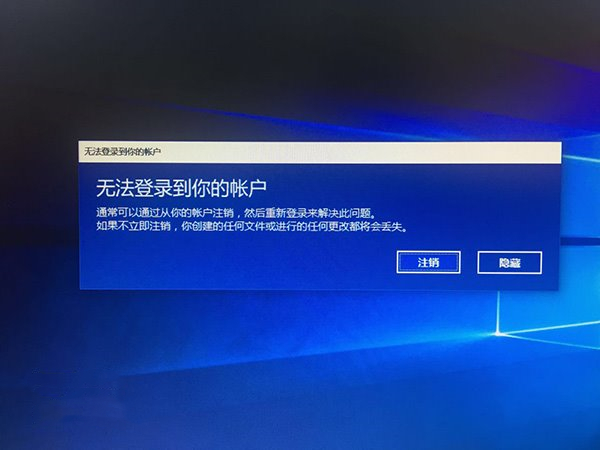
Simply put, you can modify the account permissions in safe mode Try to log in, because some users cannot log in because the account permissions are too high. The operation is as follows:
1. Restart the computer in safe mode.
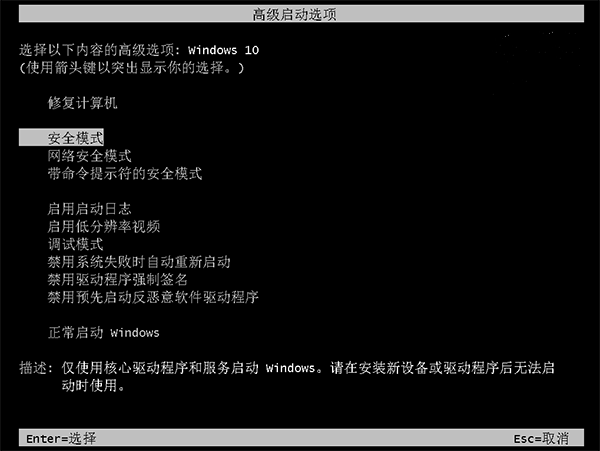
2. First check how many accounts there are in the current system. If there is only one administrator account, you need to create another one; if there are more than two accounts, it is best to Elevate the privileges of one of the other accounts to administrator.
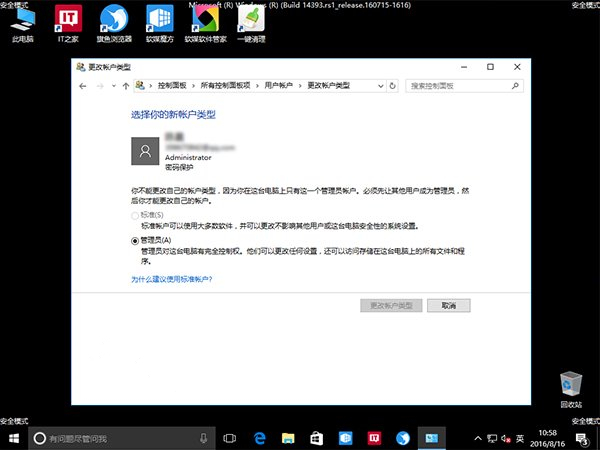
#3. However, you cannot create a new account directly in the settings in safe mode.
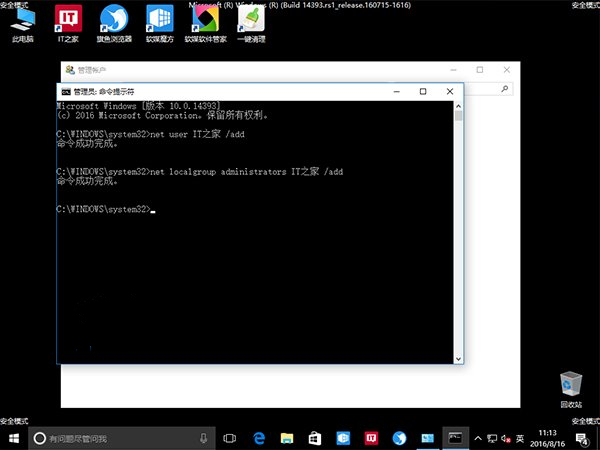
4. Adjust the account level at this time. If you were an administrator before, you can temporarily adjust it to a "standard" account
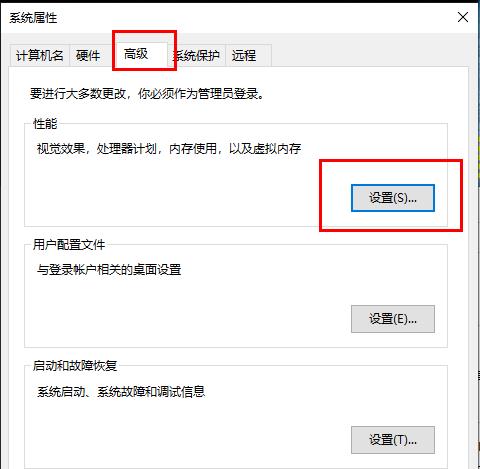
5. Restart the computer normally and try to log in using the account with modified permissions to see if the problem is solved.
If the problem is solved, you can try to upgrade the permissions of the problematic account to the administrator. This may require approval from another administrator account. At that time, just enter the administrator account password.
Method 2:
1. If you downloaded a third-party firewall application, uninstall the third-party firewall application.
2. Press "Windows logo key
##netsh int ip resetipconfig /releaseipconfig /renewipconfig /flushdns3. Start the start menu and enter " Control Panel" and press Enter to start. Select "Internet Options" > "Advanced" tab, check "Use SSL 3.0", "Use TLS 1.0", "Use TLS 1.1", "Use TLS 1.2", apply and confirm. 4. Right-click the network connection icon and select "Open Network and Sharing Center". Click the name of the network you are currently connected to, open the network status window, click "Properties", and double-click "Internet Protocol Version 4 (TCP/IPv4)" in the network properties window. Manually set the DNS server to "119.29.29.29" and "182.254.116.116", confirm and try again.The above is the detailed content of What should I do if I cannot access this account in Windows 10? Analysis of the problem that Win10 computer email cannot access this account. For more information, please follow other related articles on the PHP Chinese website!

Hot AI Tools

Undresser.AI Undress
AI-powered app for creating realistic nude photos

AI Clothes Remover
Online AI tool for removing clothes from photos.

Undress AI Tool
Undress images for free

Clothoff.io
AI clothes remover

AI Hentai Generator
Generate AI Hentai for free.

Hot Article

Hot Tools

Notepad++7.3.1
Easy-to-use and free code editor

SublimeText3 Chinese version
Chinese version, very easy to use

Zend Studio 13.0.1
Powerful PHP integrated development environment

Dreamweaver CS6
Visual web development tools

SublimeText3 Mac version
God-level code editing software (SublimeText3)

Hot Topics
 What should I do if win10 does not switch users? Win10 login interface does not have the option to switch users. Solution
Jun 25, 2024 pm 05:21 PM
What should I do if win10 does not switch users? Win10 login interface does not have the option to switch users. Solution
Jun 25, 2024 pm 05:21 PM
A problem that Windows 10 users may encounter is that they cannot find the switch user option on the login interface. So what should I do if there is no switch user option on the win10 login interface? Let this site give users a detailed explanation of the problem of not switching user options in the win10 login interface. Detailed solution to the problem of switching user options on the Win10 login interface: Check user account settings: First, make sure you have multiple user accounts on your computer and that these accounts are enabled. You can check and enable the account by following these steps: a. Press Win+I keys to open Settings and select "Accounts". b. Select "Family & Others" or &ld in the left navigation bar
 What to do if the Win10 Task Manager crashes? How to fix the Win10 Task Manager crash?
Jun 25, 2024 pm 04:31 PM
What to do if the Win10 Task Manager crashes? How to fix the Win10 Task Manager crash?
Jun 25, 2024 pm 04:31 PM
Hello everyone, have you ever encountered the situation where the Windows 10 Task Manager keeps crashing? This function helps us a lot, allowing us to quickly see all running tasks, which is very convenient to use, right? However, some friends said that they encountered this problem and didn’t know how to solve it, so let me share with you the specific solution! Solution to Win10 Task Manager crash 1. First, press and hold the "Win" + "R" keys on the keyboard to open Run, enter "regedit" and press the Enter key. 2. Expand the folders and find "HKEY_CURRENT_USERSoftwareMicros
 What should I do if my Win10 password does not meet the password policy requirements? What to do if my computer password does not meet the policy requirements?
Jun 25, 2024 pm 04:59 PM
What should I do if my Win10 password does not meet the password policy requirements? What to do if my computer password does not meet the policy requirements?
Jun 25, 2024 pm 04:59 PM
In the Windows 10 system, the password policy is a set of security rules to ensure that the passwords set by users meet certain strength and complexity requirements. If the system prompts that your password does not meet the password policy requirements, it usually means that your password does not meet the requirements set by Microsoft. standards for complexity, length, or character types, so how can this be avoided? Users can directly find the password policy under the local computer policy to perform operations. Let’s take a look below. Solutions that do not comply with password policy specifications: Change the password length: According to the password policy requirements, we can try to increase the length of the password, such as changing the original 6-digit password to 8-digit or longer. Add special characters: Password policies often require special characters such as @, #, $, etc. I
 What should I do if Win10 cannot turn on the mobile hotspot network? What should I do if Win10 cannot turn on the mobile hotspot switch?
Jun 26, 2024 am 12:33 AM
What should I do if Win10 cannot turn on the mobile hotspot network? What should I do if Win10 cannot turn on the mobile hotspot switch?
Jun 26, 2024 am 12:33 AM
Mobile hotspots can help users quickly connect their devices to the Internet, but many users are asking what to do if Win10 cannot turn on the mobile hotspot switch? Let this site carefully introduce to users the solution to the problem that Win10 cannot turn on the mobile hotspot switch. Solution to the problem that Win10 cannot turn on the mobile hotspot switch 1. In the device manager, find the network adapter and display hidden hardware devices. 2. Find the disabled MicrosoftWi-FiDirectVirtualAdapter device and re-enable it. 3. Try turning on the mobile hotspot again and return to normal.
 What to do if there is a network error on Eureka Exchange
Jul 17, 2024 pm 04:25 PM
What to do if there is a network error on Eureka Exchange
Jul 17, 2024 pm 04:25 PM
When encountering an EEX exchange network error, you can take the following steps to resolve it: Check your Internet connection. Clear browser cache. Try another browser. Disable browser plug-ins. Contact Ouyi customer service.
 Where is the win10 user profile? How to set the user profile in Win10
Jun 25, 2024 pm 05:55 PM
Where is the win10 user profile? How to set the user profile in Win10
Jun 25, 2024 pm 05:55 PM
Recently, many Win10 system users want to change the user profile, but they don’t know how to do it. This article will show you how to set the user profile in Win10 system! How to set up user profile in Win10 1. First, press the "Win+I" keys to open the settings interface, and click to enter the "System" settings. 2. Then, in the opened interface, click "About" on the left, then find and click "Advanced System Settings". 3. Then, in the pop-up window, switch to the "" option bar and click "User Configuration" below.
 Why can't I log in to okx?
Jul 10, 2024 pm 05:33 PM
Why can't I log in to okx?
Jul 10, 2024 pm 05:33 PM
The reasons why OKX cannot log in and its solutions include: check whether the network connection is stable and try to switch to a different network. Make sure the username and password are correct. The account may be locked due to multiple incorrect password entries. Please wait for a period of time before trying to log in again. Clear your browser cache and cookies and try logging in using a different browser. The website may be under maintenance, please wait for the maintenance to be completed and try again. Accounts may be frozen or disabled due to violation of terms, please contact customer service for information. Make sure the device meets OKX supported operating system and device requirements.
 How to solve the problem that two accounts are displayed when Windows 10 is started and two accounts are logged in?
Jun 26, 2024 am 12:07 AM
How to solve the problem that two accounts are displayed when Windows 10 is started and two accounts are logged in?
Jun 26, 2024 am 12:07 AM
After the computer is turned on, two user login names are displayed. This may be because someone has added a new account to the computer. So what should I do if the Win10 computer displays two accounts when it is turned on? Let this site give users a detailed introduction to the problem of two accounts showing when Windows 10 starts up. Analysis of the problem that two accounts are displayed when Windows 10 starts up 1. First, right-click on "This Computer" or "My Computer" and select "Manage". 2. In "Computer Management (Local)". 3. Select "Local Users and Groups". 4. Select “User&rdq”





