
What should I do if the mouse pointer has a shadow in Win10? How to turn off mouse pointer shadow in Win10. When using Win10 system, some users may find that the mouse pointer has a shadow, which may affect the user experience. So, how do you turn off the mouse pointer shadow? Below, PHP editor Apple will introduce in detail how to turn off the mouse pointer shadow in Win10.
How to turn off the mouse pointer shadow in Win10
1. In the first step, we open the start button in the lower left corner of the desktop, and then open the settings option in the menu list.
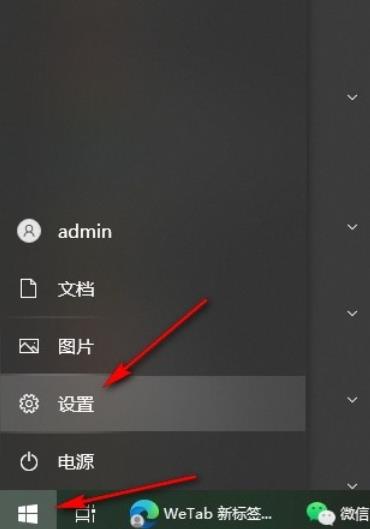
#2. In the second step, after entering the Windows settings page, we click to open the "Device" option on the page.
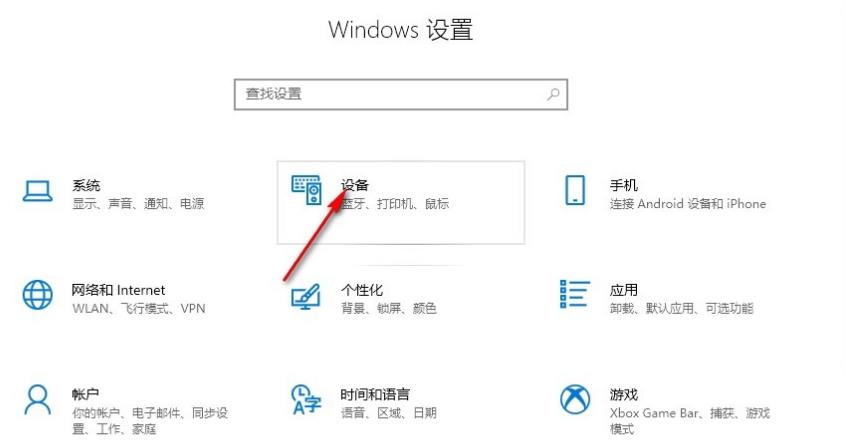
#3. Step 3. After entering the device settings page, we click to open the "Mouse" option in the list on the left.
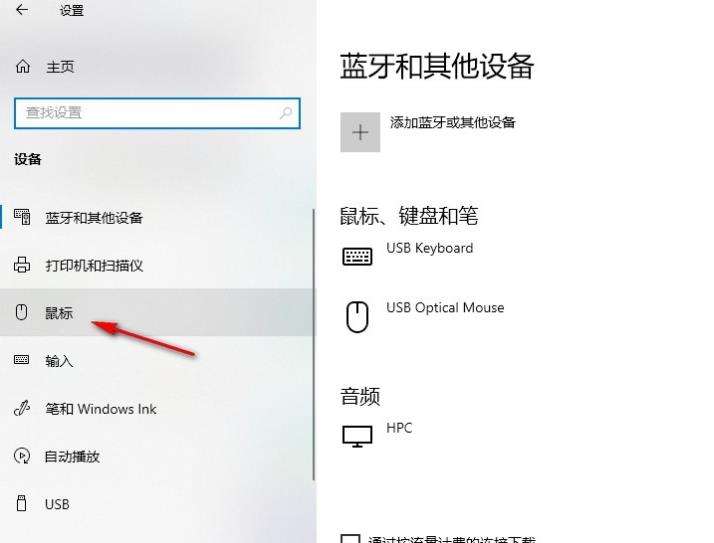
4. Step 4. In the mouse settings page, we find and click to open "Other Mouse Options".
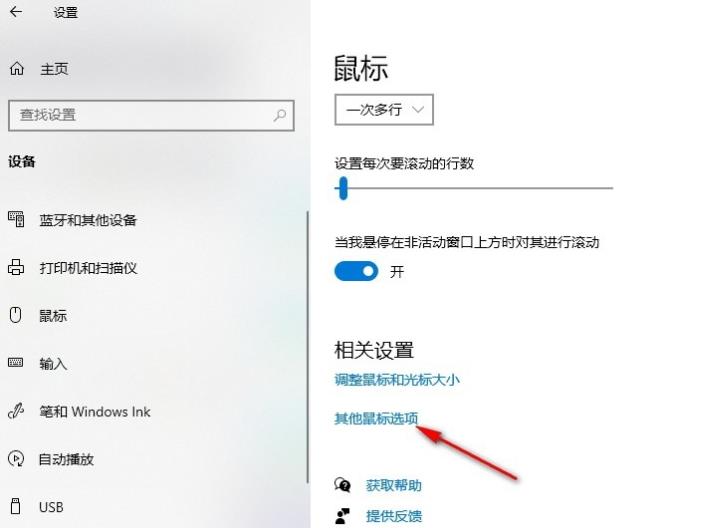
5. Step 5. Finally, we uncheck the "Enable pointer shadow" option on the pointer page, and then click Apply and OK.
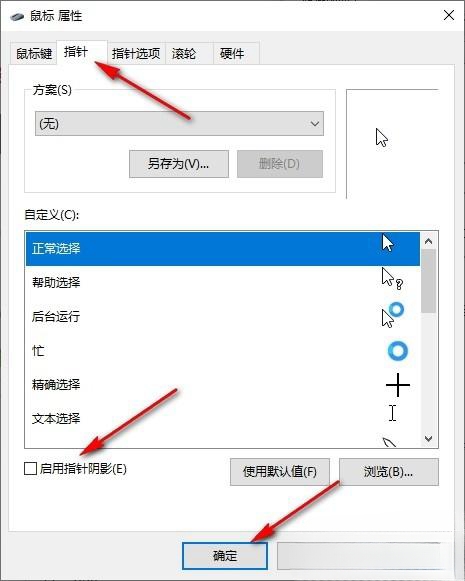
The above is the detailed content of What should I do if the mouse pointer in Win10 has a shadow? How to turn off mouse pointer shadow in Win10. For more information, please follow other related articles on the PHP Chinese website!
 win10 bluetooth switch is missing
win10 bluetooth switch is missing
 Why do all the icons in the lower right corner of win10 show up?
Why do all the icons in the lower right corner of win10 show up?
 The difference between win10 sleep and hibernation
The difference between win10 sleep and hibernation
 Win10 pauses updates
Win10 pauses updates
 What to do if the Bluetooth switch is missing in Windows 10
What to do if the Bluetooth switch is missing in Windows 10
 win10 connect to shared printer
win10 connect to shared printer
 Clean up junk in win10
Clean up junk in win10
 How to share printer in win10
How to share printer in win10




