
php editor Apple will introduce to you how to solve the problem that Dell cannot start when installing win7. When installing Windows 7 system, you sometimes encounter startup problems, which may be caused by some hardware or software compatibility issues. There are many ways to solve this problem. You can try reinstalling the system, checking hardware connections, updating drivers, etc. This article will introduce in detail some common solutions to help you solve the problem of Dell unable to start after installing win7.
Dell installation win7 cannot start solution:
1. Start the computer, see the DELL icon, quickly press the F12 or F2 key to enter the BIOS (for Dell computers, press the F2 or F12 key, for other brands of computers There will be a difference).
2. Uncheck PTT ON in PTT Security under the Security option.

3. Change Enabled to Disabled in Secure Boot Enable under the Secure Boot option.

#4. Check Enable Legacy Option ROMS in Advanced Boot Option under General option.
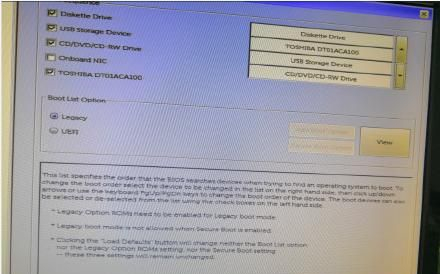
5. Change the UEFI in the Boot List Option in the Boot Sequence under the General option to Legacy.
6. The last step is to save a series of settings. (Click Apply first, then click OK after the confirmation box pops up)
The above is the detailed content of What should I do if Dell cannot start win7 after installing it? Dell installation win7 cannot start solution. For more information, please follow other related articles on the PHP Chinese website!
 How to create virtual wifi in win7
How to create virtual wifi in win7
 How to change file type in win7
How to change file type in win7
 How to set up hibernation in Win7 system
How to set up hibernation in Win7 system
 How to open Windows 7 Explorer
How to open Windows 7 Explorer
 How to solve the problem of not being able to create a new folder in Win7
How to solve the problem of not being able to create a new folder in Win7
 Solution to Win7 folder properties not sharing tab page
Solution to Win7 folder properties not sharing tab page
 Win7 prompts that application data cannot be accessed. Solution
Win7 prompts that application data cannot be accessed. Solution
 The difference between win7 32-bit and 64-bit
The difference between win7 32-bit and 64-bit




