
php editor Youzi teaches you how to make the desktop icons smaller in Win7 system. The default desktop icon size of Win7 system may not suit the needs of all users. Some people may want to make the icons smaller to free up more desktop space. Fortunately, Windows 7 provides an easy way to resize desktop icons. In this article, we’ll show you how to use Windows 7’s built-in features to achieve this goal and make your desktop cleaner and more efficient.
For detailed system reinstallation methods, please refer to Xiaobai System official website
Method 1:
To adjust the size of desktop icons , the easiest way is to hold down the ctrl key and scroll the mouse wheel. But remember to right-click on a blank desktop and check "Auto-arrange icons", otherwise the icons will be out of order when you scroll the mouse.
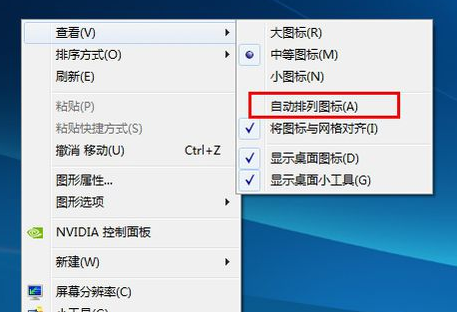
Method 2:
1. First, right-click on a blank space on the desktop, and then click Personalize.
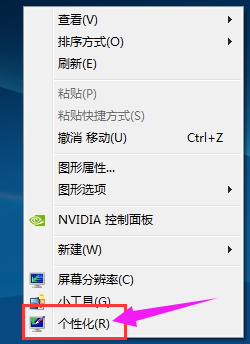
#2. Then click here on the window color in the personalized interface.
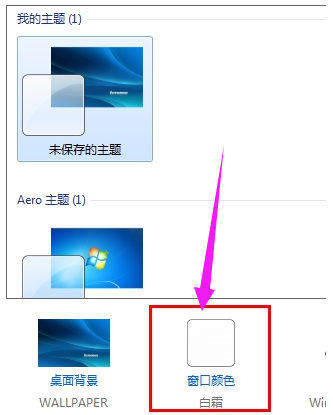
3. Then click Advanced Appearance Settings in this window to enter the advanced settings.
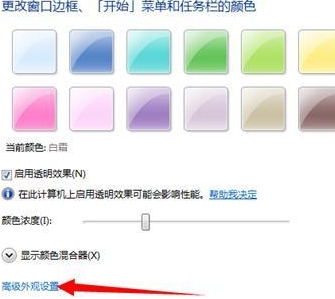
#4. Then select the icon in the drop-down window inside the project.
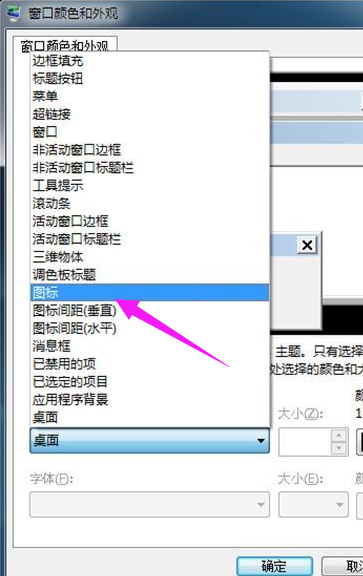
5. Finally, just adjust the value in the value box below the size. The smaller the value, the smaller the icons on the desktop will be. The font below is for the icon. Font settings can also be adjusted according to your own needs.
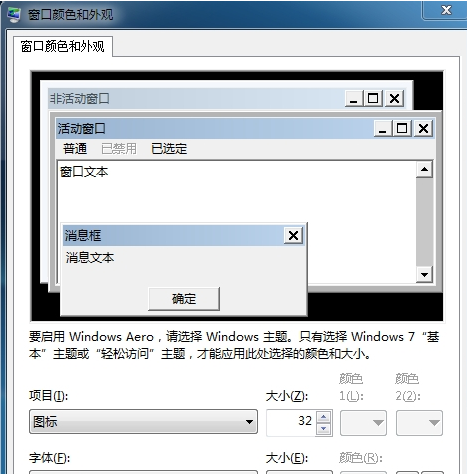
The above is the detailed content of How to make desktop icons smaller in win7 system. For more information, please follow other related articles on the PHP Chinese website!
 Commonly used permutation and combination formulas
Commonly used permutation and combination formulas
 Introduction to screenshot shortcut keys in Windows 7 system
Introduction to screenshot shortcut keys in Windows 7 system
 Solution to the problem that win7 system cannot start
Solution to the problem that win7 system cannot start
 How to repair win7 system if it is damaged and cannot be booted
How to repair win7 system if it is damaged and cannot be booted
 Solution to no sound in win7 system
Solution to no sound in win7 system
 Detailed process of upgrading win7 system to win10 system
Detailed process of upgrading win7 system to win10 system
 The specific process of connecting to wifi in win7 system
The specific process of connecting to wifi in win7 system
 How to open ESP files
How to open ESP files




