
php editor Baicao introduces you to the solution to the problem that Win11 shared folder cannot be accessed. When using Win11 shared folders, we sometimes encounter problems that cannot be accessed normally, which brings inconvenience to our work and life. Don’t worry, we’ll break down the problem step by step and help you find the right solution. Whether it is a problem with network settings or permission configuration, we will answer them one by one so that you can smoothly access shared folders and improve work efficiency.
Win11 shared folder cannot be accessed problem analysis
1. First, click the Start button and enter [Troubleshooting Settings] in the search box.
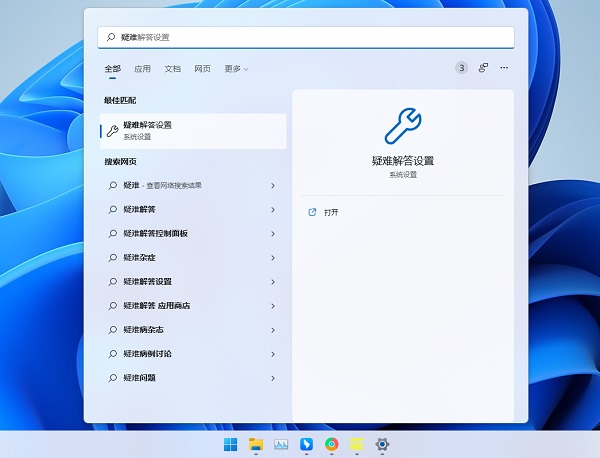
2. Then click [Other Troubleshooting].

#3. Click [Run] on the right side of the shared folder.
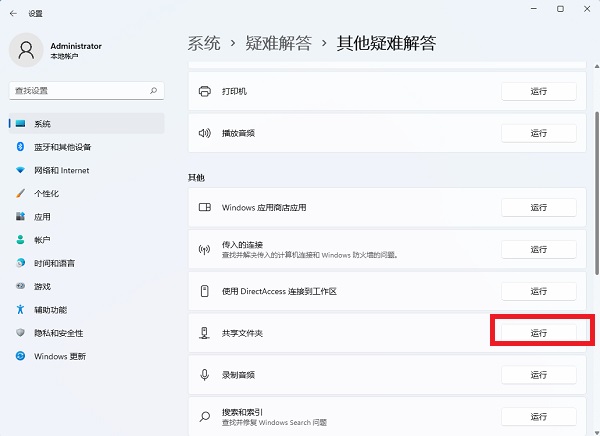
#4. Then the program will ask the user to enter the address of the shared folder they want to access, so that the program will find the problem and solve it by itself, which is very convenient.
The above is the detailed content of What should I do if Win11 shared folder cannot be accessed? Analysis of the problem that Win11 shared folder cannot be accessed. For more information, please follow other related articles on the PHP Chinese website!
 There is no WLAN option in win11
There is no WLAN option in win11
 How to skip online activation in win11
How to skip online activation in win11
 Win11 skips the tutorial to log in to Microsoft account
Win11 skips the tutorial to log in to Microsoft account
 How to open win11 control panel
How to open win11 control panel
 Introduction to win11 screenshot shortcut keys
Introduction to win11 screenshot shortcut keys
 Windows 11 my computer transfer to the desktop tutorial
Windows 11 my computer transfer to the desktop tutorial
 Solution to the problem of downloading software and installing it in win11
Solution to the problem of downloading software and installing it in win11
 How to skip network connection during win11 installation
How to skip network connection during win11 installation




