Ubuntu 12.04 LTS 构建高可用分布式 MySQL 集群_MySQL
UbuntuMysql集群
bitsCN.com本文的英文版本链接是 http://www.mrxuri.com/index.php/2013/11/20/install-mysql-cluster-on-ubuntu-12-04-lts.html

MySQL Cluster 是 MySQL 适合于分布式计算环境的高实用、高冗余版本。它采用了 NDB Cluster 存储引擎,允许在1个 Cluster 中运行多个MySQL服务器。通过无共享体系结构,系统能够使用廉价的硬件,而且对软硬件无特殊要求。此外,由于每个组件有自己的内存和磁盘,不存在单点故障。
开发者官方网站 www.oracle.com
在这篇文章中,我会叙述如何 在 Ubuntu 12.04 LTS 构建高可用 MySQL 集群。
1. SQL Cluster 虚拟主机
要创建一个功能齐全的集群,至少需要3 台主机才可以完成。其中一个主机作为管理节点,另外两个做数据节点。如果数据节点脱机,群集仍然可以工作,但是一旦管理节点出现问题,将导致集群无法正常工作,所以在可能的情况下,建立两个管理节点。在我的例子中,我将使用二个管理节点的集群。
这个例子中一共使用了 5 台主机,系统架构如下图所示


虚拟机群平台 VMware ESXi 4.1虚拟机操作系统 Ubuntu 12.04.3 LTS (Precise Pangolin) 64-bit
所有虚拟机都在同一 192.168.67.0/24 网络地址段当中,请根据你的网络情况来具体配置 IP 地址,在开始之前请确保所有主机网络连接设置正常。
2. 安装管理节点
首先,我们需要安装的 MySQL 集群的管理节点。我们将开始与 MySQL-MGM-1,配置完成后按照相同的步骤配置第二个管理节点,如果只设定一个管理节点,那么继续下一步的配置。
在开始配置前,请访问 http://www.mysql.com/downloads/cluster/#downloads 确认当前安装文档的版本信息. 这里我所使用的 MySQL Cluster 版本是 7.3.3.
首先,我们把 MySQL Cluster 安装包下载到管理主机上。进入到 /usr/src 文件夹并创建 mysql-mgm 目录。
mkdir /usr/src/mysql-mgmcd /usr/src/mysql-mgm
完成这一步后,在 MySQL 的官方网站下载最新的安装源代码,并解压软件包
wget http://cdn.mysql.com/Downloads/MySQL-Cluster-7.3/mysql-cluster-gpl-7.3.3-linux-glibc2.5-x86_64.tar.gztar xvfz mysql-cluster-gpl-7.3.3-linux-glibc2.5-x86_64.tar.gz
进入解压缩后的文件夹,然后移动二进制文件
cd mysql-cluster-gpl-7.3.3-linux-glibc2.5-x86_64cp bin/ndb_mgm /usr/bincp bin/ndb_mgmd /usr/bin
更改目录的权限,并可以选择删除下载的源文件
chmod 755 /usr/bin/ndb_mg*cd /usr/srcrm -rf /usr/src/mysql-mgm
接下来,我们创建管理节点配置文件,在 /var/lib/mysql-cluster/ 文件夹中,名字叫做 config.ini ,这个文件夹事先不存在,创建它
mkdir /var/lib/mysql-cluster
在 config.ini 文件创建完成后,使用你喜欢的文本编辑器编辑此文件,内容类似于这样
[NDBD DEFAULT] NoOfReplicas=2DataMemory=80MIndexMemory=18M[MYSQLD DEFAULT] [NDB_MGMD DEFAULT]DataDir=/var/lib/mysql-cluster[TCP DEFAULT] # Section for the cluster management node[NDB_MGMD]NodeId=1# IP address of the first management node (this system)HostName=192.168.67.10 [NDB_MGMD]NodeId=2#IP address of the second management nodeHostName=192.168.67.11 # Section for the storage nodes[NDBD]# IP address of the first storage nodeHostName=192.168.67.12DataDir= /var/lib/mysql-cluster[NDBD]# IP address of the second storage nodeHostName=192.168.67.13DataDir=/var/lib/mysql-cluster# one [MYSQLD] per storage node[MYSQLD][MYSQLD]
所有主机都定义在这个里,即使我们只安装第一个。请注意,管理主机节点需要设定 NodeId,而 NDBD 节点不需要设定.
完成这步操作后,可以用下面的命令启动管理节点
ndb_mgmd -f /var/lib/mysql-cluster/config.ini --configdir=/var/lib/mysql-cluster/
完成这步操作后, 你可以通过下面的命令向 init.d 中添加一个条目,以自动启动程序
echo "ndb_mgmd -f /var/lib/mysql-cluster/config.ini --configdir=/var/lib/mysql-cluster/" > /etc/init.d/ndb_mgmdchmod 755 /etc/init.d/ndb_mgmd
如果一切顺利,第二个管理节点上遵循相同的步骤,并使用相同的配置。请不要改变的节点配置文件中的 ID
你可以使用 ndb_mgm 命令来验证管理节点的运行,(只需要在终端中输入 ndb_mgm ) ,并通过键入 show,启动配置实用程序。此时 NDBD 节点和 MySQL 节点处于断开状态,需要将所有节点配置完成才可以输出正确的状态。
3. 数据节点
创建数据节点与创建管理节点的过程是类似的。让我们开始创建一个 mysql 组,将用户 mysql 添加到 mysql 组中
groupadd mysqluseradd -g mysql mysql
进入 /usr/local ,并下载和配置管理节点时使用的相同的压缩文档,并解压
cd /usr/local/wget http://cdn.mysql.com/Downloads/MySQL-Cluster-7.3/mysql-cluster-gpl-7.3.3-linux-glibc2.5-x86_64.tar.gztar xvfz mysql-cluster-gpl-7.3.3-linux-glibc2.5-x86_64.tar.gz
创建一个名为 mysql 指向解压的文件夹(这以后将用于DB集群,所以不要删除它!)的的软连接。创建完成后,你可以安装数据库
ln -s mysql-cluster-gpl-7.3.3-linux-glibc2.5-x86_64 mysqlcd mysqlapt-get install libaio1 libaio-devscripts/mysql_install_db --user=mysql --datadir=/usr/local/mysql/data
修改文件权限
chown -R root:mysql .chown -R mysql data
与管理节点上一样,我们希望的 DataBase 引擎自动启动,因此,我们需要创建 init.d 命令
cp support-files/mysql.server /etc/init.d/chmod 755 /etc/init.d/mysql.server
最后,复制 bin 文件夹到 /usr/bin 的位置,并创建一个符号链接,以保持能够正确的引用
cd /usr/local/mysql/binmv * /usr/bincd ../rm -fr /usr/local/mysql/binln -s /usr/bin /usr/local/mysql/bin
MySQL 配置文件目前不存在,所以我们需要自己创建它。该文件位于 /etc/ 中,并命名为 my.cnf 文件。使用你喜欢的文本编辑器,并添加以下几行
[mysqld]ndbcluster# IP address of the cluster management nodendb-connectstring=192.168.67.10,192.168.67.11[mysql_cluster]# IP address of the cluster management nodendb-connectstring=192.168.67.10,192.168.67.11
请注意,这两个管理节点的地址,使用逗号分隔。如果你只有一个管理节点,只需在列表中删除第二个。一旦 my.cnf 文件已保存,我们需要创建 MySQL 的数据文件夹
mkdir /var/lib/mysql-cluster
完成这些后,我们需要初始化集群并启动该服务。只有当你开始第一次的节点,或当在管理节点上的 /var/lib/mysql-cluster/config.ini 文件被更改时,需要做初始化
cd /var/lib/mysql-clusterndbd –-initial/etc/init.d/mysql.server start
接下来,通过运行相应的脚本安装 MySQL
/usr/local/mysql/bin/mysql_secure_installation
最后,我们需要 NDB 自动启动
echo "ndbd" > /etc/init.d/ndbdchmod 755 /etc/init.d/ndbd
好了,我们已经完成了第一个数据节点的配置,按照相同的方法和步骤去完成第二个数据节点的配置
4.验证与测试
如果一切正常,在管理节点终端中执行命令 ndb_mgm ,然后键入 show. 这个时候应该看到的数据库节点已填充的提示
root@MYSQL-MGM1:~# ndb_mgmndb_mgm> showCluster Configuration---------------------[ndbd(NDB)] 2 node(s)id=3 @192.168.67.12 (mysql-5.6.14 ndb-7.3.3, Nodegroup: 0, *)id=4 @192.168.67.13 (mysql-5.6.14 ndb-7.3.3, Nodegroup: 0) [ndb_mgmd(MGM)] 2 node(s)id=1 @192.168.67.10 (mysql-5.6.14 ndb-7.3.3)id=2 @192.168.67.11 (mysql-5.6.14 ndb-7.3.3) [mysqld(API)] 2 node(s)id=5 @192.168.67.12 (mysql-5.6.14 ndb-7.3.3)id=6 @192.168.67.13 (mysql-5.6.14 ndb-7.3.3)
如果你能够看到类似的输出,去尝试一些基本的SQL命令。登录到SQL数据库,并创建一个新的数据库,表,以验证数据同步。请注意,在创建数据库时,需使用 NDBCLUSTER 存储引擎。如果使用 InnoDB ,数据将不会在集群节点之间被复制。在使用 NDBCLUSTER 引擎时,会有一些问题,请参阅 MySQL 官方网站
http://dev.mysql.com/doc/refman/5.5/en/mysql-cluster-limitations-unsupported.html
http://dev.mysql.com/doc/refman/5.5/en/mysql-cluster-limitations-syntax.html
mysql -u root -pmysql> CREATE DATABASE mysqlclustertest;mysql> USE mysqlclustertest;mysql> CREATE TABLE testtable (i INT) ENGINE=NDBCLUSTER;mysql> INSERT INTO testtable () VALUES (1);
mysql> SELECT * FROM testtable;+------+| i |+------+| 1 |+------+
1 row in set (0.01 sec)
连接到第二个数据库节点,我们看看,得到了相同的输出
mysql -u root -pmysql> USE mysqlclustertest;mysql> SELECT * FROM testtable;+------+| i |+------+| 1 |+------+1 row in set (0.01 sec)
应该看到相同的输出。现在,如果你插入一个新条目表,它会被复制回的第一个节点
5. 负载均衡
在这篇文章的最后部分是为 MySQL 集群安装负载均衡服务器,负载均衡可以使用 mysql-proxy,很容易安装,当然你也可以使用其他服务
root@mysql-proxy:~# apt-get install mysql-proxyroot@mysql-proxy:~# mkdir /etc/mysql-proxyroot@mysql-proxy:~# cd /etc/mysql-proxyroot@mysql-proxy:/etc/mysql-proxy# nano mysql-proxy.conf
在 mysql-proxy.conf 文件中加入下面几行
[mysql-proxy]daemon = trueproxy-address = 192.168.67.14:3306proxy-skip-profiling = truekeepalive = trueevent-threads = 50pid-file = /var/run/mysql-proxy.pidlog-file = /var/log/mysql-proxy.loglog-level = debugproxy-backend-addresses = 192.168.67.12:3306,192.168.67.13:3306proxy-lua-script=/usr/lib/mysql-proxy/lua/proxy/balance.lua
对于自动启动的附加选项创建以下文件 /etc/default/mysql-proxy
ENABLED="true"OPTIONS="--defaults-file=/etc/mysql-proxy.conf --plugins=proxy"
然后,你可以通过调用以下命令启动 mysql-proxy
/etc/init.d/mysql-proxy start/stop/status
完成后,你应该能够连接到 MySQL 服务器使用代理地址。记得这个工作,你需要创建一个新的用户具有特定的子网连接到它。还需要在 my.cnf 文件为 MySQL 服务器添加捆绑地址
SQL用户不用复制,所以相同的用户有单独被添加到所有的数据库节点。在数据节点登录到 SQL shell,执行以下命令
CREATE USER 'newuser'@'192.168.67.%' IDENTIFIED BY 'password';FLUSH PRIVILEGES;SELECT * FROM mysql.user;
更改 newuser,IP和密码,根据你的配置需求。 %作为通配符,从而对整个子网的IP地址的行为,它允许远程连接到这个数据库节点。请记得在这个集群中的节点中添加相同的用户具有相同配置的其他所有数据库
撰写本文参考了这篇文章 MySQL NDB Cluster setup on Ubuntu 12.04 LTS, 做了一些改动。
如果有哪里有误,欢迎指正,这篇文章的英文版本在我的个人网站 www.mrxuri.com 上,链接是 http://www.mrxuri.com/index.php/2013/11/20/install-mysql-cluster-on-ubuntu-12-04-lts.html 欢迎大家访问。
bitsCN.com
Hot AI Tools

Undresser.AI Undress
AI-powered app for creating realistic nude photos

AI Clothes Remover
Online AI tool for removing clothes from photos.

Undress AI Tool
Undress images for free

Clothoff.io
AI clothes remover

AI Hentai Generator
Generate AI Hentai for free.

Hot Article

Hot Tools

Notepad++7.3.1
Easy-to-use and free code editor

SublimeText3 Chinese version
Chinese version, very easy to use

Zend Studio 13.0.1
Powerful PHP integrated development environment

Dreamweaver CS6
Visual web development tools

SublimeText3 Mac version
God-level code editing software (SublimeText3)

Hot Topics
 How to change Google Chrome to Chinese mode?
Mar 13, 2024 pm 07:31 PM
How to change Google Chrome to Chinese mode?
Mar 13, 2024 pm 07:31 PM
How to change Chinese to English in Google Chrome? Some friends want to set Google Chrome to English so that they can continuously improve their English during use. So how to set it to English? Google Chrome is Chinese by default. Below, I will show you how to set the language of Google Chrome to English. Let’s take a look. Setting steps: 1. Open [Google Chrome], as shown in the figure below. 2. Click the [three dots] menu in the upper right corner of the Google Chrome interface, as shown in the figure below. 3. After entering the menu page, find [Settings], as shown in the figure below. 4. After entering the settings page, click the [Language] option, as shown in the figure below. 5. Select [Add Language] in the language interface, as shown in the figure below.
 How to solve the problem of English appearing when booting up Windows 10 computer
Jul 11, 2023 pm 04:57 PM
How to solve the problem of English appearing when booting up Windows 10 computer
Jul 11, 2023 pm 04:57 PM
Many friends always encounter various problems when using computers. For example, after turning on the computer, they find that the entire computer has changed to English. Many friends do not know how to set it back to Chinese. The editor below will teach you how to set up a win10 computer. How to solve the problem of English appearing when turning on the computer. 1. After turning on the computer, click "Start - Settings" in the lower left corner. As shown in the figure: 2. After entering the Windows settings interface, click "Time and Language". As shown in the figure: 3. After entering the time and language interface, click "Region and Language". As shown in the figure: 4. After entering the region and language interface, click "Manage Language Settings". As shown in the figure: 5. After entering the management interface, click "Copy Settings". As shown in the figure: 6. Enter the welcome screen settings
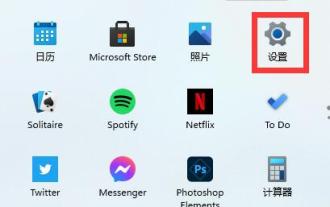 How to hide the English keyboard in Win11
Jan 03, 2024 pm 09:45 PM
How to hide the English keyboard in Win11
Jan 03, 2024 pm 09:45 PM
Some friends do not need to use the English keyboard, but only need to use the Chinese keyboard. At this time, they will find the English keyboard very troublesome and want to hide it. However, we cannot hide it, but we can directly delete the English input method. Let’s follow the editor. Take a look. How to hide the English keyboard in win11 1. The English keyboard cannot be hidden, but we can delete it directly in the input method. 2. First enter "Settings" through the start menu 3. Then select "Time & Language" 4. Then enter "Language & Region" and click "Addakeyboard" below to add keyboard shortcuts. 5. Then click on the input method we want, and then click the arrow in the lower left corner to move it to
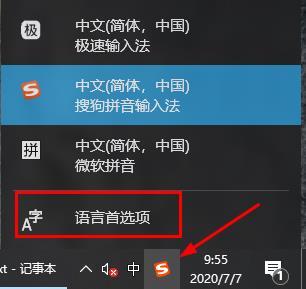 How to fix the input method that comes with Windows 10 to English
Jan 15, 2024 pm 01:48 PM
How to fix the input method that comes with Windows 10 to English
Jan 15, 2024 pm 01:48 PM
Many friends who work on the computer use the English input method to work. At this time, they need to lock the English input. So how to lock it? Let’s take a look at the detailed methods below. How to lock the input method that comes with win10 in English: 1. Click the input method logo in the lower right corner of the desktop, and then click "Language Preferences". 2. Then click "Add preferred language" under the preferred language. 3. Enter English in the dialog box and click to install the language. 4. After the installation is complete, click "Set as default language".
 How to solve the problem of English display of Win10 computer icons
Dec 23, 2023 pm 09:59 PM
How to solve the problem of English display of Win10 computer icons
Dec 23, 2023 pm 09:59 PM
Many users find that when using computers, all the icons on their computer screens have become English, and even the menus have become English. We only need to modify the system default language. If that doesn't work, change the region. What should I do if win10 displays that my computer icon has changed to English? Solution: 1. Open Settings from the Start menu, and then select. 2. Then in, select and click below. 3. If the above operation does not solve the problem, we can change it from the control panel.
 How to set the language of Windows 10 Home Edition to English
Feb 14, 2024 pm 07:36 PM
How to set the language of Windows 10 Home Edition to English
Feb 14, 2024 pm 07:36 PM
In the Windows operating system, we can easily enable various languages to facilitate system display, thereby further enhancing user experience and communication efficiency. Open the system settings interface, then select the "Input method and keyboard" option, and then click to add the selected language in this interface. How to set the Windows 10 Home Edition language to English 1. Click Start to enter Settings 2. Click to enter Time and Language 3. Select "Region and Language", then click "Add Language" 4. Select English (unitedstates)
 Implementation plan sharing for converting months into English in PHP programming
Mar 22, 2024 am 08:24 AM
Implementation plan sharing for converting months into English in PHP programming
Mar 22, 2024 am 08:24 AM
Months often need to be converted to English in PHP programming. This is especially common in some projects, such as generating monthly reports, displaying calendars, etc. Let's share an implementation plan to demonstrate how to convert months to English through specific code examples. In PHP, month conversion can be achieved by establishing a mapping relationship between the number of the month and the corresponding English name. First, you can define an array containing the English names of all months, and then find the corresponding English names in the array based on the month numbers. //Define an array containing the English name of the month
 PHP programming skills: dealing with English writing problems
Mar 06, 2024 pm 06:06 PM
PHP programming skills: dealing with English writing problems
Mar 06, 2024 pm 06:06 PM
PHP Programming Tips: Dealing with Problems Written in English PHP is a powerful server-side scripting language that is widely used in the field of web development. In the process of PHP programming, we often encounter the problem of processing English writing, especially when processing file IO operations or database operations. This article will explore how to deal with English writing issues in PHP and provide specific code examples. 1. Unicode encoding issues When dealing with English writing issues, you must first understand Unicode encoding. Unicode is a word






