How to set up the information screen display of Meizu 21?
php editor Youzi will introduce to you how to set up the Meizu 21 multi-screen display. As a high-performance smartphone, Meizu 21’s screen-to-screen display function provides users with a more convenient experience. Users can turn on the screen display function in the settings according to their personal needs, and make relevant settings according to their own preferences, such as displaying time, date, missed calls and other information. Through settings, users can obtain important information at any time, while saving power and achieving an intelligent usage experience.
How to set the screen display of Meizu 21?
First open Meizu 21 and find the [Settings] option.
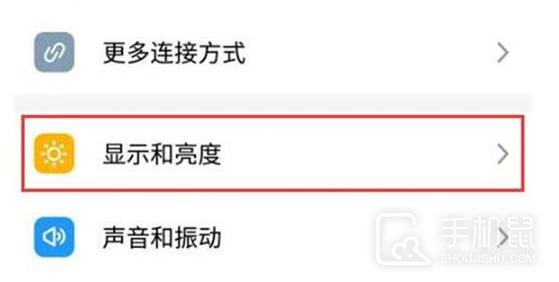
Pull down on the settings interface and find the [Display and Brightness] option.
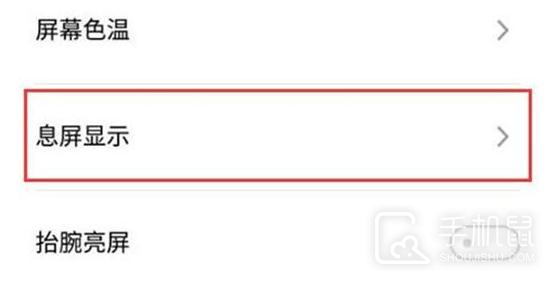
Scroll down to find the [Interval Screen Display] option and click to open it.
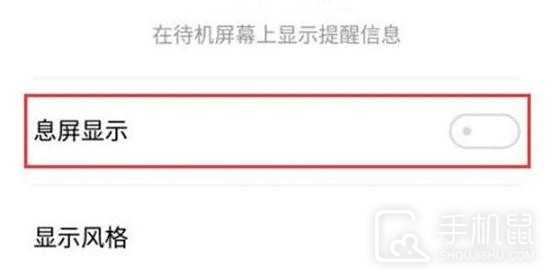
Turn on the [Information Screen Display] switch. After setting, the information will be displayed on the standby screen.
The screen display function is still very practical. Users only need to follow the tutorial content to set the screen display. It allows users to understand various real-time situations without opening the phone, which can effectively save the power consumption of the phone and increase the battery life of Meizu 21.
The above is the detailed content of How to set up the information screen display of Meizu 21?. For more information, please follow other related articles on the PHP Chinese website!

Hot AI Tools

Undresser.AI Undress
AI-powered app for creating realistic nude photos

AI Clothes Remover
Online AI tool for removing clothes from photos.

Undress AI Tool
Undress images for free

Clothoff.io
AI clothes remover

AI Hentai Generator
Generate AI Hentai for free.

Hot Article

Hot Tools

Notepad++7.3.1
Easy-to-use and free code editor

SublimeText3 Chinese version
Chinese version, very easy to use

Zend Studio 13.0.1
Powerful PHP integrated development environment

Dreamweaver CS6
Visual web development tools

SublimeText3 Mac version
God-level code editing software (SublimeText3)

Hot Topics
 The first echelon of car-machine interconnection! Meizu 21 series, Flyme Auto, and MYVU AR glasses debut at Beijing Auto Show
Apr 25, 2024 pm 06:52 PM
The first echelon of car-machine interconnection! Meizu 21 series, Flyme Auto, and MYVU AR glasses debut at Beijing Auto Show
Apr 25, 2024 pm 06:52 PM
According to news on April 25, the Beijing International Auto Show officially opened this morning. Meizu 21 series, FlymeAuto smart cockpit operating system, and MYVUAR smart glasses also appeared at the exhibition, located in Hall W2 and Booth W204. At this exhibition, Geely Galaxy's new technology flagship SUV prototype "Galaxy Starship" made its world debut. This model is equipped with an intelligent cockpit operating system developed based on Meizu FlymeAuto. Galaxy E8, Geely Galaxy's first pure electric car, will also be equipped with Meizu FlymeLink mobile domain technology and will be displayed at this exhibition. Meizu FlymeAuto smart cockpit operating system is currently the ceiling camp of smart cockpits in the entire industry.
 Meizu 21 mobile phone receives Flyme 10.5.0.1A stable version update, voice assistant is connected to AI large model
Feb 28, 2024 pm 06:34 PM
Meizu 21 mobile phone receives Flyme 10.5.0.1A stable version update, voice assistant is connected to AI large model
Feb 28, 2024 pm 06:34 PM
Thanks to the netizens who spent their time submitting clues! According to news on February 28, Meizu 21 series launched the Flyme 10.5.0.1A stable version system. The voice assistant is connected to the AI large model. Friends who are currently using the Meizu 21 series can go to upgrade and experience it. The main content of this system update is summarized as follows: Aicy voice assistant Xiaoxi is connected to a large AI model and supports AI functions such as natural language dialogue, document summary, knowledge Q&A, travel planning, sports and health suggestions, and copywriting generation. The gallery has added text search for pictures. Users can quickly find related pictures in the gallery after entering text descriptions such as color, action, scene, atmosphere, etc. in the search box. The newly added function of identifying images by image and intelligently deducting images also supports quick sharing to other applications or used for image editing.
 How to split screen on Meizu 21?
Mar 19, 2024 pm 03:22 PM
How to split screen on Meizu 21?
Mar 19, 2024 pm 03:22 PM
As an important innovation, the split-screen function provides users with a more convenient and efficient way to handle multitasking. As a popular smartphone, Meizu 21 is no exception equipped with a split-screen function. So, let us learn together how to implement split-screen operation on Meizu 21 to better utilize mobile phone resources for work and entertainment. How to split screen on Meizu 21? 1. First, we slide up and enter the settings. 2. Then click "three dots". 3. Finally, click "Split Screen". The split-screen function of Meizu 21 provides users with a more flexible and efficient mobile phone experience. Whether you need to view multiple documents at the same time at work, or want to browse social media and watch videos at the same time during entertainment, the split-screen function can easily meet your needs. Previous
 Meizu 21 series mobile phones push Flyme AIOS 11.24.5.28 daily: live notifications, instant searches
Jun 01, 2024 pm 05:43 PM
Meizu 21 series mobile phones push Flyme AIOS 11.24.5.28 daily: live notifications, instant searches
Jun 01, 2024 pm 05:43 PM
Thanks to netizen Global Walk for submitting clues! According to news on May 29, Meizu 21 series mobile phones have launched the internal beta version of Flyme AIOS 11.24.5.28. The complete system package size is about 5.55GB and supports functions such as live notifications, image and text interpretation, and instant search. The highlights of this version are summarized as follows: Lianmai Dialogue: supports a variety of professional dialogue scenarios such as interviews, speaking, and consultation. Motion optimization: Gesture motion can be interrupted and the physics engine is more realistic. Live notification: supports all-scene notifications on screen, lock screen, and desktop. Personalized appearance theme: It has depth of field wallpaper, multi-functional widgets, and supports widget stacking. AI webpage summary: Supports WeChat official account, webpage long text and other website summary. If you want to get the key points, you don’t even need to open the webpage.
 Mobile phone special forces! Meizu 21 Note released: starting from 2,599 yuan
May 31, 2024 pm 06:46 PM
Mobile phone special forces! Meizu 21 Note released: starting from 2,599 yuan
May 31, 2024 pm 06:46 PM
According to news on May 16, this afternoon, Meizu 21Note was officially released. The phone is positioned as a "mobile phone special forces". In terms of price, Meizu 21 Note 16GB + 256GB is priced at 2,599 yuan, and 16GB + 512GB is priced at 2,799 yuan. The machine uses a 6.78-inch screen, 20:9 ratio, 1.5K resolution, supports 1~144Hz LTPO adaptive refresh rate in all scenes, peak brightness reaches 5000nit, supports 1.07 billion color original color display, and low brightness 2160Hz high-frequency PWM dimming. In terms of eye protection, Meizu 21Note cooperated with lipro, a healthy light source expert, to jointly create a Ruran eye protection screen. The two parties jointly formulated a new visual health light display fusion standard, based on
 Meizu 21 series mobile phones are the first to upgrade to the new Flyme, and the official 618 exclusive event has a price reduction of up to 700 yuan
May 08, 2024 pm 02:55 PM
Meizu 21 series mobile phones are the first to upgrade to the new Flyme, and the official 618 exclusive event has a price reduction of up to 700 yuan
May 08, 2024 pm 02:55 PM
According to news on May 8, Meizu Technology officially announced today that its Meizu 21 series mobile phones will be the first to support the upgrade of the new Flyme system. This series of mobile phones simultaneously launched the 618 first-class promotion, and the price of the entire series was reduced by up to 700 yuan. Meizu Technology officially announced yesterday that the new Flyme system will be released this month. It also announced a demonstration of the new system's "live notification" function, which supports screen-inactive, lock-screen, and desktop full-scenario transfer reminders. The price of the Meizu 21 series mobile phone 618 exclusive promotion is as follows: The original price of the Meizu 21 memory version has a price reduction of 12+256GB 3699 yuan 3199 yuan 500 yuan 12+512GB 3999 yuan 3499 yuan 500 yuan Meizu 21Pro memory version of the original price has a price reduction of 12+256GB4999 Yuan 4299 Yuan
 Starting price is less than 2,000 yuan! Meizu 21 Note mobile phone exposed: equipped with Snapdragon 8 Gen 2
Apr 23, 2024 am 09:34 AM
Starting price is less than 2,000 yuan! Meizu 21 Note mobile phone exposed: equipped with Snapdragon 8 Gen 2
Apr 23, 2024 am 09:34 AM
According to news on April 23, a new phone from Meizu has recently entered the Internet, with the model number “M468Q”. 3C certification shows support for 66W wired fast charging. It is speculated that the phone will be named Meizu 21Note. According to the database, the core of Meizu 21Note will be equipped with Snapdragon 8Gen2 and a built-in 5500mAh capacity battery. Judging from the available information, Meizu 21Note is likely to be a revised model based on Meizu 20, maintaining lower-cost core configuration and upgrading peripheral functions, such as larger battery capacity. Given that the current starting price of Meizu 20 Classic on JD.com is 2,299 yuan (16+256GB), the starting price of Meizu 21 Note is likely to be controlled within 2,000 yuan.
 The strongest fingerprint recognition! Meizu 21 PRO officially announced to be equipped with mTouch Max wide-area ultrasonic fingerprint
Feb 27, 2024 pm 12:43 PM
The strongest fingerprint recognition! Meizu 21 PRO officially announced to be equipped with mTouch Max wide-area ultrasonic fingerprint
Feb 27, 2024 pm 12:43 PM
According to news on February 27, Meizu officials have announced that a Meizu special event will be held at 19:00 on February 29. Judging from the recent official warm-up, the Meizu 21PRO flagship phone is likely to be released at this event. Today, the official revealed another piece of news: Meizu 21 PRO will be equipped with mTouchMax wide-area ultrasonic fingerprint unlocking. Wide-area and ultrasonic are both recognized by the industry as the strongest solutions for fingerprint unlocking. On the one hand, wide-area can make the identification area larger, make unlocking more convenient, and even enable blind operation to a certain extent. On the other hand, ultrasonic fingerprint recognition is faster than ultra-thin, short-focus and other fingerprint solutions, and ultrasonic waves do not require the screen to be turned on to the highest brightness when identifying fingerprints. The pulses emitted by the ultrasonic sensor can sense the unique holes and ridges of fingerprints.






