 System Tutorial
System Tutorial
 LINUX
LINUX
 The interconnection of the printing world - research on printing technology under Linux system
The interconnection of the printing world - research on printing technology under Linux system
The interconnection of the printing world - research on printing technology under Linux system
In modern society, printing technology has become an indispensable part. In the rapidly developing digital era, printing technology under Linux system is particularly important. This article will conduct a series of studies on printing technology under Linux systems and explore how to achieve efficient, stable, and secure printing services under Linux systems.
If your printer is not automatically detected by the system, you can find out how to manually add a printer on Linux in this article. This article assumes you are using the GNOME graphical desktop system, and the setup process also applies to KDE or most other desktop systems.
Printer driver
When you try to print files with a printer, first confirm whether the updated printer driver has been installed on your Linux system.
There are three major categories of printer drivers you can try to install:
- The open source Gutenprint driver provided as an installation package bundled with your Linux system
- Special driver provided by printer manufacturer
- Printer driver provided by third-party development
The open source printer driver library can drive more than 700 printers and is worth installing. There may be a driver for your printer in it, and it may be able to automatically set up your printer (so you can use it) .
Install open source driver package (library)
Some Linux distributions have pre-installed open source printer driver packages. If not, you can use the package manager to install it. For example, on Linux systems with Fedora, CentOS, Magela and other similar distributions, execute the following command to install:
$ sudo dnf install gutenprint
HP series printers also need to install HP’s Linux Graphics and Printing System Package (HPLIP). For example, on Debian, Linux Mint and other similar systems, you can use the following command:
$ sudo apt install hplip
Install the driver provided by the manufacturer
Many times because printer manufacturers use non-standard interface protocols, in this case the open source printer driver cannot drive the printer. In other cases, open source drivers can make the printer work, but will lack some vendor-specific features. In these cases, you need to visit the manufacturer's website to find the Linux platform driver for your printer model. The installation process varies, read the installation guide carefully to install step by step.
If your printer is not supported by the manufacturer at all, you may have to try the driver software for this model of printer provided by a third party. Such third-party drivers are not open source, but neither are the proprietary drivers for most printers. If you need to spend extra money to get help from the supplier to install the driver and use your printer, that is very distressing, or you simply throw away the printer, at least you know that you will never buy this brand again next time Printer.
Universal Print Driver System (CUPS)
Common Unix Printing System (CUPS) was developed by Easy Software Products in 1997 and acquired by Apple in 2007. This is the open source base software package for printing on the Linux platform, and most modern distributions provide a customized interface for it. Thanks to CUPS technology, you can discover printers connected to your computer via USB or even shared printers connected to the same network.
Once you have installed the required driver packages, you can add your printer manually. First, connect the printer to a running computer and turn on the printer power. Then find and open Printers settings from the Activity screen or app list.
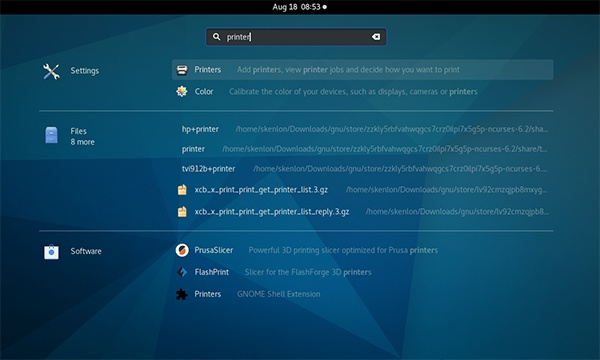
printer settings
Based on the driver package you have installed, your Linux system may automatically detect and recognize your printer model, and you can use your printer without additional settings.
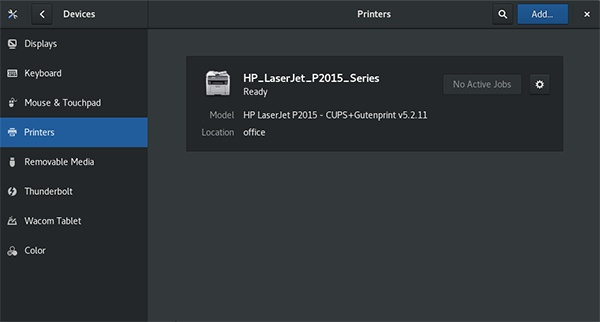
printer settings
Once you find your printer model in the list, set it up to use this driver, and congratulations, you can print with it on your Linux system.
(If your printer is not automatically recognized,) you need to add the printer yourself. In the "Printer" setting interface, click the unlock button in the upper right corner, enter the administrative user password, and the button will transform into an "Add Printer" button.
Then click the "Add Printer" button, and the computer will search for the connected local printer model and match the corresponding driver. If you want to add a network shared printer, enter the IP address of the printer or its server machine in the search box.
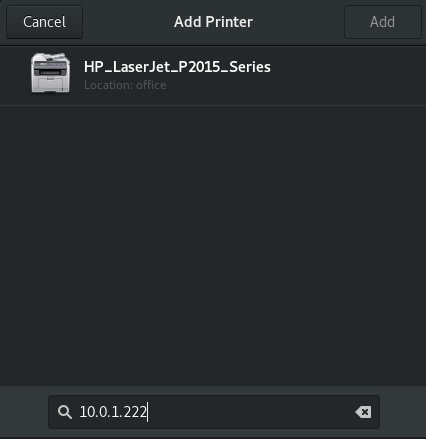
searching for a printer
Select the printer model you want to add, click the "Add" button to add the printer driver to the system, and then you can use it.
Printing on Linux systems
Printing on a Linux system is easy, whether you are using a local or network printer. If you plan to buy a printer, it is recommended to check the Open Printing Technology Organization's (supported printers) database (OpenPrinting.org) to see if the printer you want to buy has a corresponding open source driver. If you already own a printer, you now know how to use your printer on your Linux system.
Through the exploration and experiments in this article, we can see that it is not difficult to implement efficient, stable, and secure printing services under Linux systems. You can use CUPS as the core of print service support. You can choose to use other protocols such as lpd or samba during specific configuration. At the same time, you need to pay attention to the security issues of the printer device. In the days to come, we will see printing technology under Linux systems being continuously optimized and improved, making the connection between the printing world and the digital world closer.
The above is the detailed content of The interconnection of the printing world - research on printing technology under Linux system. For more information, please follow other related articles on the PHP Chinese website!

Hot AI Tools

Undresser.AI Undress
AI-powered app for creating realistic nude photos

AI Clothes Remover
Online AI tool for removing clothes from photos.

Undress AI Tool
Undress images for free

Clothoff.io
AI clothes remover

AI Hentai Generator
Generate AI Hentai for free.

Hot Article

Hot Tools

Notepad++7.3.1
Easy-to-use and free code editor

SublimeText3 Chinese version
Chinese version, very easy to use

Zend Studio 13.0.1
Powerful PHP integrated development environment

Dreamweaver CS6
Visual web development tools

SublimeText3 Mac version
God-level code editing software (SublimeText3)

Hot Topics
 deepseek web version entrance deepseek official website entrance
Feb 19, 2025 pm 04:54 PM
deepseek web version entrance deepseek official website entrance
Feb 19, 2025 pm 04:54 PM
DeepSeek is a powerful intelligent search and analysis tool that provides two access methods: web version and official website. The web version is convenient and efficient, and can be used without installation; the official website provides comprehensive product information, download resources and support services. Whether individuals or corporate users, they can easily obtain and analyze massive data through DeepSeek to improve work efficiency, assist decision-making and promote innovation.
 How to install deepseek
Feb 19, 2025 pm 05:48 PM
How to install deepseek
Feb 19, 2025 pm 05:48 PM
There are many ways to install DeepSeek, including: compile from source (for experienced developers) using precompiled packages (for Windows users) using Docker containers (for most convenient, no need to worry about compatibility) No matter which method you choose, Please read the official documents carefully and prepare them fully to avoid unnecessary trouble.
 Ouyi okx installation package is directly included
Feb 21, 2025 pm 08:00 PM
Ouyi okx installation package is directly included
Feb 21, 2025 pm 08:00 PM
Ouyi OKX, the world's leading digital asset exchange, has now launched an official installation package to provide a safe and convenient trading experience. The OKX installation package of Ouyi does not need to be accessed through a browser. It can directly install independent applications on the device, creating a stable and efficient trading platform for users. The installation process is simple and easy to understand. Users only need to download the latest version of the installation package and follow the prompts to complete the installation step by step.
 BITGet official website installation (2025 beginner's guide)
Feb 21, 2025 pm 08:42 PM
BITGet official website installation (2025 beginner's guide)
Feb 21, 2025 pm 08:42 PM
BITGet is a cryptocurrency exchange that provides a variety of trading services including spot trading, contract trading and derivatives. Founded in 2018, the exchange is headquartered in Singapore and is committed to providing users with a safe and reliable trading platform. BITGet offers a variety of trading pairs, including BTC/USDT, ETH/USDT and XRP/USDT. Additionally, the exchange has a reputation for security and liquidity and offers a variety of features such as premium order types, leveraged trading and 24/7 customer support.
 Get the gate.io installation package for free
Feb 21, 2025 pm 08:21 PM
Get the gate.io installation package for free
Feb 21, 2025 pm 08:21 PM
Gate.io is a popular cryptocurrency exchange that users can use by downloading its installation package and installing it on their devices. The steps to obtain the installation package are as follows: Visit the official website of Gate.io, click "Download", select the corresponding operating system (Windows, Mac or Linux), and download the installation package to your computer. It is recommended to temporarily disable antivirus software or firewall during installation to ensure smooth installation. After completion, the user needs to create a Gate.io account to start using it.
 Ouyi Exchange Download Official Portal
Feb 21, 2025 pm 07:51 PM
Ouyi Exchange Download Official Portal
Feb 21, 2025 pm 07:51 PM
Ouyi, also known as OKX, is a world-leading cryptocurrency trading platform. The article provides a download portal for Ouyi's official installation package, which facilitates users to install Ouyi client on different devices. This installation package supports Windows, Mac, Android and iOS systems. Users can choose the corresponding version to download according to their device type. After the installation is completed, users can register or log in to the Ouyi account, start trading cryptocurrencies and enjoy other services provided by the platform.
 How to automatically set permissions of unixsocket after system restart?
Mar 31, 2025 pm 11:54 PM
How to automatically set permissions of unixsocket after system restart?
Mar 31, 2025 pm 11:54 PM
How to automatically set the permissions of unixsocket after the system restarts. Every time the system restarts, we need to execute the following command to modify the permissions of unixsocket: sudo...
 Why does an error occur when installing an extension using PECL in a Docker environment? How to solve it?
Apr 01, 2025 pm 03:06 PM
Why does an error occur when installing an extension using PECL in a Docker environment? How to solve it?
Apr 01, 2025 pm 03:06 PM
Causes and solutions for errors when using PECL to install extensions in Docker environment When using Docker environment, we often encounter some headaches...





