
php editor Xiaoxin introduces to you a practical tool software-Win7 Hardware Wizard. This is a hardware driver installation tool specially designed for Windows 7 systems, which can help users install and update computer hardware drivers quickly and accurately. Whether it is a newly purchased hardware device or an old device that needs to be updated, the Win7 Hardware Wizard can provide the latest driver download and installation guidance, allowing users to easily solve hardware compatibility issues and improve computer performance and stability. Use the Win7 Hardware Wizard to make driver installation no longer a hassle and make your computer more efficient and smooth!
Windows 7 to Windows 10 Upgrade Process
You can upgrade Windows 7 to Windows 10 using the in-place upgrade option without losing files or having to wipe the device.
The upgrade task can be performed using the Media Creation Tool, which is not only available for Windows 7 but also for devices running Windows 8.1.

Here are the steps to upgrade from Windows 7 to Windows 10. If you wish to upgrade and perform a clean installation, please follow the step-by-step instructions below.
〓〓〓 Contents〓〓〓
Minimum hardware requirements for Windows 10 How to create a full backup of Windows 7 How to upgrade Windows 7 to Windows 10 1. Minimum hardware requirements for Windows 10The following is to install Windows 10 Minimum hardware requirements for versions 1903 and 1909:
Processor: 1GHz or faster CPU or system-on-chip (SoC)
Memory: 1GB (32-bit) or 2GB (64-bit )
Hard disk space:
Existing installation: 32-bit 16GB or 64-bit 20GB
New installation or new PC: 32GB or larger
Graphics card : DirectX 9 or later with WDDM 1.0 driver
Display resolution: 800×600
Networking: Wi-Fi or Ethernet adapter
To succeed To upgrade to Windows 10, you'll also need to be running the latest version of your current operating system, in this case "Windows 7 Service Pack 1". If you haven't installed this update yet, you can download it here:
https://www.microsoft.com/en-us/download/details.aspx?id=5842
Tip: You can check which version of Windows you are running by opening the Run command (Windows R keyboard shortcut), typing winver, and clicking the OK button.
To upgrade Windows 7 to Windows 10, a valid Windows 10 product key is required as you will no longer be able to use the Windows 7 product key. If you try, you will receive the message "This product key is invalid. Please check and try again, or try using a different key."
Update September 19, 2019: You can still upgrade to Windows 10 using a Windows 7 product key, but please note that Microsoft no longer offers free upgrades, so Microsoft can stop activating devices using this method at any time.
2. How to create a full backup of Windows 7Although Microsoft has been improving the upgrade process of Windows 10, there are always upgrade failures. In order to avoid any problems, you should make sure to perform a complete backup of the system. in case for need. Fortunately, both Windows 7 and Windows 8.1 come with system image backup tools that can create backups of your entire computer.
3. How to upgrade Windows 7 to Windows 10Before starting the upgrade process, it is recommended that you uninstall all software that may prevent you from successfully upgrading to Windows 10, such as antivirus software, security software, and old third-party applications program.
You should also disconnect all hardware connected to your computer, including printers, phones, cameras, external hard drives, and other USB peripherals. Sometimes, connected devices can be the cause of system failure during an upgrade.
Use the following steps to upgrade from Windows 7 to Windows 10:
1. Download the Media Creation Tool from Microsoft.
Tip: If you are using an older version of Internet Explorer, you may not be able to access the Microsoft download website. If this is the case, you will need to use another web browser, such as Google Chrome.
2. Click the "Download Tool Now" button and save the installer on your computer.
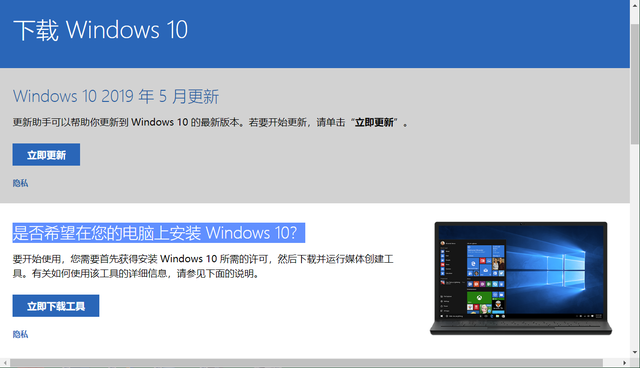
3. Double-click MediaCreationTool1903.exe (it may also be other numbers, Microsoft releases different versions at different times) to start the Windows 10 installation wizard.
4. Click to accept the license agreement.
5. Select the "Upgrade this PC now" option to download the file and start the upgrade.
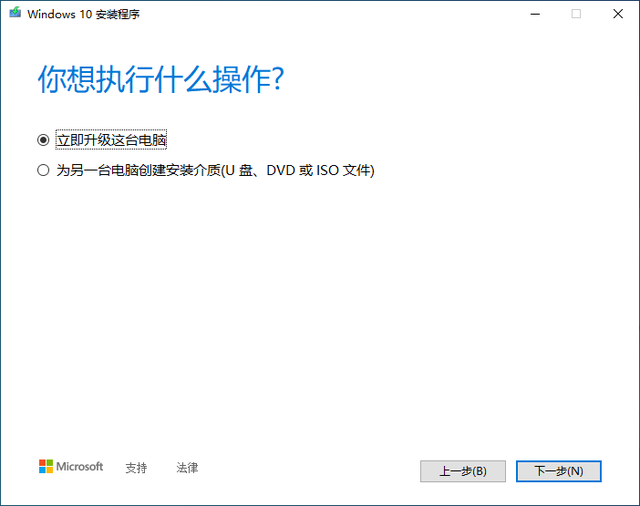
6. Click the Next button.
7. Start downloading the Windows 10 upgrade file.
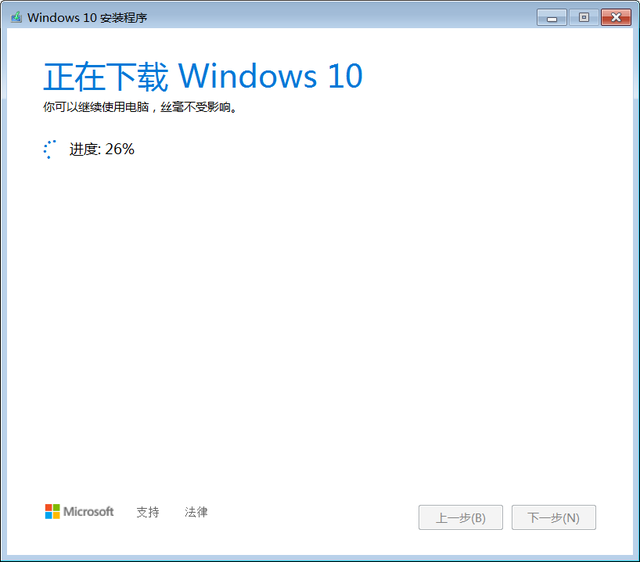
8. After the download is complete, follow the wizard prompts and click the Next button.
9. Click the "Accept" button to agree to the license agreement again.
10. Select the Keep personal files and applications option.
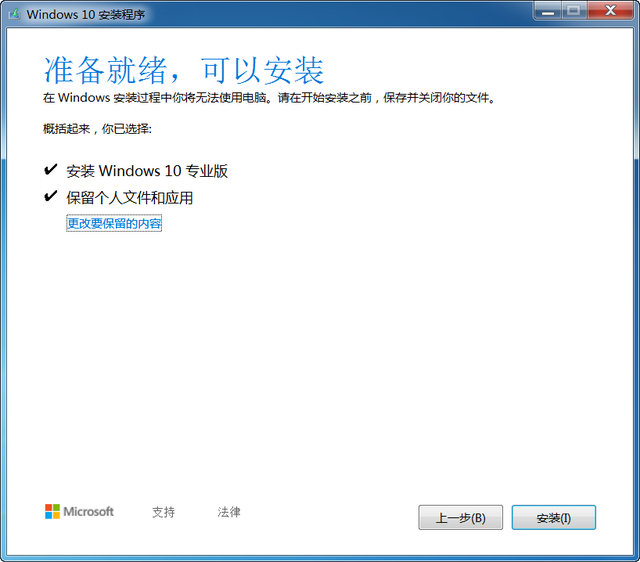
11. Click the Install button.
After the installation is complete, you need to complete the simple out-of-box experience (OOBE) to complete the setup of Windows 10, and then you will see the familiar desktop again along with every new feature that comes with Windows 10.
Additionally, be sure to use Device Manager to check that hardware drivers are properly installed on your system, reinstall antivirus software, and any other software you uninstalled before upgrading.
Extended reading:■>>Still using Windows 7? After reading these 7 points, I guarantee that you want to upgrade to Windows 10 immediately
■>>Microsoft will stop supporting Windows 7 in January next year. Are you still insisting on using it, are you not afraid of problems?
■>>Does the computer operating system need to be upgraded from Win7/8 to Win10? Listen to what the experts say
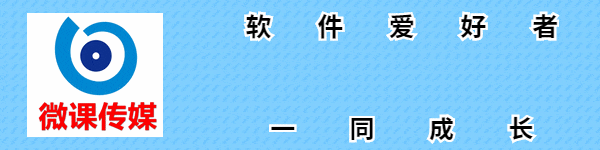
1. The headline account [Micro Class Media] focuses on software sharing. If you like to play software, please follow, comment, collect, and forward.
2. If you have any questions while studying, please feel free to communicate with me. Search [Micro Course Media] on Toutiao today. I’ll be waiting for you here!
The above is the detailed content of win7 hardware wizard. For more information, please follow other related articles on the PHP Chinese website!
 win10 bluetooth switch is missing
win10 bluetooth switch is missing
 Why do all the icons in the lower right corner of win10 show up?
Why do all the icons in the lower right corner of win10 show up?
 The difference between win10 sleep and hibernation
The difference between win10 sleep and hibernation
 Win10 pauses updates
Win10 pauses updates
 What to do if the Bluetooth switch is missing in Windows 10
What to do if the Bluetooth switch is missing in Windows 10
 win10 connect to shared printer
win10 connect to shared printer
 Clean up junk in win10
Clean up junk in win10
 How to share printer in win10
How to share printer in win10




