
php editor Zimo will introduce to you how to delete system backup files in win11. In win11, system backup files may occupy a large amount of disk space and affect system performance. Therefore, it is very important to delete these backup files in time. To delete system backup files, you can follow these steps: First, open "Settings" and select "System". Next, click "Storage" and then "More Storage Settings." In the pop-up window, you can see the "Backup and Restore" option, click to enter. In the Backup and Restore page, you can choose to delete the backup files. Click the "Delete Backup File" button and you will be prompted to confirm the operation. After confirmation, the system will delete all backup files to free up disk space. Through the above simple steps, you can easily delete win11 system backup files and improve system performance.
How to delete backup files in win11:
1. Start running with the "win R" shortcut key, enter "control", and press Enter to enter the control panel interface.
2. After entering the new interface, click the "System and Security" option, and then click "File History".
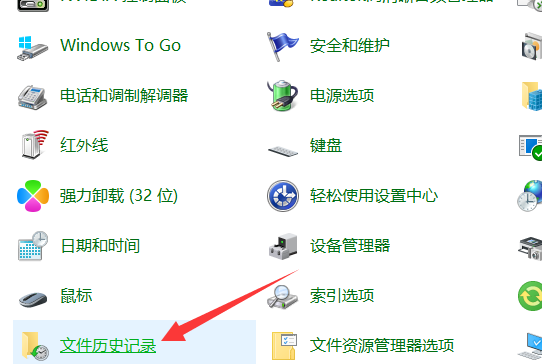
3. Then click the "Advanced Settings" option in the left column.
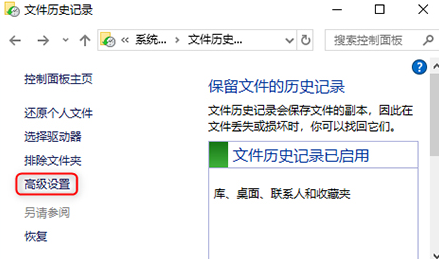
4. Then click "Clean Version" on the right. Finally, in the pop-up window, select the time period in which the files need to be deleted, and click Clean.
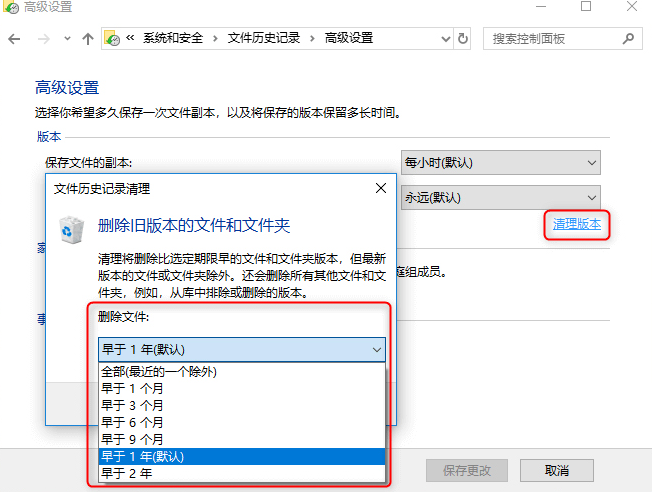
The above is the detailed content of How to delete system backup files in win11? How to delete backup files in win11. For more information, please follow other related articles on the PHP Chinese website!
 There is no WLAN option in win11
There is no WLAN option in win11
 How to skip online activation in win11
How to skip online activation in win11
 Win11 skips the tutorial to log in to Microsoft account
Win11 skips the tutorial to log in to Microsoft account
 How to open win11 control panel
How to open win11 control panel
 Introduction to win11 screenshot shortcut keys
Introduction to win11 screenshot shortcut keys
 Windows 11 my computer transfer to the desktop tutorial
Windows 11 my computer transfer to the desktop tutorial
 Solution to the problem of downloading software and installing it in win11
Solution to the problem of downloading software and installing it in win11
 How to skip network connection during win11 installation
How to skip network connection during win11 installation




