
php editor Xigua brings you a tutorial on changing the default download location of win7 software. In the win7 system, we often encounter the problem that downloaded software is saved in the C drive by default. This not only takes up the space of the C drive, but is also not flexible enough. So, how to change the default download location of software? Let me introduce it to you in detail below.
How to change the default software download address in win7:
Method 1:
1. First, click Start in the lower left corner and select "Run".
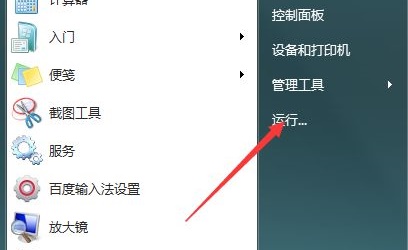
#2. Enter “regedit” and press Enter to confirm.
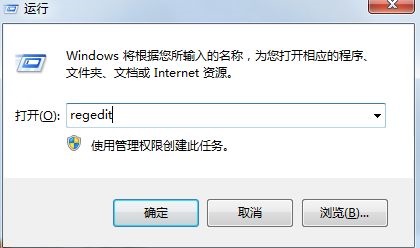
3. Find the "HKEY_LOCAL_MACHINE\SOFTWARE\Microsoft\Windows\CurrentVersion" path.
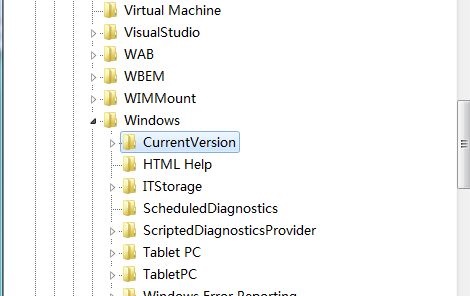
4. Double-click to open the "ProgramFilesDir" file and change the value to the path location that needs to be saved.
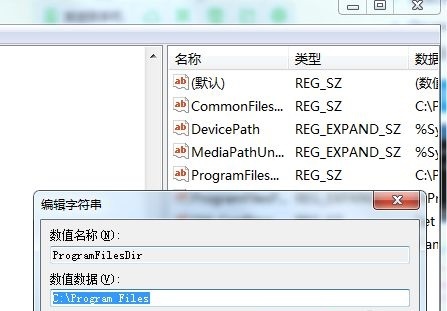
#5. Then return to the desktop and open Run again, enter "cmd" and press Enter to confirm.
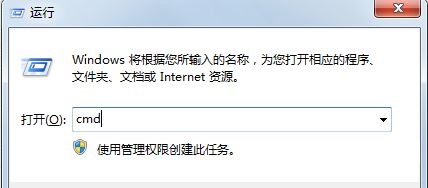
6. Then enter “xcopy “C:\Program Files” “D:\window\” /E /H /K /X /Y”. (This is to transfer the save location to the D drive. If it is another drive, just change D to another drive letter).
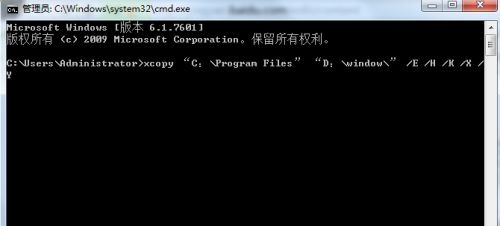
Method 2:
1. First, click Start in the lower left corner of the computer. In the pop-up menu, click Administrator in the upper right corner to open the personal folder.
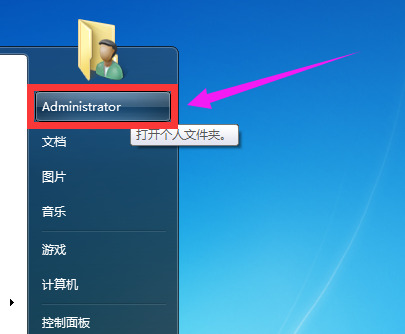
#2. Then in the window that opens, right-click the "Downloads" folder and click the "Properties" option in the pop-up menu.
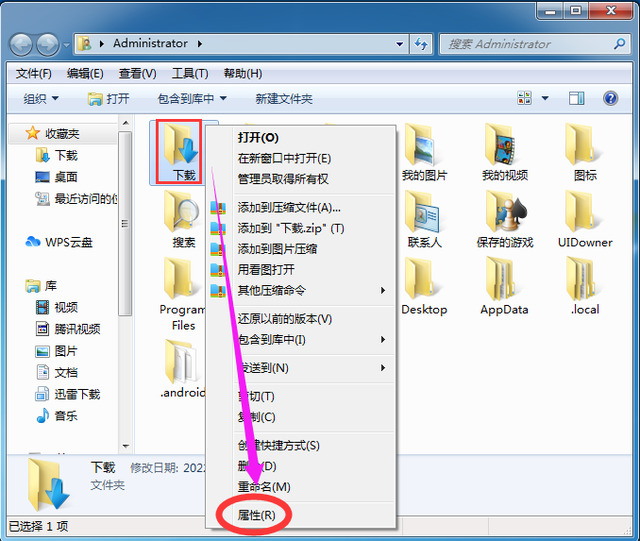
3. Then in the "Download Properties" window, first click the "Location" tab above, and then click the "Move" button below.
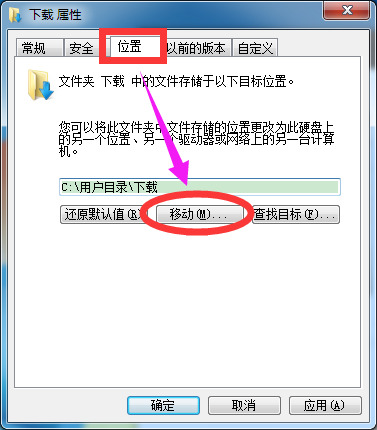
4. Then in the new window that opens, select the download location you want to modify and click the "Select Folder" button.
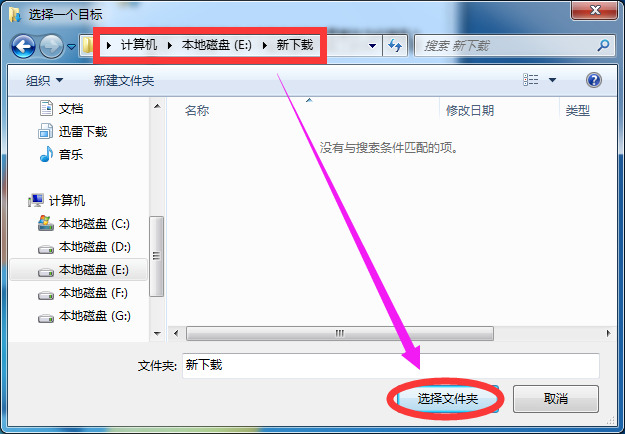
5. Finally, click the OK button in the "Download Properties Window", and then click the "Yes" button in the new window that pops up.
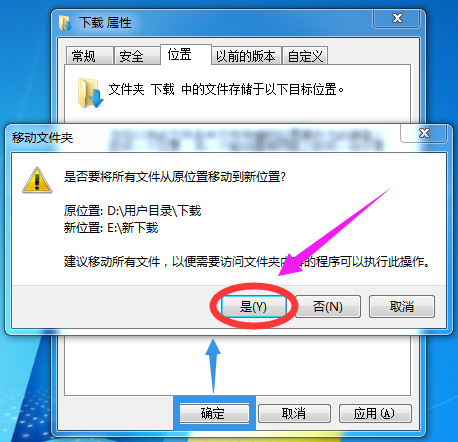
The above is the detailed content of How to change the default download location of software in win7? Tutorial on modifying the default download location of win7 software. For more information, please follow other related articles on the PHP Chinese website!
 How to create virtual wifi in win7
How to create virtual wifi in win7
 How to change file type in win7
How to change file type in win7
 How to set up hibernation in Win7 system
How to set up hibernation in Win7 system
 How to open Windows 7 Explorer
How to open Windows 7 Explorer
 How to solve the problem of not being able to create a new folder in Win7
How to solve the problem of not being able to create a new folder in Win7
 Solution to Win7 folder properties not sharing tab page
Solution to Win7 folder properties not sharing tab page
 Win7 prompts that application data cannot be accessed. Solution
Win7 prompts that application data cannot be accessed. Solution
 Introduction to screenshot shortcut keys in Windows 7 system
Introduction to screenshot shortcut keys in Windows 7 system




