
php editor Xigua teaches you how to solve the problem of manually adjusting the date and time of your win7 computer every day. In the win7 system, sometimes the date and time are inaccurate, and it is very troublesome to manually adjust them every day. There are two ways to solve this problem, one is to automatically synchronize the time through the Internet, and the other is to manually adjust the system's time zone and time. Below we will introduce the operation steps of these two methods in detail, so that you can get rid of the trouble of manually adjusting the date and time every day.
What should I do if I have to manually adjust the win7 computer date and time every day?
1. Click the Start button in the lower left corner of the desktop to enter the "Control Panel".
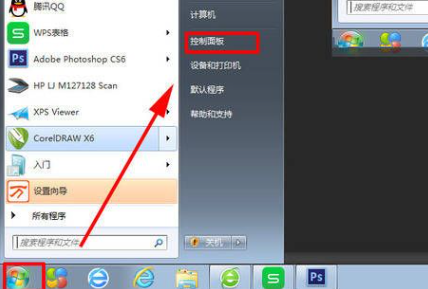
2. Click "Clock, Voice and Region".
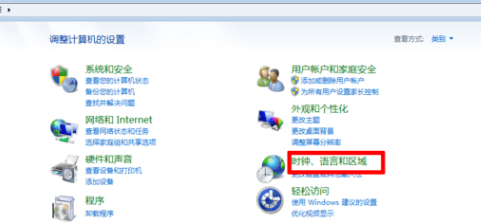
3. Click "Set Voice and Date".
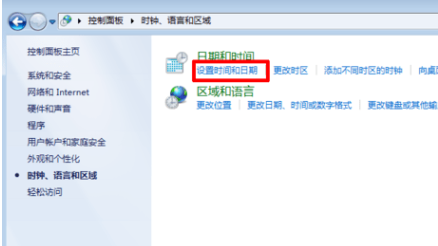
#4. Then set the accurate time.
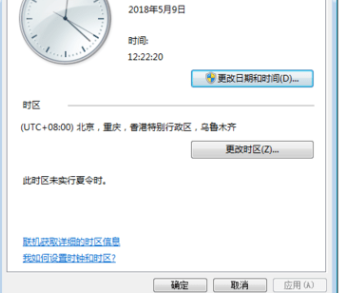
5. Click "Internet Time", set the computer time to synchronize with the Internet, and you're done.
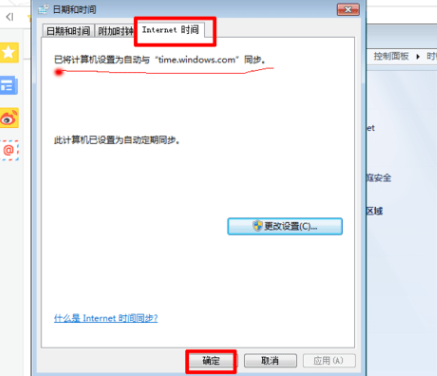
The above is the detailed content of What should I do if I have to manually adjust the date and time of my win7 computer every day?. For more information, please follow other related articles on the PHP Chinese website!
 How to create virtual wifi in win7
How to create virtual wifi in win7
 How to change file type in win7
How to change file type in win7
 How to set up hibernation in Win7 system
How to set up hibernation in Win7 system
 How to open Windows 7 Explorer
How to open Windows 7 Explorer
 How to solve the problem of not being able to create a new folder in Win7
How to solve the problem of not being able to create a new folder in Win7
 Solution to Win7 folder properties not sharing tab page
Solution to Win7 folder properties not sharing tab page
 Win7 prompts that application data cannot be accessed. Solution
Win7 prompts that application data cannot be accessed. Solution
 Introduction to screenshot shortcut keys in Windows 7 system
Introduction to screenshot shortcut keys in Windows 7 system




