Four great tools for generating strong passwords under Linux
Security is a big topic, and it is very important to set a strong password for the server. You may be wondering what a strong password actually looks like? How can you generate a password like that? Don’t worry. Below we will introduce 4 simple methods for you to generate a strong password in Linux
1. Use OpenSSL to generate a strong password in Linux
Use openssl in all Unix-like distributions, Solaris, Mac OS X and Windows
To generate a random password using OpenSSL, open a terminal and run the following command:
openssl rand -base64
The "-base64" parameter above will ensure that the generated password can be typed out by the keyboard.
Output sample:
wXCHXlxuhrFrFMQLqik
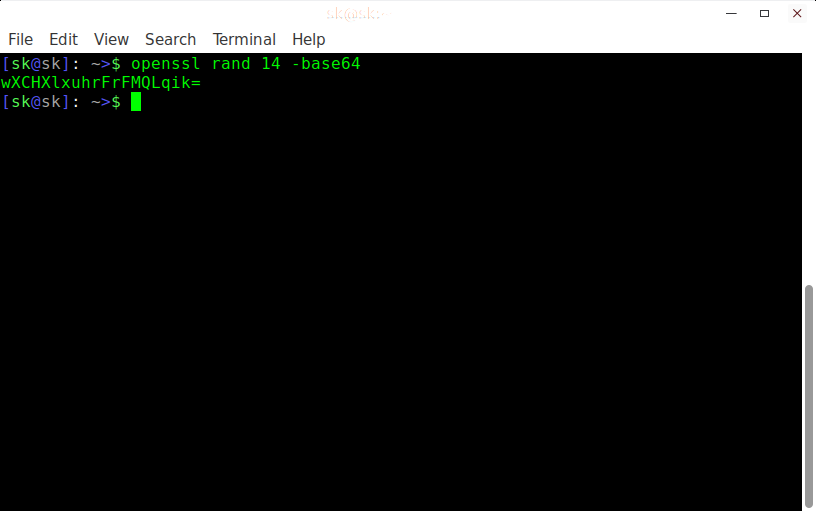
The above command will generate a random, strong password of 14 characters in length. We strongly recommend that you generate a 14-character password. Of course you can use OpenSSL to generate passwords of any length.
For more information, you can refer to the online manual:
man openssl

2. Use Pwgen to generate a strong password in Linux
pwgen is a simple but very useful command line tool that can generate a random and strong password in a short time. It designs secure passwords that people can remember more easily. It is available on most Unix-like systems.
To install pwgen on DEB-based systems please run:
sudo apt-get install pwgen
On RPM-based systems, run:
yum install pwgen
On Arch-based systems, run:
sudo pacman -S pwgen
After pwgen is installed, you can use the following command to generate a random, strong password of 14 characters in length:
pwgen 14 1
Output sample:
Choo4aicozai3a
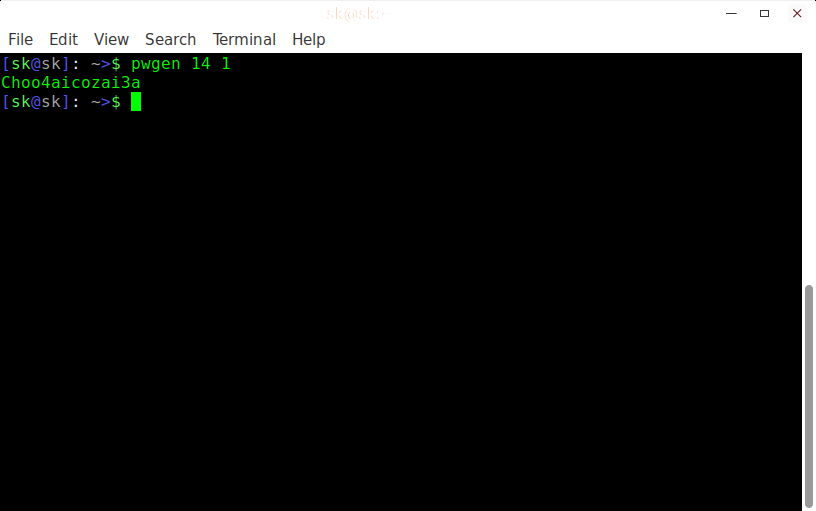
The above command will generate a 14-character long password. If you want to generate two different 14-character long passwords, you can run:
pwgen 14 2 xee7seerez6Kau Aeshu0geveeji8
If you want to generate 100 (although it may not be necessary to generate that many) different 14 character long passwords, you can run:
pwgen 14
Output sample:
pwgen 14 100
Output sample:
kaeNg3EiVei4ei Oo0iehiJaix5Ae aenuv2eree2Quo iaT7zahH1eN2Aj Bie2owaiFahsie gaan9zu5Xeh5ah ahGeeth8ea5ooh Ir0ueda5poogh5 uo0ohqu2ufaiX2 Mei0pee6Og3zae Oofeiceer8Aipu sheew3aeReidir Dee4Heib2eim2o eig6jar8giPhae Zahde9nae1Niew quatol5Oi3Bah2 quue4eebaiNgaa oGoahieSh5oL4m aequeeQue2piti laige5seePhugo iiGo9Uthee4ros WievaiQu2xech6 shaeve0maaK3ae ool8Pai2eighis EPheiRiet1ohci ZieX9outhoht8N Uh1UoPhah2Thee reaGhohZae5idi oiG4ooshiyi5in keePh1ohshei8y aim5Eevah2thah Xaej8tha5eisho IeGie1Anaalaev gaoY3ohthooh3x chaebeesahTh8e soh7oosieY5eiD ahmoh6Ihii6que Shoowoo5dahbah ieW0aiChubee7I Caet6aikai6aex coo1du2Re9aika Ohnei5Egoh7leV aiyie6Ahdeipho EiV0aeToeth1da iNgaesu4eeyu0S Eeb1suoV3naera railai2Vaina8u xu3OhVee1reeyu Og0eavae3oohoh audahneihaeK8a foo6iechi5Eira oXeixoh6EwuboD we1eiDahNgoh9s ko1Eeju1iedu1z aeP7achiisohr7 phang5caeGei5j ait4Shuo5Aitai no4eis9Tohd8oh Quiet6oTaaQuei Dei2pu2NaefeCa Shiim9quiuy0ku yiewooph3thieL thu8Aphai1ieDa Phahnahch1Aam1 oocex7Yaith8oo eraiGaech5ahNg neixa3malif5Ya Eux7chah8ahXix eex1lahXae4Mei uGhahzonu6airu yah8uWahn3jeiW Yi4ye4Choongie io1Vo3aiQuahpi rie4Rucheet6ae Dohbieyaeleis5 xi1Zaushohbei7 jeeb9EiSiech0u eewo0Oow7ielie aiquooZamah5th kouj7Jaivohx9o biyeeshesaDi9e she9ooj3zuw6Ah Eit7dei1Yei5la xohN0aeSheipaa Eeg9Phob6neema eengoneo4saeL4 aeghi4feephu6W eiWash2Vie1mee chieceish5ioPe ool4Hongo7ef1o jahBe1pui9thou eeV2choohoa4ee Ohmae0eef4ic8I Eet0deiyohdiew Ke9ue5thohzei3 aiyoxeiva8Maih gieRahgh8anahM ve2ath9Eyi5iet quohg6ok3Ahgee theingaech5Nef
If you want to include at least 1 number in your password, you can run:
pwgen 14 1 -n 1
Output sample:
xoiFush3ceiPhe
In addition, the pwgen command also has some very practical options:
-c 或 --capitalize 在密码中包含至少一个大写字母 -A 或 --no-capitalize 在密码中不包含大写字母 -n 或 --numerals 在密码中包含至少一个数字 -0 或 --no-numerals 在密码中不包含数字 -y 或 --symbols 在密码中包含至少一个特殊字符 -s 或 --secure 生成完全随机的密码 -B 或 --ambiguous 在密码中不包含难于区分的字母,如 0 和 o、1 和 l -h 或 --help 输出帮助信息 -H 或 --sha1=path/to/file[#seed] 使用某个给定文件的 sha1 哈希值来作为随机数的生成种子 -C 按列输出生成好的密码 -1 不按列输出生成好的密码 -v 或 --no-vowels 不使用任何元音字母,以防止生成下流的词语 ```
For more information, please consult its online manual:
man pwgen
3. Use GPG to generate a strong password in Linux
GPG (GnuPG or GNU Privacy Guard) is a free and open source command-line program that can be used to replace Symantec's PGP encryption software. It is available on Unix-like operating systems, Microsoft Windows, and Android.
To use PGP to generate a strong 14-character password, run the following command in a terminal:
gpg --gen-random --armor 1 14
Output sample:
DkmsrUy3klzzbIbavx8=
The above command will generate a secure, random, strong and base64-encoded password.
4. Use Perl to generate a strong password in Linux
Perl is available in the default software repository of most Linux distributions, and you can install it using the corresponding package manager.
For example, on a DEB-based system, you can run the following command to install Perl:
sudo apt-get install perl
To install Perl on an RPM-based system, run:
sudo yum install perl
On Arch-based systems, run:
sudo pacman -S perl
Once Perl is installed, create a file using the following command:
vi password.pl
Then add the following content to this file:
#!/usr/bin/perl
my @alphanumeric = ('a'..'z', 'A'..'Z', 0..9);
my $randpassword = join '', map $alphanumeric[rand @alphanumeric], 0..8;
print "$randpassword\n"
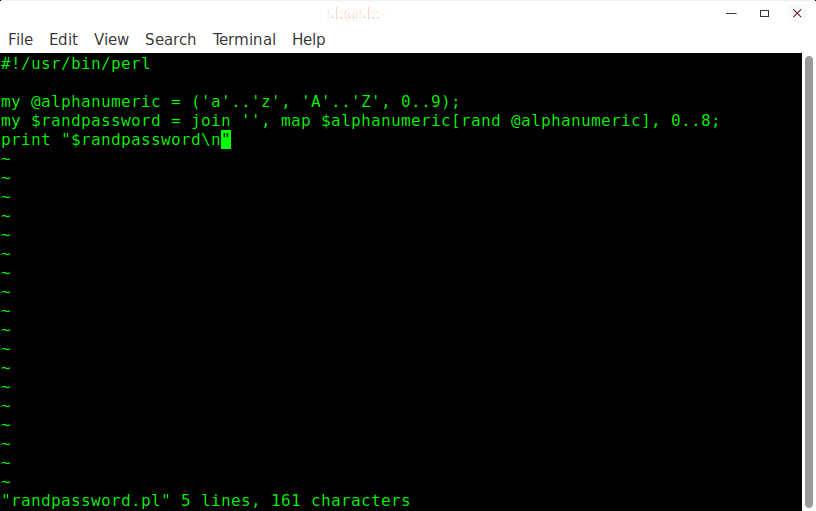
Save and close the file.
Next, switch to the location where you just saved the file and run the following command:
perl password.pl
Replace "password.pl" in the above command with your own defined file name.
Output sample:
3V4CJJnYd
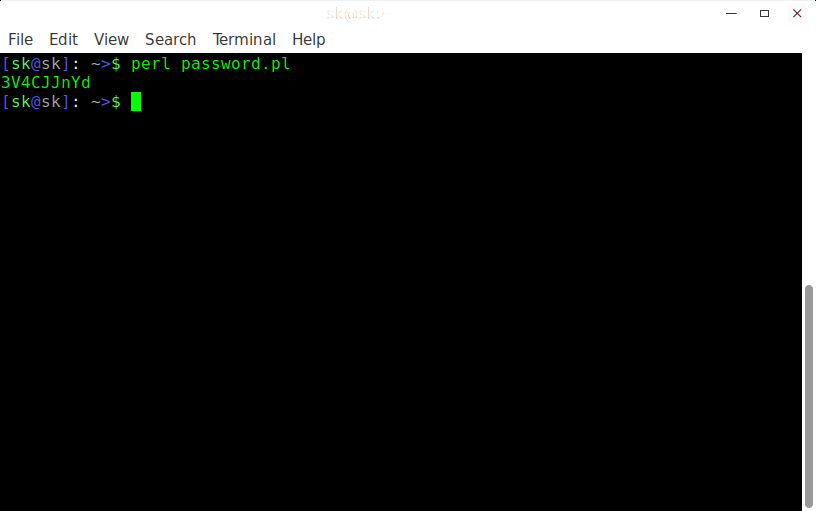
ps:安全是一个大话题,对于生成的密码,你必须记住它,可以把它保存到安全的地方。不要好不容易设置一个强密码然后用便利贴贴在屏幕上面。
The above is the detailed content of Four great tools for generating strong passwords under Linux. For more information, please follow other related articles on the PHP Chinese website!

Hot AI Tools

Undresser.AI Undress
AI-powered app for creating realistic nude photos

AI Clothes Remover
Online AI tool for removing clothes from photos.

Undress AI Tool
Undress images for free

Clothoff.io
AI clothes remover

AI Hentai Generator
Generate AI Hentai for free.

Hot Article

Hot Tools

Notepad++7.3.1
Easy-to-use and free code editor

SublimeText3 Chinese version
Chinese version, very easy to use

Zend Studio 13.0.1
Powerful PHP integrated development environment

Dreamweaver CS6
Visual web development tools

SublimeText3 Mac version
God-level code editing software (SublimeText3)

Hot Topics
 deepseek web version entrance deepseek official website entrance
Feb 19, 2025 pm 04:54 PM
deepseek web version entrance deepseek official website entrance
Feb 19, 2025 pm 04:54 PM
DeepSeek is a powerful intelligent search and analysis tool that provides two access methods: web version and official website. The web version is convenient and efficient, and can be used without installation; the official website provides comprehensive product information, download resources and support services. Whether individuals or corporate users, they can easily obtain and analyze massive data through DeepSeek to improve work efficiency, assist decision-making and promote innovation.
 How to install deepseek
Feb 19, 2025 pm 05:48 PM
How to install deepseek
Feb 19, 2025 pm 05:48 PM
There are many ways to install DeepSeek, including: compile from source (for experienced developers) using precompiled packages (for Windows users) using Docker containers (for most convenient, no need to worry about compatibility) No matter which method you choose, Please read the official documents carefully and prepare them fully to avoid unnecessary trouble.
 Ouyi okx installation package is directly included
Feb 21, 2025 pm 08:00 PM
Ouyi okx installation package is directly included
Feb 21, 2025 pm 08:00 PM
Ouyi OKX, the world's leading digital asset exchange, has now launched an official installation package to provide a safe and convenient trading experience. The OKX installation package of Ouyi does not need to be accessed through a browser. It can directly install independent applications on the device, creating a stable and efficient trading platform for users. The installation process is simple and easy to understand. Users only need to download the latest version of the installation package and follow the prompts to complete the installation step by step.
 BITGet official website installation (2025 beginner's guide)
Feb 21, 2025 pm 08:42 PM
BITGet official website installation (2025 beginner's guide)
Feb 21, 2025 pm 08:42 PM
BITGet is a cryptocurrency exchange that provides a variety of trading services including spot trading, contract trading and derivatives. Founded in 2018, the exchange is headquartered in Singapore and is committed to providing users with a safe and reliable trading platform. BITGet offers a variety of trading pairs, including BTC/USDT, ETH/USDT and XRP/USDT. Additionally, the exchange has a reputation for security and liquidity and offers a variety of features such as premium order types, leveraged trading and 24/7 customer support.
 Get the gate.io installation package for free
Feb 21, 2025 pm 08:21 PM
Get the gate.io installation package for free
Feb 21, 2025 pm 08:21 PM
Gate.io is a popular cryptocurrency exchange that users can use by downloading its installation package and installing it on their devices. The steps to obtain the installation package are as follows: Visit the official website of Gate.io, click "Download", select the corresponding operating system (Windows, Mac or Linux), and download the installation package to your computer. It is recommended to temporarily disable antivirus software or firewall during installation to ensure smooth installation. After completion, the user needs to create a Gate.io account to start using it.
 Ouyi Exchange Download Official Portal
Feb 21, 2025 pm 07:51 PM
Ouyi Exchange Download Official Portal
Feb 21, 2025 pm 07:51 PM
Ouyi, also known as OKX, is a world-leading cryptocurrency trading platform. The article provides a download portal for Ouyi's official installation package, which facilitates users to install Ouyi client on different devices. This installation package supports Windows, Mac, Android and iOS systems. Users can choose the corresponding version to download according to their device type. After the installation is completed, users can register or log in to the Ouyi account, start trading cryptocurrencies and enjoy other services provided by the platform.
 How to automatically set permissions of unixsocket after system restart?
Mar 31, 2025 pm 11:54 PM
How to automatically set permissions of unixsocket after system restart?
Mar 31, 2025 pm 11:54 PM
How to automatically set the permissions of unixsocket after the system restarts. Every time the system restarts, we need to execute the following command to modify the permissions of unixsocket: sudo...
 Why does an error occur when installing an extension using PECL in a Docker environment? How to solve it?
Apr 01, 2025 pm 03:06 PM
Why does an error occur when installing an extension using PECL in a Docker environment? How to solve it?
Apr 01, 2025 pm 03:06 PM
Causes and solutions for errors when using PECL to install extensions in Docker environment When using Docker environment, we often encounter some headaches...






