 Software Tutorial
Software Tutorial
 Mobile Application
Mobile Application
 How to connect a Bluetooth selfie stick to a mobile phone. Must-read: How to connect a selfie stick to a mobile phone.
How to connect a Bluetooth selfie stick to a mobile phone. Must-read: How to connect a selfie stick to a mobile phone.
How to connect a Bluetooth selfie stick to a mobile phone. Must-read: How to connect a selfie stick to a mobile phone.
php editor Xinyi introduces you to the steps of connecting the Bluetooth selfie stick to your mobile phone. Bluetooth selfie stick is an essential tool in modern social media, which can help us take more beautiful photos and videos. Connecting a mobile phone is the first step to using a Bluetooth selfie stick. The following will introduce you in detail how to connect. First, turn on the Bluetooth function of your phone, find the Bluetooth option in the settings and turn it on. Then, turn on the power switch of the selfie stick. Next, search for available Bluetooth devices in your phone's Bluetooth settings. When you see the selfie stick's device name appear in the list, tap it to pair it. After successful pairing, your selfie stick is successfully connected to your phone. Now you can open the camera app and take pictures with the selfie stick. That’s the simple steps to connect a Bluetooth selfie stick, I hope it helps!
Selfie sticks are divided into wired selfie sticks and Bluetooth selfie sticks. The wired selfie stick only needs to be connected by inserting the headphone cable on the selfie stick into the headphone jack of the phone. In this article, we focus on how to connect a wireless Bluetooth selfie stick to a mobile phone.


Step one: Turn on your phone’s Bluetooth


Turn on your phone's Bluetooth in settings or in the top drop-down menu to search for selfie sticks.
Step 2: Turn on the selfie stick
Long press the power button on the selfie stick to turn on the Bluetooth selfie stick. To pair the selfie stick for the first time, you need to press and hold it for 2 seconds and wait for the green light on the remote control button to flash to enter pairing mode.
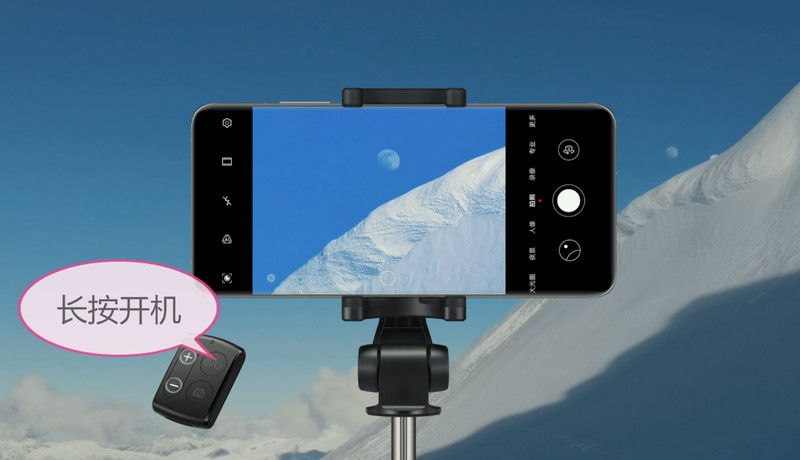
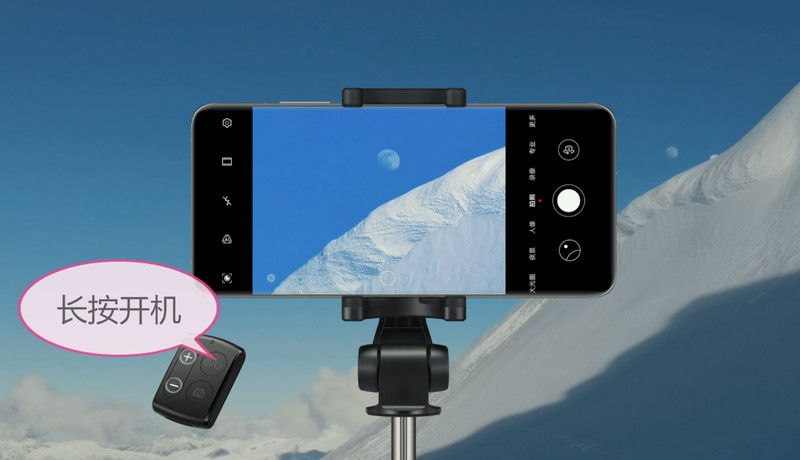
Step 3: Search for the selfie stick via Bluetooth on your phone
Open the Bluetooth interface on your phone, search for the name of the selfie stick and click on it Pairing, generally there is a name on the box.


Step 4: Turn on the camera and press the photo button on the Bluetooth selfie stick to take a photo


Open the camera and press the photo button to take a photo.
Exception handling:


If the mobile phone is connected to a Bluetooth selfie stick, the button on the selfie stick can only be adjusted If you can't take photos in focus, you need to set it in the settings. Open the camera-select "Settings"-volume key function and select shutter. If there is no option to set the volume button function in the phone's camera settings, it means that it has defaulted to the shutter button.
Today I will tell my friends here. I hope it will be helpful to you. After reading this article on how to connect a Bluetooth selfie stick to a mobile phone "Must-read: Steps for connecting a selfie stick to a mobile phone", if you still don't understand it. , it is recommended to read it several times. For more relevant knowledge, please visit the learning website of this website, which will be updated every day!
The above is the detailed content of How to connect a Bluetooth selfie stick to a mobile phone. Must-read: How to connect a selfie stick to a mobile phone.. For more information, please follow other related articles on the PHP Chinese website!

Hot AI Tools

Undresser.AI Undress
AI-powered app for creating realistic nude photos

AI Clothes Remover
Online AI tool for removing clothes from photos.

Undress AI Tool
Undress images for free

Clothoff.io
AI clothes remover

AI Hentai Generator
Generate AI Hentai for free.

Hot Article

Hot Tools

Notepad++7.3.1
Easy-to-use and free code editor

SublimeText3 Chinese version
Chinese version, very easy to use

Zend Studio 13.0.1
Powerful PHP integrated development environment

Dreamweaver CS6
Visual web development tools

SublimeText3 Mac version
God-level code editing software (SublimeText3)

Hot Topics
 1384
1384
 52
52
 Completely Uninstall Xiaomi Game Center: No Leftovers!
Mar 18, 2025 pm 06:00 PM
Completely Uninstall Xiaomi Game Center: No Leftovers!
Mar 18, 2025 pm 06:00 PM
The article details steps to completely uninstall Xiaomi Game Center, remove residual files, prevent auto-reinstallation, and verify the app's removal from a device.
 The Fastest Way to Uninstall Xiaomi Game Center (2025)
Mar 18, 2025 pm 06:03 PM
The Fastest Way to Uninstall Xiaomi Game Center (2025)
Mar 18, 2025 pm 06:03 PM
Article discusses the fastest way to uninstall Xiaomi Game Center in 2025 using built-in settings, with optional third-party tools for efficiency.Character count: 159
 How to Remove Xiaomi Game Center: Complete Uninstall Guide
Mar 18, 2025 pm 05:58 PM
How to Remove Xiaomi Game Center: Complete Uninstall Guide
Mar 18, 2025 pm 05:58 PM
Article details steps to completely uninstall Xiaomi Game Center from Xiaomi devices, discussing performance benefits and risks involved in the process.Character count: 159
 Xiaomi Game Center Stuck? Here's How to Uninstall It!
Mar 18, 2025 pm 06:01 PM
Xiaomi Game Center Stuck? Here's How to Uninstall It!
Mar 18, 2025 pm 06:01 PM
Article discusses uninstalling stuck Xiaomi Game Center, troubleshooting, and exploring gaming alternatives. Main issue is app malfunction and removal.
 How to Uninstall Xiaomi Game Center
Mar 18, 2025 pm 06:01 PM
How to Uninstall Xiaomi Game Center
Mar 18, 2025 pm 06:01 PM
The article provides a detailed guide on uninstalling Xiaomi Game Center, discussing standard and alternative methods, and potential performance improvements post-uninstallation.
 Xiaomi Game Center Uninstall: Boost Phone Speed in Minutes!
Mar 18, 2025 pm 06:04 PM
Xiaomi Game Center Uninstall: Boost Phone Speed in Minutes!
Mar 18, 2025 pm 06:04 PM
The article provides a detailed guide on completely removing Xiaomi Game Center from Xiaomi devices, including uninstallation steps, disabling system integration, clearing residual data, and rebooting. It also discusses performance optimization post-
 'LikeTones' Is a Guitar Tuner With No Ads or Upsells
Mar 22, 2025 am 10:16 AM
'LikeTones' Is a Guitar Tuner With No Ads or Upsells
Mar 22, 2025 am 10:16 AM
I've been trying to get back into playing guitar and I've noticed one thing: Both the App Store and Google Play are replete with guitar-tuning apps that are full of either upsells or advertisements. Isn't there any application that helps tune you
 Xiaomi Game Center Uninstall: The ULTIMATE Removal Guide
Mar 18, 2025 pm 05:59 PM
Xiaomi Game Center Uninstall: The ULTIMATE Removal Guide
Mar 18, 2025 pm 05:59 PM
This guide addresses uninstalling Xiaomi Game Center, focusing on common issues post-uninstallation, ensuring complete removal of residual files, and preventing automatic reinstallation.



