How to restore the USB boot disk in Chinese cabbage
1. Prepare a normal U disk with a capacity of more than 8G;
2. Download and install the Laobaicai installed version U disk startup disk creation tool.
Process steps:Insert the USB flash drive, open the Laobaicai installed version USB boot disk creation tool, confirm that the software recognizes the USB flash drive and click "Start Creation".

2. Click "OK" in the restore prompt window, as shown in the figure:
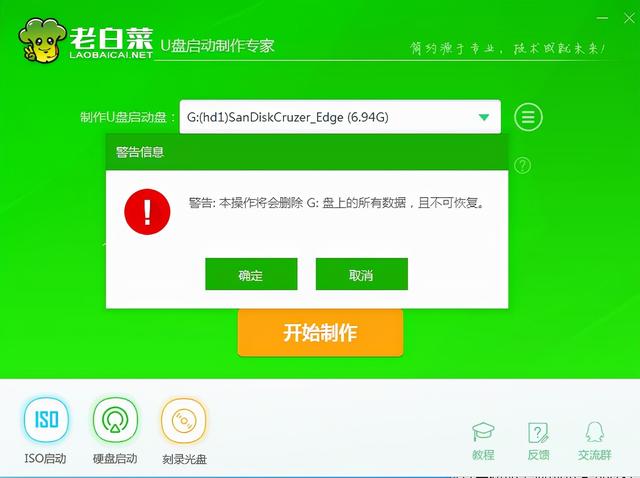
3. After the production is completed, click "Yes" in the test prompt box. As shown in the figure:

In the test, if it can be started and run successfully, it means that the USB boot disk is successfully created. Please note that the simulated startup interface is for testing only and cannot be used for further operation. After completing the test, exit the simulation interface.

Computers of different brands rarely choose the same brand of motherboard, so the corresponding USB boot shortcut keys are also different. The following is a list of USB one-click startup shortcut keys for major brands of motherboards. Users can find the corresponding USB disk startup shortcut keys according to their own motherboard brands.
It should be noted that the user must quickly press the shortcut key after booting up the screen with the brand logo to have the effect
The above is the detailed content of How to restore the USB boot disk in Chinese cabbage. For more information, please follow other related articles on the PHP Chinese website!

Hot AI Tools

Undresser.AI Undress
AI-powered app for creating realistic nude photos

AI Clothes Remover
Online AI tool for removing clothes from photos.

Undress AI Tool
Undress images for free

Clothoff.io
AI clothes remover

Video Face Swap
Swap faces in any video effortlessly with our completely free AI face swap tool!

Hot Article

Hot Tools

Notepad++7.3.1
Easy-to-use and free code editor

SublimeText3 Chinese version
Chinese version, very easy to use

Zend Studio 13.0.1
Powerful PHP integrated development environment

Dreamweaver CS6
Visual web development tools

SublimeText3 Mac version
God-level code editing software (SublimeText3)

Hot Topics
 1386
1386
 52
52
 Operation steps and techniques for booting into PE system from USB disk
Mar 25, 2024 pm 07:00 PM
Operation steps and techniques for booting into PE system from USB disk
Mar 25, 2024 pm 07:00 PM
In the field of computer repair and system reinstallation, booting into the PE system from a USB flash drive is a very practical skill. This article will introduce in detail the steps and techniques for booting into the PE system from a USB flash drive to help you easily master this practical skill and solve computer system failures and system reinstallation problems. Tool materials: System version: Windows 11 Professional Edition Brand model: Lenovo ThinkPad 2. Prepare a USB flash drive with a capacity of no less than 8GB, and use the micro PE toolbox to create a PE bootable USB flash drive. During the production process, the software will
 Tutorial on using the Dabaicai one-click installation tool
Jul 17, 2023 pm 08:49 PM
Tutorial on using the Dabaicai one-click installation tool
Jul 17, 2023 pm 08:49 PM
I believe that friends who are familiar with computer systems must be familiar with the Dabaicai one-click installation tool. Many people have used this software because it is fast and convenient to operate with one click. The system installation files are automatically recognized, automatically mounted, automatically extracted, and automatically detected. After the installation is completed, it automatically performs startup boot repair for the Windows version. The editor below will teach you how to use the Dabaicai one-click installation tool. Let’s take a look below! Tutorial on using the Dabaicai one-click installation tool: 1. Open the software, we can click More to search for images. 2. Select the system image and disk partition location that needs to be restored or installed. Just click the OK button. 3. After the installation is completed, select Restart to continue the subsequent installation. 4. Select the image path
 Chinese cabbage is blocked by win10
Mar 18, 2024 pm 12:46 PM
Chinese cabbage is blocked by win10
Mar 18, 2024 pm 12:46 PM
Win10 is not the worst, only worse? Dabaicai, who was still fully looking forward to the win10 update in 2020, was shattered by various bugs after the May update. but! Unexpectedly, things could be worse. Even Microsoft took the initiative to admit that there are many bugs in win10 and said that they would fix them. Only six days have passed in November, and Microsoft has admitted its mistakes twice in a row! Previously on the 2nd, Microsoft had confirmed two new bugs in Windows 10 and said it had begun to fix them. Bug No. 1: Network connection problem. When you start the Microsoft Store program or enable a virtual network (VirtualPrivateNetwork) connection, this bug will directly disconnect your network.
 Dabaicai U disk installation system tutorial video
Feb 13, 2024 am 11:10 AM
Dabaicai U disk installation system tutorial video
Feb 13, 2024 am 11:10 AM
I don’t know, how many friends have upgraded to Windows 11 system now? Since the release of Win11 system, it has been controversial. After all, its news is often related to bugs. Therefore, it is no wonder that everyone is not so eager to upgrade the Win11 system. It is estimated that many netizens have this idea in mind: Does the Win11 system have high hardware requirements? It's none of my business, I don't want to upgrade. However, Microsoft is also worried about letting users update Win11. For example, in the past few months, Microsoft's official website has launched a series of "Understanding Windows 11 Video Series". These videos mainly describe the advantages of upgrading the system from three perspectives: basic knowledge, personalized experience, and applications and tools. But, how effective is this wave of publicity?
 Tutorial on reinstalling win7 from Dabaicai U disk
Jul 19, 2023 pm 06:09 PM
Tutorial on reinstalling win7 from Dabaicai U disk
Jul 19, 2023 pm 06:09 PM
The win7 system has a beautiful interface, good system performance, and many users. However, no matter how good a computer system is, it will inevitably encounter failures that cannot be repaired. Therefore, we can reinstall the computer system. If you don’t know the steps to reinstall the W7 system, you can refer to the tutorial on reinstalling Win7 from the Dabaicai U disk introduced below. Tutorial on reinstalling win7 from Dabaicai U disk. 1. After making a uefipe boot U disk, copy the win764-bit system iso image directly to the gho directory of the U disk; 2. Insert the U disk into the UEFI computer, and after startup, keep pressing shortcut keys such as F12.F11.Esc, etc., in the pop-up startup In the item selection box, select the recognized U disk boot item. If there is a UEFI boot item, select the UEFI prefix.
![[U Disk PE System] Easy to install and reinstall Win11/10/7 system](https://img.php.cn/upload/article/000/465/014/171119706610827.jpg?x-oss-process=image/resize,m_fill,h_207,w_330) [U Disk PE System] Easy to install and reinstall Win11/10/7 system
Mar 23, 2024 pm 08:30 PM
[U Disk PE System] Easy to install and reinstall Win11/10/7 system
Mar 23, 2024 pm 08:30 PM
With the development of technology, computers have become an indispensable part of our lives. However, many people are troubled when their computer has a system failure or needs to reinstall the system. The traditional system installation method requires the preparation of a system disk, which is complex and error-prone. Using the USB disk PE system, you can easily install and reinstall the system, no professional knowledge is required, and it is simple and easy to operate. This article will introduce in detail how to use a USB disk PE system to easily install and reinstall the Win11/10/7 system. Tool materials: System version: Windows11/10/7 Brand model: Lenovo Xiaoxin Pro162022/Dell XPS13Plus/Huawei MateBookXPro2022 Software version: Micro PE toolbox v2.
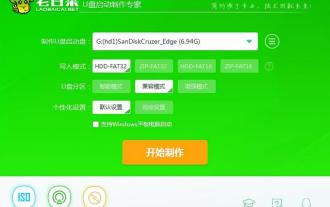 How to restore the USB boot disk in Chinese cabbage
Feb 13, 2024 pm 04:40 PM
How to restore the USB boot disk in Chinese cabbage
Feb 13, 2024 pm 04:40 PM
1. Prepare a normal USB flash drive with a capacity of more than 8G; 2. Download and install the Laobaicai installed version USB boot disk creation tool. Process steps: Insert the USB flash drive, open the Laobaicai installed version USB boot disk creation tool, confirm that the software recognizes the USB flash drive and click "Start Creation". 2. Click "OK" in the restore prompt window, as shown in the picture: 3. After waiting for the production to be completed, click "Yes" in the test prompt box, as shown in the picture: During the test, if it can be started and run successfully, it means that U The boot disk is created successfully. Please note that the simulated startup interface is for testing only and cannot be used for further operation. After completing the test, exit the simulation interface. Computers of different brands rarely use the same brand of motherboards, so the corresponding USB boot shortcut keys are also different. The following are the major brands
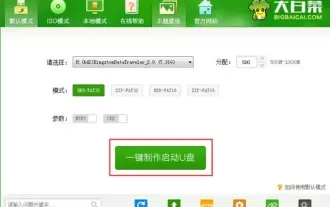 Chinese cabbage startup production tool
Feb 10, 2024 pm 08:06 PM
Chinese cabbage startup production tool
Feb 10, 2024 pm 08:06 PM
The first step is to download and install the installed version of Dabaicai, open the software and insert the USB disk. After waiting for the software to successfully read the USB disk, click "Create a bootable USB disk with one click" to proceed to the next step. 2. In the second step, in the pop-up information prompt window, click "OK" to proceed to the next step. As shown in the figure below 3. The third step is to wait patiently for the Chinese cabbage installed version U disk creation tool to write Chinese cabbage related data to the U disk. As shown in the figure below 4. After completing the writing in the fourth step, in the pop-up information prompt window, click "Yes (Y)" to enter the simulated computer. As shown in the figure below 5 Step 5 simulates the successful startup of the computer, indicating that the Dabaicai USB boot disk has been successfully created. Hold down Ctrl+Alt and release the mouse, click to close the window to complete the operation. As shown below




