
php editor Baicao brings you a tutorial on how to enable the wireless network function in Win7. In today's Internet era, wireless networks have become an indispensable part of our lives. However, for some novices, turning on the wireless network function in Win7 may be a little confusing. This tutorial will introduce in detail how to enable the wireless network function in Win7 system to help everyone easily connect to the wireless network and enjoy a convenient Internet experience. Whether you're a newbie or a veteran, you'll learn useful tips and knowledge from this tutorial. Let’s take a look!
How to turn on the wireless function in win7:
1. Click Start in the taskbar below and select "Control Panel" in the menu option to open it.

#2. After entering the new interface, click on the "Network and Sharing Center" to open it.

#3. Then click "Change Adapter Settings" on the left.
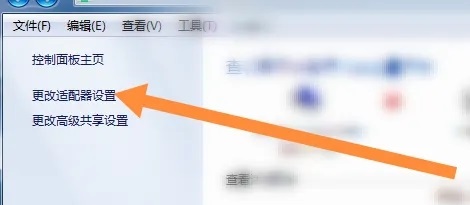
#4. Then find "Wireless Network Connection", right-click and select "Enable".
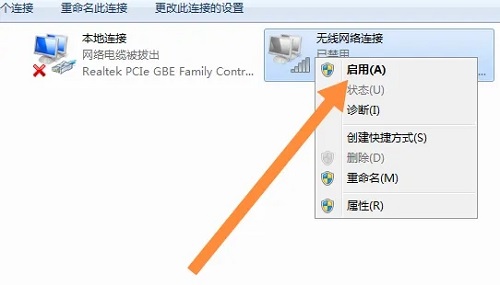
The above is the detailed content of How to enable wireless function in win7? Tutorial on enabling wireless network function in win7. For more information, please follow other related articles on the PHP Chinese website!
 How to create virtual wifi in win7
How to create virtual wifi in win7
 How to change file type in win7
How to change file type in win7
 How to set up hibernation in Win7 system
How to set up hibernation in Win7 system
 How to open Windows 7 Explorer
How to open Windows 7 Explorer
 How to solve the problem of not being able to create a new folder in Win7
How to solve the problem of not being able to create a new folder in Win7
 Solution to Win7 folder properties not sharing tab page
Solution to Win7 folder properties not sharing tab page
 Win7 prompts that application data cannot be accessed. Solution
Win7 prompts that application data cannot be accessed. Solution
 Introduction to screenshot shortcut keys in Windows 7 system
Introduction to screenshot shortcut keys in Windows 7 system




