
php editor Xinyi found that some users encountered a problem when using win10 home version, that is, the fonts in the start menu and settings center were confused. This problem may cause users to be unable to read menus and settings properly, causing some trouble in the user experience. In this article, we will introduce some possible solutions to help users solve this problem and restore normal font display.
1. First, you need to open the taskbar settings option by right-clicking on a blank area of the taskbar.
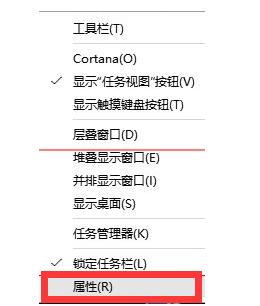
2. In the personalized homepage settings window, you need to select the taskbar on the left, and then find "When I right-click the Start button or press When pressing the Windows key
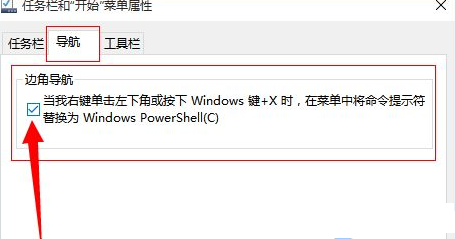
3. Next, you can quickly open the hidden menu of the Start menu by right-clicking the Start menu in the lower left corner, or pressing the Win X shortcut key. Select "Windows PowerShell (Administrator)" from the menu that opens.
4. In the Administrator: Windows PowerShell window, you need to enter and press Enter to execute the following command: $manifest = (Get-AppxPackageMicrosoft.WindowsStore).InstallLocation 'AppxManifest.xml' ; Add-AppxPackage-DisableDevelopmentMode -Register $manifest Get-AppXPackage -AllUsers | Foreach {Add-AppxPackage-DisableDevelopmentMode -Register$($_.InstallLocation)AppXManifest.xml} After completing these operations, you only need to wait patiently for the command to execute.
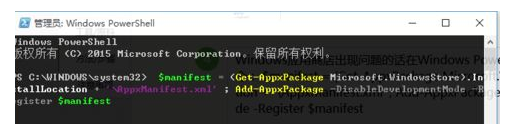
The above is the detailed content of The fonts in the start menu and settings center of win10 home version are messed up. For more information, please follow other related articles on the PHP Chinese website!
 win10 bluetooth switch is missing
win10 bluetooth switch is missing
 Why do all the icons in the lower right corner of win10 show up?
Why do all the icons in the lower right corner of win10 show up?
 The difference between win10 sleep and hibernation
The difference between win10 sleep and hibernation
 Win10 pauses updates
Win10 pauses updates
 What to do if the Bluetooth switch is missing in Windows 10
What to do if the Bluetooth switch is missing in Windows 10
 win10 connect to shared printer
win10 connect to shared printer
 Clean up junk in win10
Clean up junk in win10
 How to share printer in win10
How to share printer in win10




