
It is a common problem that the USB flash drive cannot be displayed on the computer. Many people will encounter this problem when using the USB flash drive. If you also encounter this problem, don’t worry, PHP editor Youzi has provided you with several solutions. First, you can try plugging and unplugging the USB flash drive several times to make sure the connection is good. Secondly, you can check whether the U disk driver is normal in the device manager. If not, you can try to update the driver. Alternatively, you can also try assigning a new drive number to the USB drive in Disk Management. If none of the above methods work, the USB flash drive itself may be faulty and consider replacing it with a new one. Hope these methods can help you solve the problem!
1. After the USB disk is connected to the computer, open the computer and click "Properties" in the upper left corner
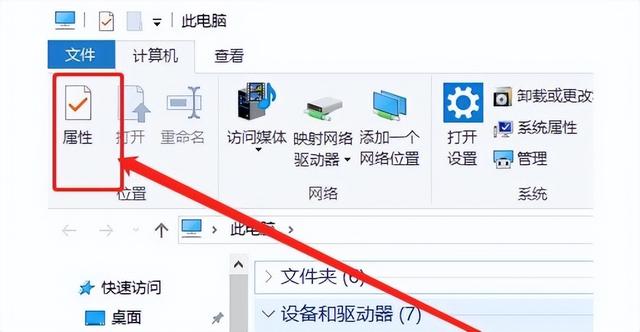
2. Click "Device Manager" on the left
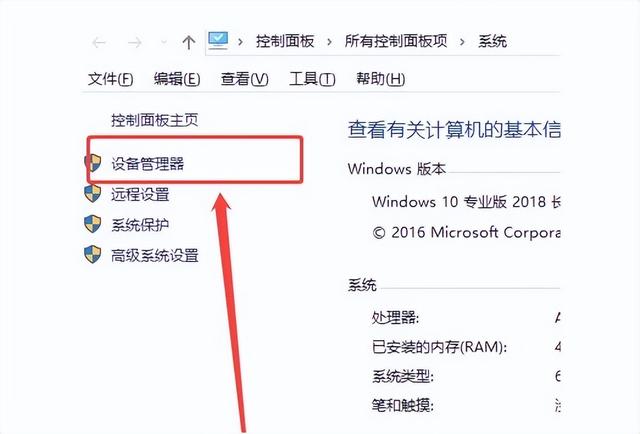
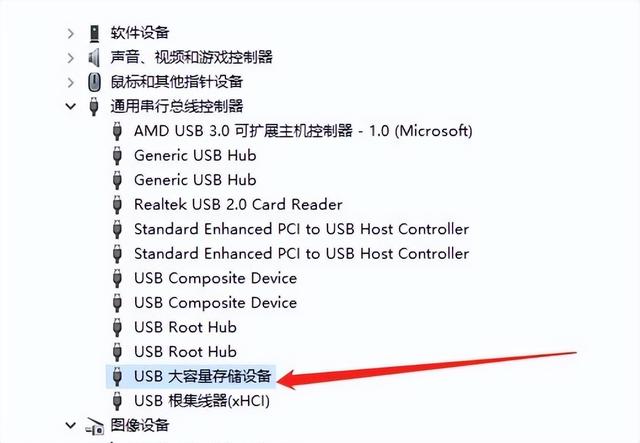
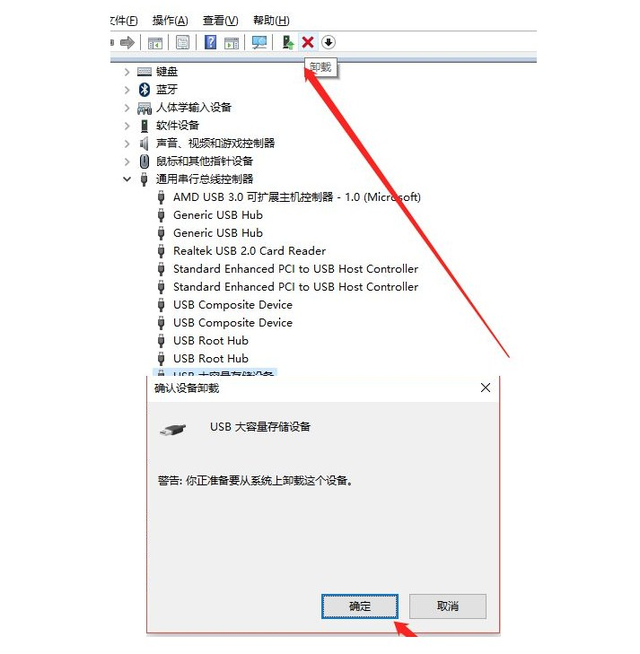
##5. Click "Action" - "Scan for hardware changes"
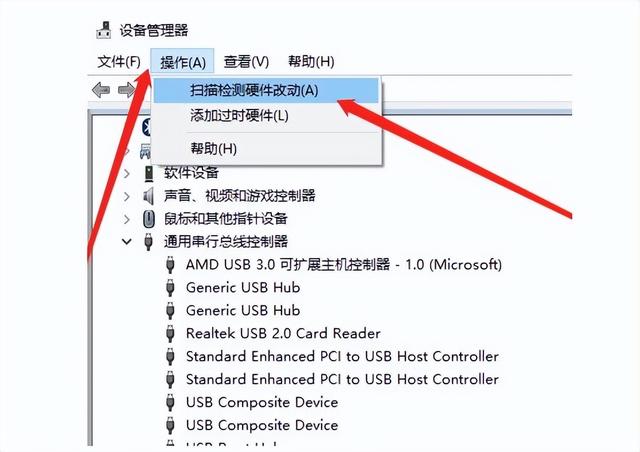
##6. Re-insert the U disk and wait for the scan to complete. You will find that the computer can successfully display the U disk and read the
The above is the detailed content of What to do if the USB disk cannot be displayed on the computer. For more information, please follow other related articles on the PHP Chinese website!
 Computer is infected and cannot be turned on
Computer is infected and cannot be turned on
 How to prevent the computer from automatically installing software
How to prevent the computer from automatically installing software
 Summary of commonly used computer shortcut keys
Summary of commonly used computer shortcut keys
 Computer freeze screen stuck
Computer freeze screen stuck
 How to measure internet speed on computer
How to measure internet speed on computer
 How to save files to USB drive
How to save files to USB drive
 How to set the computer to automatically connect to WiFi
How to set the computer to automatically connect to WiFi
 Computer 404 error page
Computer 404 error page




