
How to display the end task menu on the Win11 taskbar? This is a common problem encountered by many Win11 users. In Win11, Microsoft has made some changes to the taskbar, including how the end task menu is displayed. Don’t worry, PHP editor Shinichi has brought you simple and easy-to-understand answers. Simply press the Ctrl Shift Esc key combination to quickly open the Task Manager and display the End Task menu. The use of this shortcut key can facilitate users to quickly end stuck programs and improve operating efficiency. Hurry up and give it a try!
How to set the Win11 taskbar to display the end task menu
1. First, press the [Win X] key combination on the keyboard, or right-click the [Windows Start Logo] on the taskbar. In the right-click menu item that opens, select [Settings].
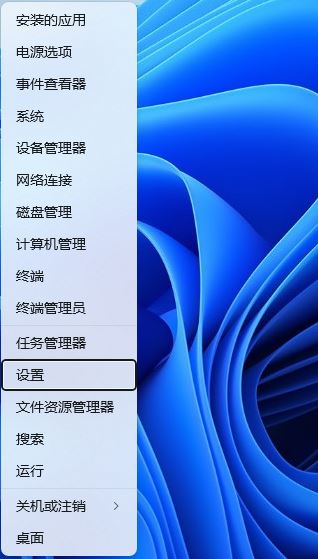
#2. In the settings window, click [System] on the left and [Developer Options (these settings are for development use only)] on the right.
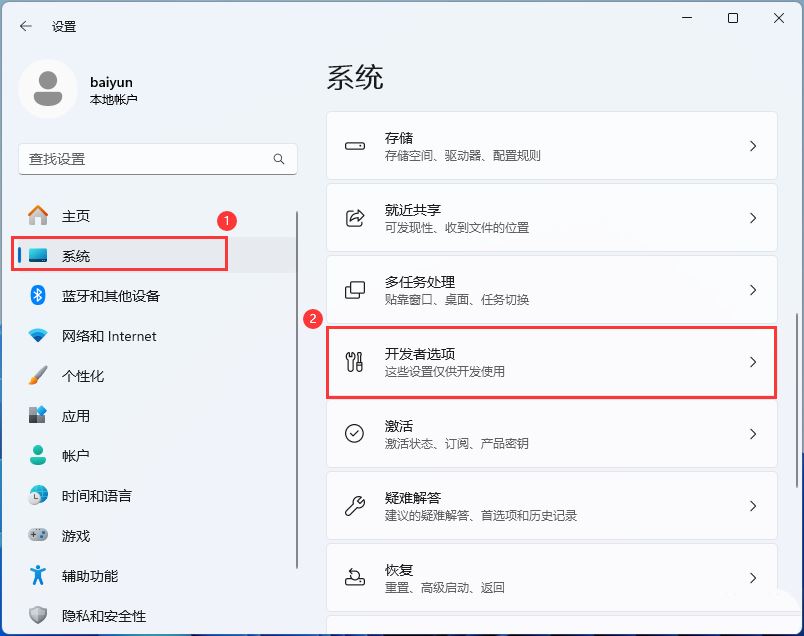
3. Finally, the task [Open] will end.
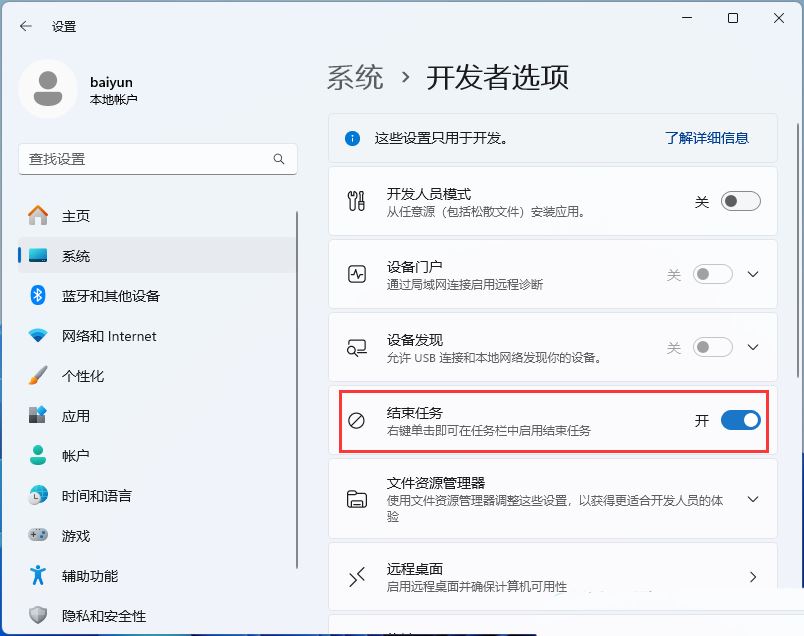
Restart Windows Explorer 1. Press the [Ctrl Alt Del] key combination to bring up the lock interface, and then click [Task Manager].
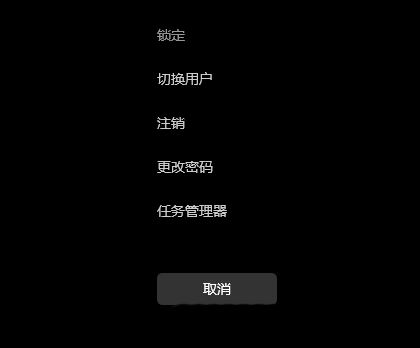
#2. In the Task Manager window, find the process named [Windows Explorer].
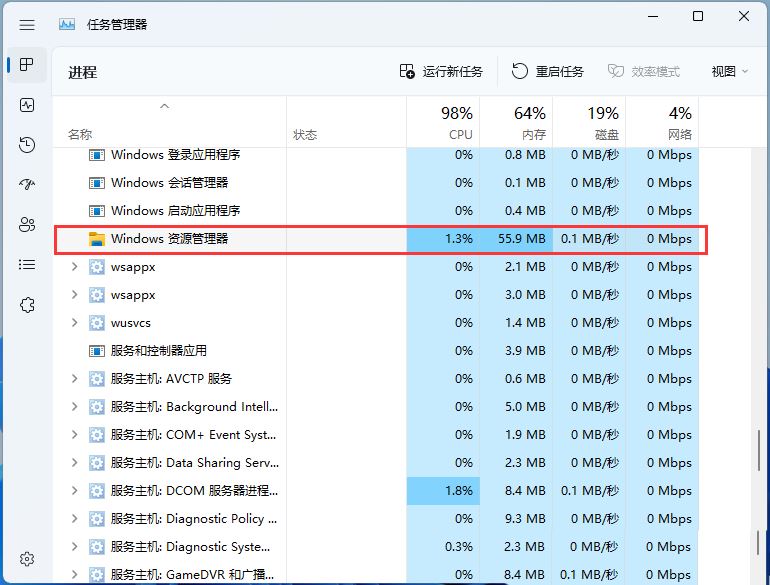
3. After selecting the [Windows Explorer] process, click [Restart Task] on the upper right to restart Windows Explorer. This is actually a Windows resource The process of restarting the manager process explorer.exe after it ends.
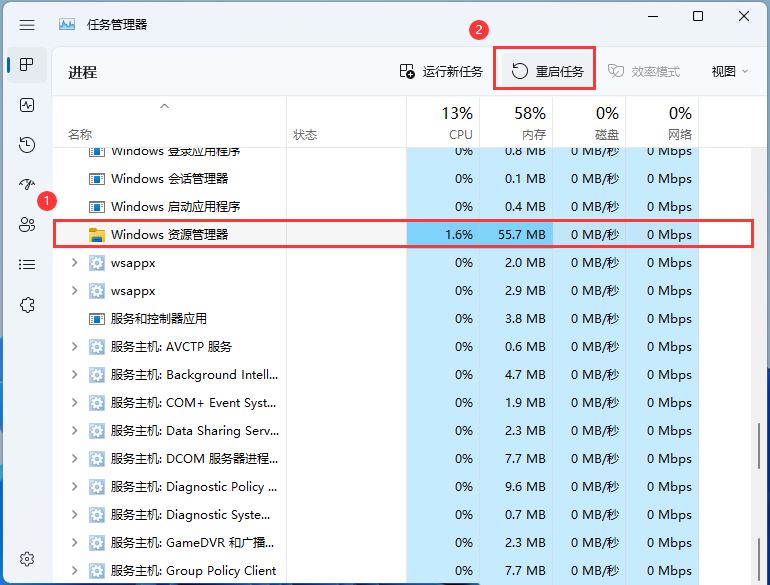
The above is the detailed content of How to display the end task menu in the Win11 taskbar?. For more information, please follow other related articles on the PHP Chinese website!
 There is no WLAN option in win11
There is no WLAN option in win11
 How to skip online activation in win11
How to skip online activation in win11
 Win11 skips the tutorial to log in to Microsoft account
Win11 skips the tutorial to log in to Microsoft account
 How to open win11 control panel
How to open win11 control panel
 Introduction to win11 screenshot shortcut keys
Introduction to win11 screenshot shortcut keys
 Windows 11 my computer transfer to the desktop tutorial
Windows 11 my computer transfer to the desktop tutorial
 Solution to the problem of downloading software and installing it in win11
Solution to the problem of downloading software and installing it in win11
 How to skip network connection during win11 installation
How to skip network connection during win11 installation




