
php editor Xigua brings you a simple method to replace one page of WPSPDF. WPSPDF is a powerful WordPress plugin that can be used to generate and manage PDF files. Sometimes we need to replace a certain page in a PDF file, but we don't know how to do it. In fact, by following simple steps, you can easily achieve the goal of replacing the page. Next, we will introduce the specific steps in detail so that you can easily master this technique.
First we open the PDF file we want to replace and click on the page in the menu bar above - Replace Page.
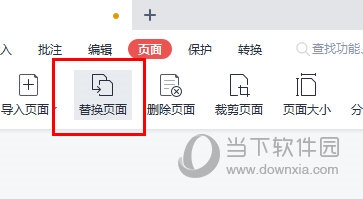
Select the new PDF file that needs to be replaced.
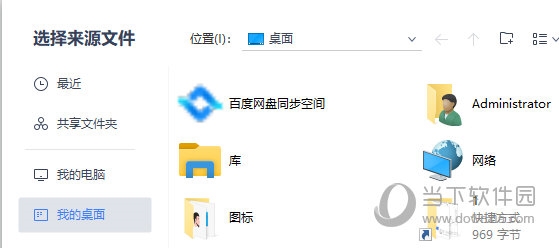
The replace page window pops up. If we want to replace the content from page 2 to page 10 of the original PDF, replace it with pages 10 to 18 in the new PDF file. Content.
Enter "2 to 10" in "Original Page" and "10-18" in "Replace with" - "Use Page".
Click Confirm Replacement to replace the selected pages of the original PDF file with the selected pages of the new PDF.
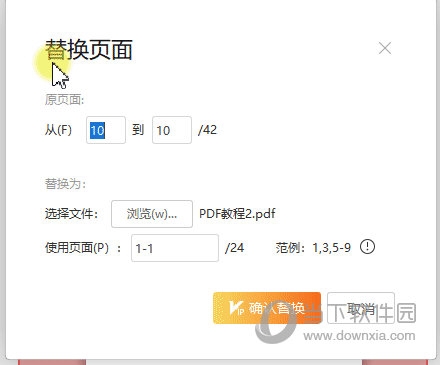
The above is the detailed content of How to replace one page in WPSPDF with one operation. For more information, please follow other related articles on the PHP Chinese website!
 How to turn off win10 upgrade prompt
How to turn off win10 upgrade prompt
 The difference between lightweight application servers and cloud servers
The difference between lightweight application servers and cloud servers
 CMD close port command
CMD close port command
 The difference between external screen and internal screen broken
The difference between external screen and internal screen broken
 How to jump with parameters in vue.js
How to jump with parameters in vue.js
 Cell sum
Cell sum
 How to intercept harassing calls
How to intercept harassing calls
 virtual digital currency
virtual digital currency




