
There are many terminal emulators available for Linux - itsfoss.com. From Terminator to Tilix, you have a variety of terminals to choose from.
But that hasn’t stopped the arrival of new terminal apps. You've recently seen the GNOME Console'sfoss.com, and today, I'm going to introduce you to Blackbox.
Blackbox Terminal: Overview and Features
Blackbox is a terminal emulator that supports GTK4. The developer created this project so that he could use a beautiful terminal application on Linux.
So, don't expect it to have many features. It's just a terminal emulator that uses the GTK4 toolkit and supports themes.
In other words, it’s more about appearance than functionality.
Here are the main highlights of Blackbox:
◈ Theme can be set (supports Tilix🔗 github.com compatible color scheme)
◈ Integration of theme and window decoration
◈ Custom font
◈ Various customizable UI settings
◈ Tag
◈ Switchable title bar
◈ Click to open the link
◈ File drag and drop support
Speaking of looks, let’s take a look at the different looks it offers. The default window will look like the screenshot below.
Default look of Blackbox terminal
No title bar
You can also cancel the title bar as shown below. This is one of the most "popular" features in GTK4 applications.
Blackbox without header bar
You can also enable floating controls in untitled bar mode.
Floating controls with no header bar mode
Easy copy and paste (don’t resist)
Ctrl C and Ctrl V are like universal keyboard shortcuts for copy and paste.
But ancient Unix existed before the universe, so it used the Ctrl C key to terminate a running program in the terminal - itsfoss.com.
However, some people find it a bit inconvenient not to be able to use their favorite shortcut keys to copy and paste 'itsfoss.com' in Terminal.
Blackbox allows you to change this by enabling the "Easy Copy and Paste" setting. When this setting is enabled, you can use Ctrl C and Ctrl v for copy-paste operations.
Don't worry. Ctrl C can still be used to stop a running command.
Easy copy-paste mode allows using Ctrl C and Ctrl V keys
theme
You can also choose different themes from the settings. There are several light and dark themes to choose from. You can also use Tilix style themes.
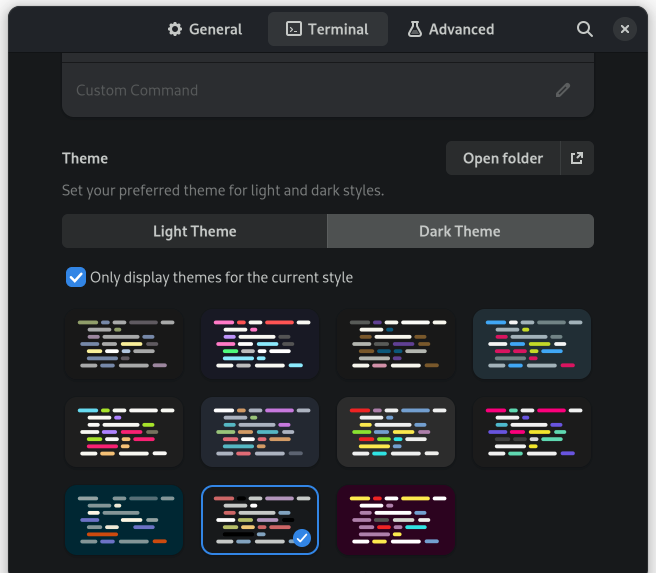
Available themes for Blackbox
Let's see how it looks with the Yaru theme and without expanding the tab, unlike the default Blackbox behavior.
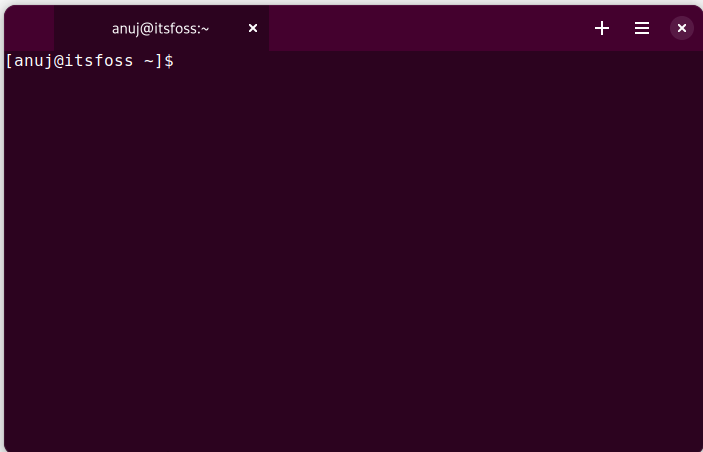
Blackbox with a changed theme
There are also some more convenient functions, such as remembering the window size, scrolling by pixels, etc.
The good news is that if you make too many changes to your settings, you can roll them all back and reset them to default settings.
This option is available in the "Advance" tab of "Preferences".
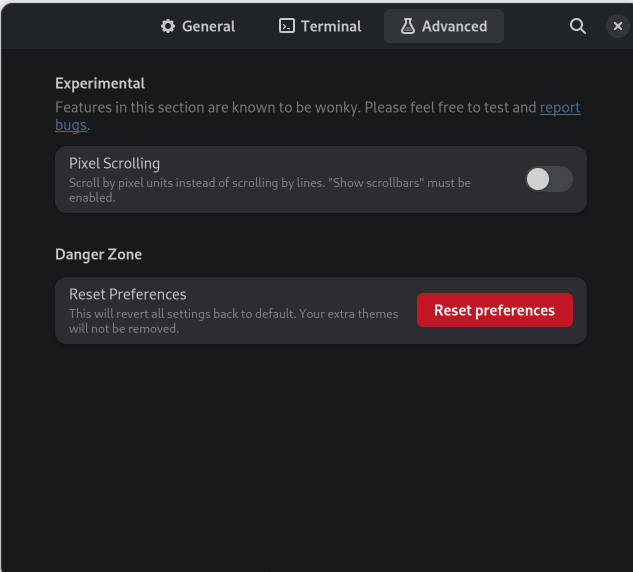
reset blackbox settings to default
Install Blackbox Terminal
Please keep in mind that Blackbox is in the early stages of development. I've had crashes when switching themes.
To install Blackbox Terminal, you should install Flatpak on your system and enable the Flathub repository - itsfoss.com.
Use this command to install Blackbox on your system:
flatpak install flathub com.raggesilver.BlackBox
On Fedora and some other distributions that integrate with Flatpak, you can install Blackbox from the Software Center.
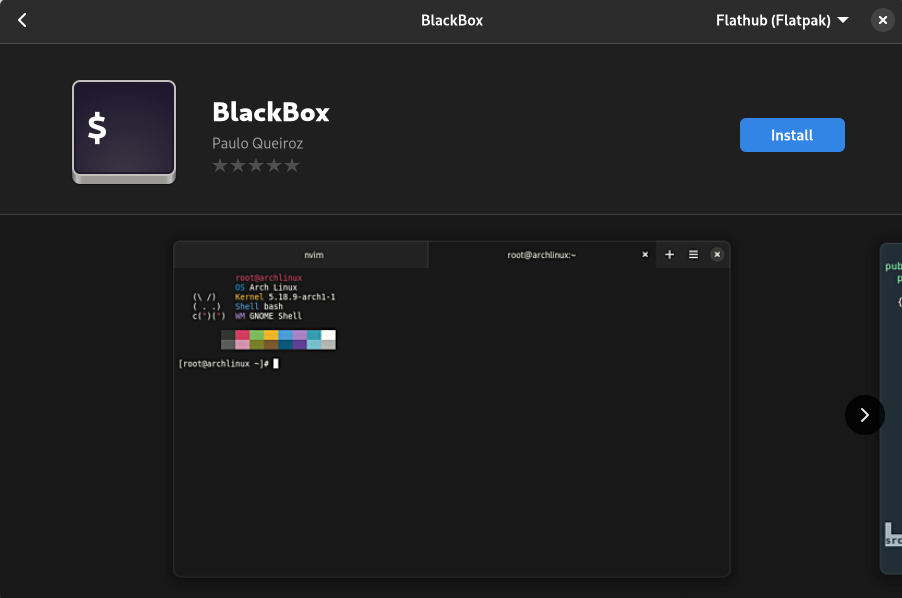
Blackbox can also be installed in GNOME Software Center
After installation, you can launch it from the application menu.
If you don't like Blackbox and want to remove it, enter the following command to remove it.
flatpak uninstall flathub com.raggesilver.BlackBox
in conclusion
In my opinion, Blackbox is a good terminal emulator. On distros that don't support GTK4, you get all the great stuff GTK4 has to offer. The features it offers are enough for daily tasks.
In the end, it all comes down to personal preference. You may like it or you may not. If you like the experience, give it a try and share your experience with us in the comment box.
The above is the detailed content of Blackbox: A beautiful terminal for minimalist Linux users. For more information, please follow other related articles on the PHP Chinese website!




