
php editor Xinyi brings you an effective method to solve the problem of slow mouse right click response in Win10. When using the Win10 system, sometimes the right mouse button is unresponsive, which not only affects our operating efficiency, but also makes us feel troubled. But, don’t worry, there are some simple steps we can take to fix this problem. Next, let’s take a look at the specific solutions!
Win10 right mouse button is unresponsive solution
1. First, press the "win r" key to open the run window, enter "regedit" to open the registry interface.
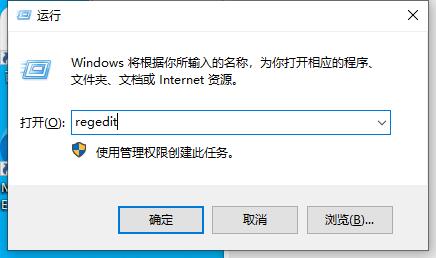
2. Then, in the opened interface, click to open "HKEY_CLASSES_ROOT\Directory\Background\shellex\ContextMenuHandlers".

#3. Then, delete all folders except "new" in "ContextMenuHandlers".
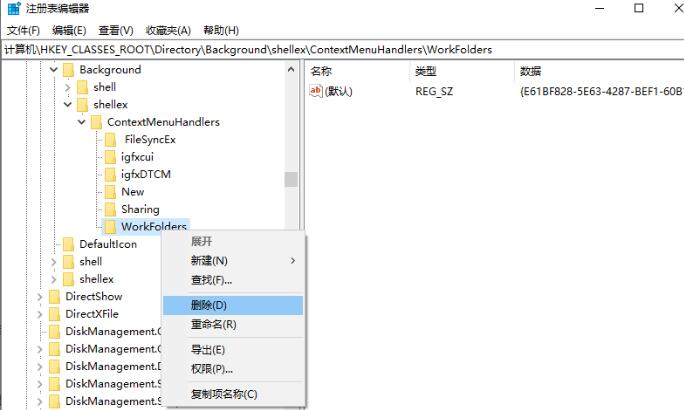
The above is the detailed content of How to solve the slow response speed of the right mouse button in Windows 10? Solution to unresponsive mouse right button in Windows 10. For more information, please follow other related articles on the PHP Chinese website!
 win10 bluetooth switch is missing
win10 bluetooth switch is missing
 Why do all the icons in the lower right corner of win10 show up?
Why do all the icons in the lower right corner of win10 show up?
 The difference between win10 sleep and hibernation
The difference between win10 sleep and hibernation
 Win10 pauses updates
Win10 pauses updates
 What to do if the Bluetooth switch is missing in Windows 10
What to do if the Bluetooth switch is missing in Windows 10
 win10 connect to shared printer
win10 connect to shared printer
 Clean up junk in win10
Clean up junk in win10
 How to share printer in win10
How to share printer in win10




