 System Tutorial
System Tutorial
 Windows Series
Windows Series
 How to solve the problem that I can boot but cannot enter the win7 system?
How to solve the problem that I can boot but cannot enter the win7 system?
How to solve the problem that I can boot but cannot enter the win7 system?
php Xiaobian Yuzai, have you encountered the problem that the computer can be turned on but cannot enter the Win7 system? Don’t worry, here are a few solutions for you. First, you can try to enter safe mode, hold down the F8 key or Shift F8 key, select safe mode at startup, and then perform system repairs. If Safe Mode does not resolve the issue, you may consider using the System Restore function to restore the system by selecting a previously available restore point. If it still cannot be solved, you can try to use system repair tools, such as using the system installation disk or third-party repair software. If none of the above methods work, you may need to consider reinstalling the system. Hope these methods can help you solve the problem!

How to solve the problem when I can boot but cannot enter the win7 system
Method 1
1. First restart the computer, and press when restarting the computer The F8 key enters the system safe mode. If the laptop does not have a restart button, press and hold the power button to force it to shut down and then restart it.

#2. Then select "Repair Computer". After selecting, you will enter the system recovery options interface. Click Next to continue.
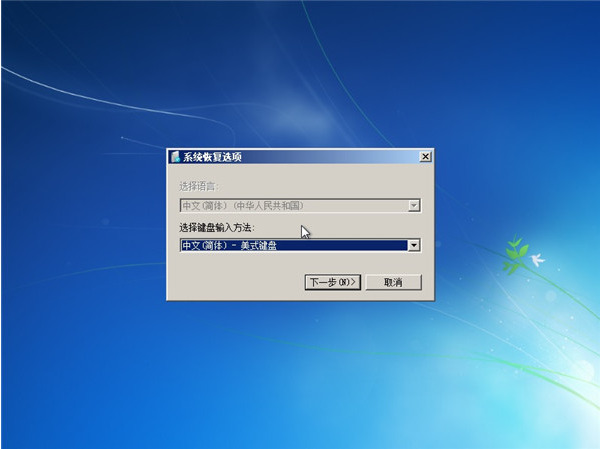
#3. A user login interface will pop up. If your win7 system requires a password, you need to enter the password at this time.

#4. After confirming the input, you will enter the system recovery option. In this interface, we can see the "Startup Repair" option, which is what we need now. If you have other needs, you can also perform other options.
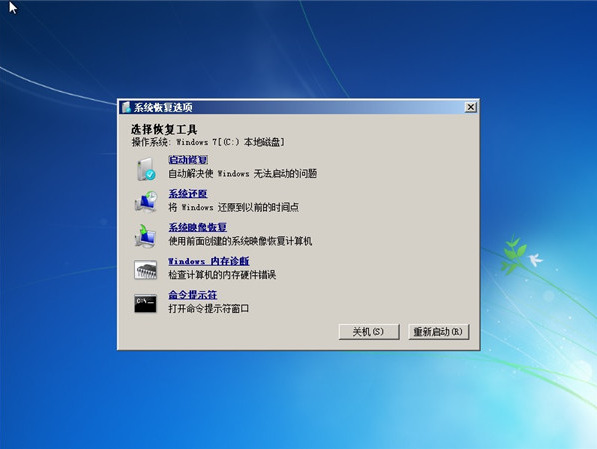
#5. Select "Startup Repair", then the win7 system will automatically repair the problem that everyone encounters when the win computer cannot start up and enter the system.

Method 2
If the above method does not work, it is very likely that there is a problem with the system. If we need to reinstall the system, we can choose to use Master Shi Installation Master to operate it, or we can directly download the pure version of Win7 system. For detailed steps, please refer to [U Disk Reinstallation Win7 System Tutorial].
System download 1:Lenovo OEM Win7 SP1 pure version image V2023.08
Lenovo OEM Win7 SP1 pure version image V2023.08 is a high-quality product that runs extremely fast Installed system, all hardware drivers in this system have been continuously tested and debugged, and are compatible with CPU models below 8 generations. This is a rare high-quality system that can be used in office and study with ease. Welcome Download experience.
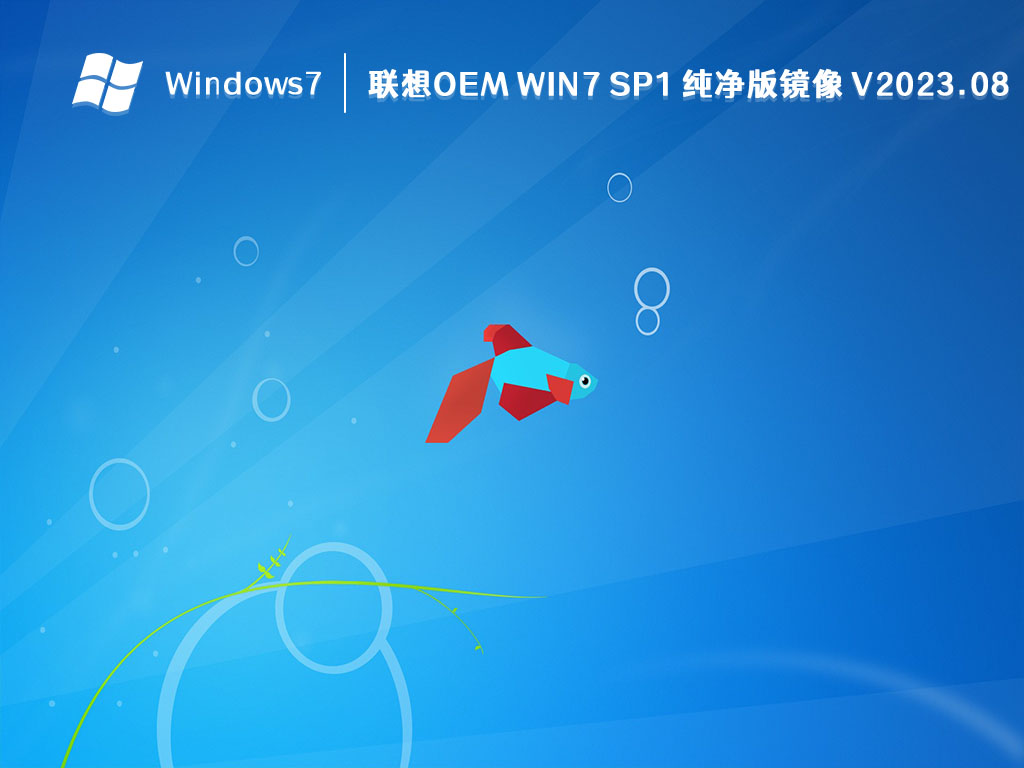
System download 2:System Home Win7 pure installed version (no activation required) x64 V2023
System Home Win7 pure installed version Version (activation-free) x64 V2023 performs simple optimization on the basis of ensuring system stability, upgrades the IE browser to the latest version, is produced offline, is safe and non-toxic, integrates universal drivers, is perfectly compatible with new and old CPU models, and has no configuration issues High-quality computer optimization system, integrating the latest patches, making it safer and more stable.

System download 3: Win7 perfect pure version without ads 64-bit V2023
Win7 perfect pure version without ads for users They provide a very comfortable and interesting gameplay. Users can also easily experience the easy-to-use system performance on the computer, allowing you to better experience good extreme system operations. The system also allows you to easily select different functions to operate, create the high-quality system you want, and allow you to download quickly.

The above is the detailed content of How to solve the problem that I can boot but cannot enter the win7 system?. For more information, please follow other related articles on the PHP Chinese website!

Hot AI Tools

Undresser.AI Undress
AI-powered app for creating realistic nude photos

AI Clothes Remover
Online AI tool for removing clothes from photos.

Undress AI Tool
Undress images for free

Clothoff.io
AI clothes remover

AI Hentai Generator
Generate AI Hentai for free.

Hot Article

Hot Tools

Notepad++7.3.1
Easy-to-use and free code editor

SublimeText3 Chinese version
Chinese version, very easy to use

Zend Studio 13.0.1
Powerful PHP integrated development environment

Dreamweaver CS6
Visual web development tools

SublimeText3 Mac version
God-level code editing software (SublimeText3)

Hot Topics
 1378
1378
 52
52
 How to install WinNTSetup into Win11 system_How to install WinNTSetup into Win11 system
May 08, 2024 am 11:19 AM
How to install WinNTSetup into Win11 system_How to install WinNTSetup into Win11 system
May 08, 2024 am 11:19 AM
First download the latest Win11 system ISO image, and then in Win10 system, you can directly right-click on the downloaded ISO image file and select [Load]; if it is under WinPE, WinXP, or Win7 system, you need to use the virtual optical drive tool to load the ISO Image; or you can directly decompress the ISO image file without using a virtual optical drive. Then run WinNTSetup. The software interface is as shown in the figure: First locate the location of the install.wim file. You can find the install.wim file in the sources directory of the Win11 ISO image loaded or decompressed by the virtual optical drive. Then set the location of the boot disk and installation disk. Generally, you are going to put W
 How to install Windows system on tablet computer
May 03, 2024 pm 01:04 PM
How to install Windows system on tablet computer
May 03, 2024 pm 01:04 PM
How to flash the Windows system on BBK tablet? The first way is to install the system on the hard disk. As long as the computer system does not crash, you can enter the system and download things, you can use the computer hard drive to install the system. The method is as follows: Depending on your computer configuration, you can install the WIN7 operating system. We choose to download Xiaobai's one-click reinstallation system in vivopad to install it. First, select the system version suitable for your computer, and click "Install this system" to next step. Then we wait patiently for the installation resources to be downloaded, and then wait for the environment to be deployed and restarted. The steps to install win11 on vivopad are: first use the software to check whether win11 can be installed. After passing the system detection, enter the system settings. Select the Update & Security option there. Click
 How to enter bios after assembling a computer? How to enter bios when assembling a computer?
May 07, 2024 am 09:13 AM
How to enter bios after assembling a computer? How to enter bios when assembling a computer?
May 07, 2024 am 09:13 AM
How to enter bios after assembling a computer? Before entering the BIOS, you need to make sure that the computer is completely shut down and powered off. Here are several common ways to enter the BIOS: 1. Use shortcut keys: Most computer manufacturers will display a prompt message at startup telling you which key to press to enter the BIOS settings. Usually the F2, F10, F12 or Delete key. After pressing the appropriate keys, you should be able to see a screen with information about your computer's hardware and BIOS settings. 2. Use the button on the motherboard: Some computer motherboards have a dedicated button for entering BIOS settings. This button is usually labeled "BIOS" or "UEFI". After pressing the button you should be able to see
 How to upgrade Win11 system on old computers_Tutorial on upgrading Win11 system on old computers
May 07, 2024 pm 08:07 PM
How to upgrade Win11 system on old computers_Tutorial on upgrading Win11 system on old computers
May 07, 2024 pm 08:07 PM
1. First we need to download the win11 image file. 2. Put the downloaded win11 image into another disk. 3. Then we find the win11 image file among the searched image files. 4. Then when we come to this interface, we select install.wim to proceed to the next step. 5. Then select the Windows 11 system and click OK to restore the image file. 6. Then we wait for pe to download and install. Wait patiently. After the download is completed, click restart according to the prompts. 7. Then come to this interface, we select the second xiaobaiPE. After selecting, the win11 system will be automatically installed for us. After the installation is completed, click to restart the computer immediately according to the prompts. 8. Finally, the system installation is completed, and we come to
 What you need to know when reinstalling the system from a USB flash drive: How to set up the BIOS correctly
May 06, 2024 pm 03:00 PM
What you need to know when reinstalling the system from a USB flash drive: How to set up the BIOS correctly
May 06, 2024 pm 03:00 PM
Reinstalling the system is a problem that many computer users often encounter. Whether it is due to system crash, poisoning or wanting to upgrade the system, reinstalling the system is a good choice. However, many people encounter various problems when reinstalling the system, such as not knowing how to set up the BIOS, not knowing how to choose a suitable installation disk, etc. Today, we will talk about some things you must know when reinstalling the system from a USB flash drive, and teach you how to set up the BIOS correctly and successfully complete the system reinstallation. Tool materials: System version: Windows1020H2 Brand model: Lenovo Xiaoxin Air14 Software version: Pocket machine One-click reinstallation of system software v1.0 1. Preparation 1. Prepare a U disk with a capacity of no less than 8GB, preferably USB3. 0, so the speed will be faster
 3D drawing computer configuration and assembly recommendations?
May 04, 2024 am 09:34 AM
3D drawing computer configuration and assembly recommendations?
May 04, 2024 am 09:34 AM
3D drawing computer configuration and assembly recommendations? If used for 3D renderings, the laptop configuration requirements are as follows: 1. Operating system: Windows 7 (64-bit is recommended) 2. Memory: at least 2GB (4GB and above are recommended) 3. Graphics card: 1G of video memory and above, bit width 256bit or above, the video memory type is DDR3 or above, it is recommended to use NVIDIA brand graphics card (it is recommended to use professional graphics cards certified by solidworks: such as: NVIDIA Quadro series, ATI FireGL series or Firepro series) 4. CPU: Intel dual-core high frequency 64bit, it is recommended to use i5 series or i7 series, it is recommended that the CPU frequency is higher than 2.8GHz, in the center
 How to assemble an acer desktop computer?
May 08, 2024 pm 08:25 PM
How to assemble an acer desktop computer?
May 08, 2024 pm 08:25 PM
How to assemble an acer desktop computer? The assembly method of Acer desktop computer is as follows: open the case, install the power supply into the case, and tighten the screws. Install the CPU onto the motherboard, making sure the pins on the CPU are aligned with the slots on the motherboard, and tighten the screws on the CPU heat sink. Install the memory module onto the motherboard, making sure that the bumps on the memory module are aligned with the slots on the motherboard. Press down hard until you hear a "pop" sound to complete the installation. Install graphics cards, sound cards, network cards and other boards onto the motherboard, making sure the screws on the boards are tightened. Install storage devices such as hard drives and optical drives into the chassis, making sure the screws are tightened. Connect the motherboard to the chassis, including power cables, hard drive cables, optical drive cables, etc. Finally, close the chassis cover and tighten the screws to complete the assembly. exist
 How long does it take to initialize the computer in win10
May 02, 2024 pm 04:04 PM
How long does it take to initialize the computer in win10
May 02, 2024 pm 04:04 PM
How long does it take to prepare for resetting the computer in Windows 10? 1. Generally, you need to wait for about half an hour. This situation usually means that the system is being updated, so just wait. Generally speaking, the update can be completed within half an hour. It is recommended to wait for a while. If a screen showing that windons is being prepared appears on the computer desktop, be careful not to restart the computer and wait patiently for it to be installed. 2. Wait for a while: Sometimes, the reset process may take longer to complete, especially if you have a lot of data or applications on your computer. It is recommended to wait patiently for a while and observe whether the reset progress continues. Restart your computer: If the reset process is stuck, you can try restarting your computer. 3. How to reset win10 system



