How to quickly exchange files on a LAN under Linux
Woof (short for Web Offer One File) is a simple application for sharing files between hosts on a small local network. It consists of a mini HTTP server that serves a specified file a specified number of times (defaults to once) and then terminates.
To use woof, just call it on a single file and the recipient can access your shared file through a web browser or using a command line web client, such as cURL from the terminal, HTTPie, wget or kurly ( cURL alternative).
One advantage of woof compared to other file sharing tools is that it can be shared between different operating systems or different devices (computers, smartphones, tablets, etc.) if the recipient has a web browser installed. exchange files between.
In this article, we will show how to install woof in Linux and use it to exchange files on the local network.
How to install and use Woof in Linux
You can use the wget command to download the woof script and move it to the /usr/bin directory as shown below.
linuxmi@linuxmi /home/linuxmi/www.linuxmi.com ⚡ wget http://www.home.unix-ag.org/simon/woof --2022-04-07 21:51:34-- http://www.home.unix-ag.org/simon/woof 正在解析主机 www.home.unix-ag.org (www.home.unix-ag.org)... 141.99.42.20 正在连接 www.home.unix-ag.org (www.home.unix-ag.org)|141.99.42.20|:80... 已连接。 已发出 HTTP 请求,正在等待回应... 200 OK 长度: 20420 (20K) 正在保存至: “woof” woof 100%[===================>] 19.94K 42.3KB/s 用时 0.5s 2022-04-07 21:51:35 (42.3 KB/s) - 已保存 “woof” [20420/20420])

Copy to the following directory
linuxmi@linuxmi /home/linuxmi/www.linuxmi.com ⚡ sudo cp woof /usr/bin/
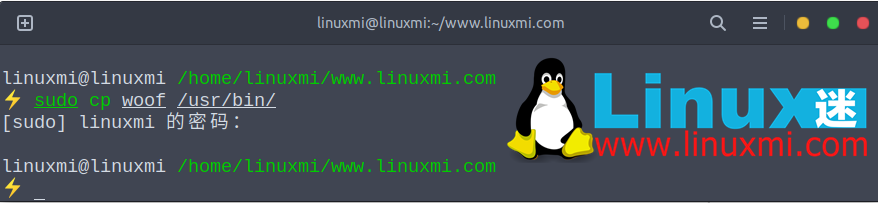
Grant permissions
linuxmi@linuxmi /home/linuxmi/www.linuxmi.com ⚡ sudo chmod 777 /usr/bin/woof
To exchange files, use the following command, as shown in the figure below.
linuxmi@linuxmi /home/linuxmi/www.linuxmi.com ⚡ woof linuxmi.com.png Now serving on http://192.168.174.170:8080/linuxmi.com.png
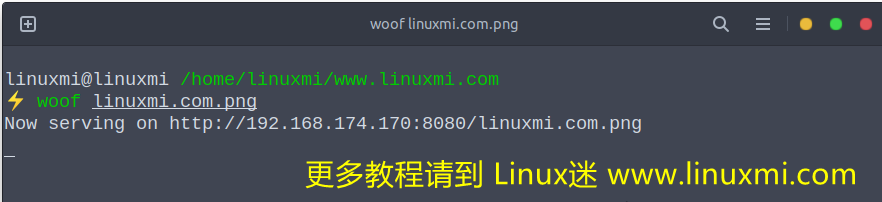
Then, woof will generate a URL (in the example of this article, it is http://192.168.174.170:8080/), and your friends can use this URL to access the file.
Send the URL to the recipient. Once the recipient accesses the file. You can use a browser or wget command to download.
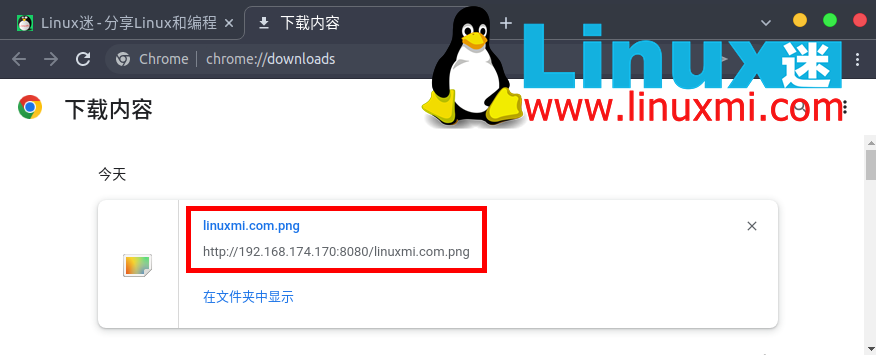
woof will close (see screenshot below).
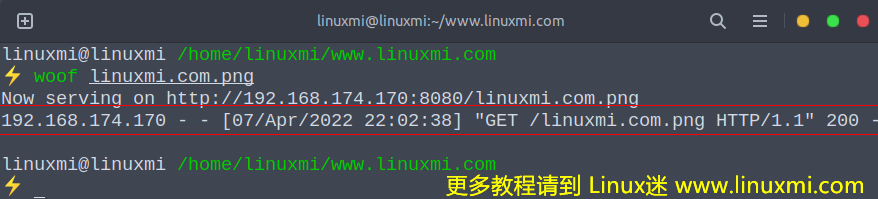
Access files via Woof sharing
Note: In the above example, we use the wget command line downloader to obtain the shared file.
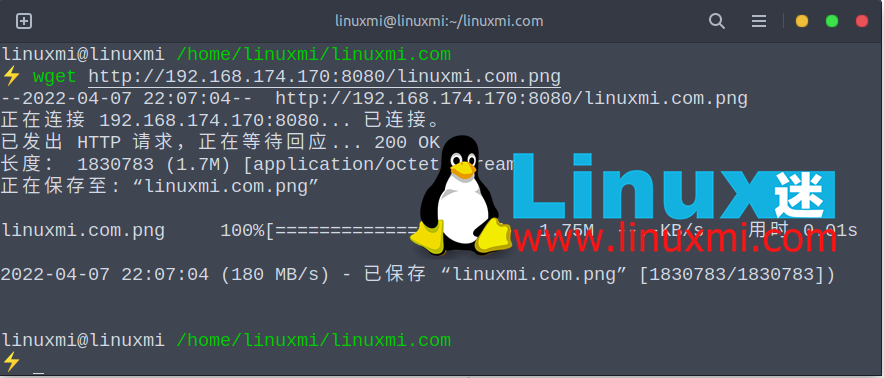
or as follows
To specify a custom name, use the -O option.
wget -O zidingyi http://192.168.174.170:8080
By default, woof shares files once and terminates after the recipient downloads them. You can use the -c option to set how long woof shares files before closing.
The following command will terminate woof after three downloads.
linuxmi@linuxmi /home/linuxmi/www.linuxmi.com ⚡ woof -c 3 linuxmi.com.png
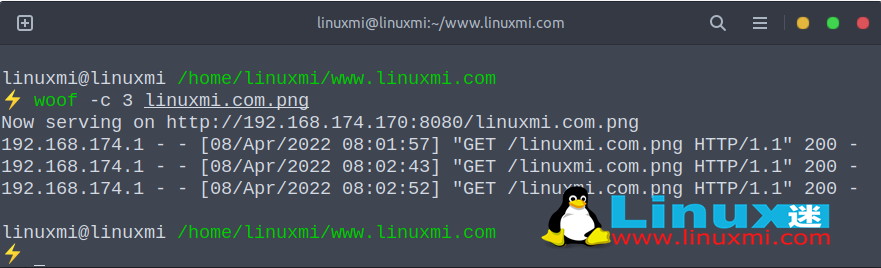
To share a directory, you can create a package and compress it using (-z for gzip compression, or -j for bzip2 compression, or -Z for ZIP compression). For example:
linuxmi@linuxmi /home/linuxmi/www.linuxmi.com ⚡ woof -c 2 -z linuxmi.com
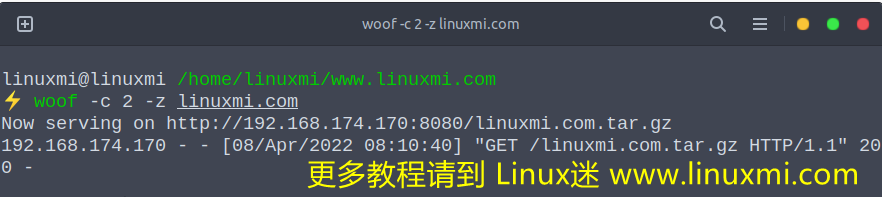
Check the download file name, it should be a Gzip archive as shown in the screenshot below.
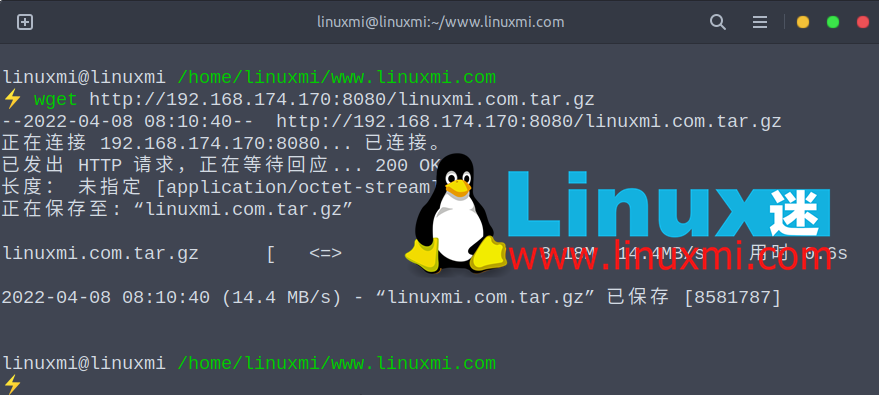
Download the compressed Tar archive file
Additionally, you can use the -U flag to tell woof to provide an upload form, allowing file uploads. The file will be uploaded to the current directory where the woof was initiated:
linuxmi@linuxmi /home/linuxmi/www.linuxmi.com ⚡ woof -U
Then, your partner can use the generated URL to access the upload form from the browser, as shown in the picture.
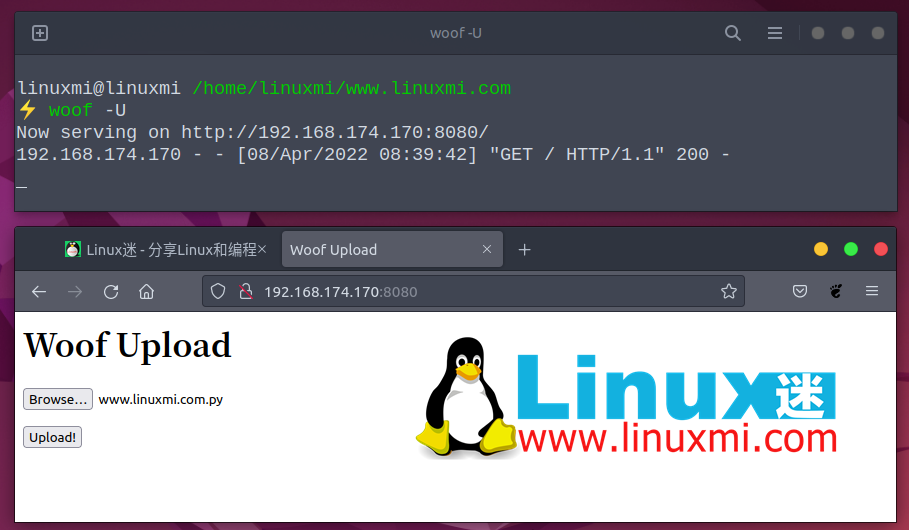
Woof file upload form
After browsing and selecting the file, click the "Uplaod!" button to upload the file.
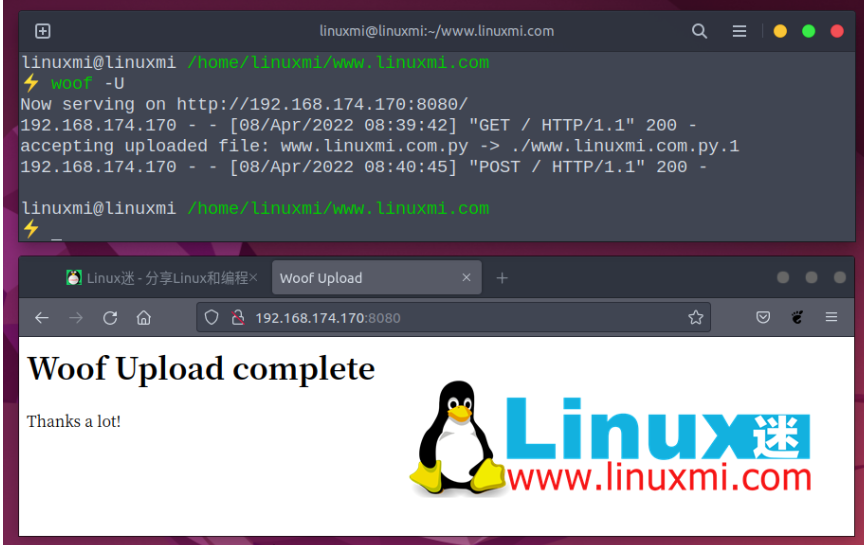
Woof file upload completed
You can verify that the file should be uploaded to the same directory where woof was called.
You can also see more usage options by running:
linuxmi@linuxmi /home/linuxmi/www.linuxmi.com ⚡ woof -h
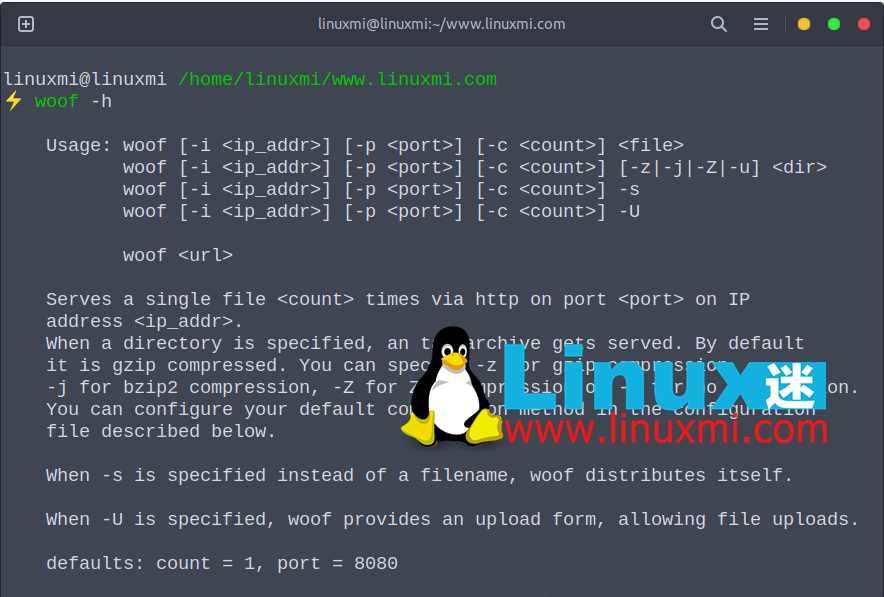
Woof is a small, easy-to-use HTTP server for exchanging files over a LAN. In this article, we show how to install and use woof in Linux. If you have any questions or suggestions, please use the message below to get in touch with us. Thanks Linux fans for the great article.
The above is the detailed content of How to quickly exchange files on a LAN under Linux. For more information, please follow other related articles on the PHP Chinese website!

Hot AI Tools

Undresser.AI Undress
AI-powered app for creating realistic nude photos

AI Clothes Remover
Online AI tool for removing clothes from photos.

Undress AI Tool
Undress images for free

Clothoff.io
AI clothes remover

AI Hentai Generator
Generate AI Hentai for free.

Hot Article

Hot Tools

Notepad++7.3.1
Easy-to-use and free code editor

SublimeText3 Chinese version
Chinese version, very easy to use

Zend Studio 13.0.1
Powerful PHP integrated development environment

Dreamweaver CS6
Visual web development tools

SublimeText3 Mac version
God-level code editing software (SublimeText3)

Hot Topics
 deepseek web version entrance deepseek official website entrance
Feb 19, 2025 pm 04:54 PM
deepseek web version entrance deepseek official website entrance
Feb 19, 2025 pm 04:54 PM
DeepSeek is a powerful intelligent search and analysis tool that provides two access methods: web version and official website. The web version is convenient and efficient, and can be used without installation; the official website provides comprehensive product information, download resources and support services. Whether individuals or corporate users, they can easily obtain and analyze massive data through DeepSeek to improve work efficiency, assist decision-making and promote innovation.
 How to install deepseek
Feb 19, 2025 pm 05:48 PM
How to install deepseek
Feb 19, 2025 pm 05:48 PM
There are many ways to install DeepSeek, including: compile from source (for experienced developers) using precompiled packages (for Windows users) using Docker containers (for most convenient, no need to worry about compatibility) No matter which method you choose, Please read the official documents carefully and prepare them fully to avoid unnecessary trouble.
 Ouyi okx installation package is directly included
Feb 21, 2025 pm 08:00 PM
Ouyi okx installation package is directly included
Feb 21, 2025 pm 08:00 PM
Ouyi OKX, the world's leading digital asset exchange, has now launched an official installation package to provide a safe and convenient trading experience. The OKX installation package of Ouyi does not need to be accessed through a browser. It can directly install independent applications on the device, creating a stable and efficient trading platform for users. The installation process is simple and easy to understand. Users only need to download the latest version of the installation package and follow the prompts to complete the installation step by step.
 BITGet official website installation (2025 beginner's guide)
Feb 21, 2025 pm 08:42 PM
BITGet official website installation (2025 beginner's guide)
Feb 21, 2025 pm 08:42 PM
BITGet is a cryptocurrency exchange that provides a variety of trading services including spot trading, contract trading and derivatives. Founded in 2018, the exchange is headquartered in Singapore and is committed to providing users with a safe and reliable trading platform. BITGet offers a variety of trading pairs, including BTC/USDT, ETH/USDT and XRP/USDT. Additionally, the exchange has a reputation for security and liquidity and offers a variety of features such as premium order types, leveraged trading and 24/7 customer support.
 Get the gate.io installation package for free
Feb 21, 2025 pm 08:21 PM
Get the gate.io installation package for free
Feb 21, 2025 pm 08:21 PM
Gate.io is a popular cryptocurrency exchange that users can use by downloading its installation package and installing it on their devices. The steps to obtain the installation package are as follows: Visit the official website of Gate.io, click "Download", select the corresponding operating system (Windows, Mac or Linux), and download the installation package to your computer. It is recommended to temporarily disable antivirus software or firewall during installation to ensure smooth installation. After completion, the user needs to create a Gate.io account to start using it.
 Ouyi Exchange Download Official Portal
Feb 21, 2025 pm 07:51 PM
Ouyi Exchange Download Official Portal
Feb 21, 2025 pm 07:51 PM
Ouyi, also known as OKX, is a world-leading cryptocurrency trading platform. The article provides a download portal for Ouyi's official installation package, which facilitates users to install Ouyi client on different devices. This installation package supports Windows, Mac, Android and iOS systems. Users can choose the corresponding version to download according to their device type. After the installation is completed, users can register or log in to the Ouyi account, start trading cryptocurrencies and enjoy other services provided by the platform.
 How to automatically set permissions of unixsocket after system restart?
Mar 31, 2025 pm 11:54 PM
How to automatically set permissions of unixsocket after system restart?
Mar 31, 2025 pm 11:54 PM
How to automatically set the permissions of unixsocket after the system restarts. Every time the system restarts, we need to execute the following command to modify the permissions of unixsocket: sudo...
 How to solve the permissions problem encountered when viewing Python version in Linux terminal?
Apr 01, 2025 pm 05:09 PM
How to solve the permissions problem encountered when viewing Python version in Linux terminal?
Apr 01, 2025 pm 05:09 PM
Solution to permission issues when viewing Python version in Linux terminal When you try to view Python version in Linux terminal, enter python...






