
php editor Youzi heard that some users encountered a problem when using win10 education version: no icons were displayed on the desktop. This problem may make users feel confused and helpless. After all, desktop icons are one of the important entrances to our daily use of computers. In order to solve this problem, the editor has prepared some possible effective solutions for everyone, hoping to help friends who encounter the same problem. Let’s take a look below!
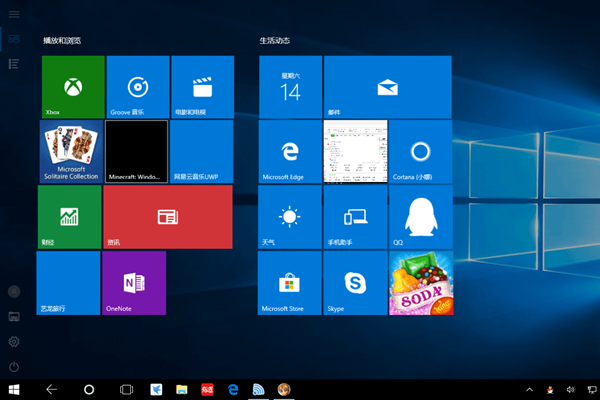
1. We restart the computer directly and then confirm whether our fault is resolved.
2. Then we need to check whether the desktop file exists in the file explorer. If so, please try to repair the desktop icons.
3. Check whether the desktop icon is hidden. If it is hidden, right-click and enter the "View" option and make sure "Show desktop icons" is selected.
4. If the above operation fails, you can try to restart the resource manager or update the graphics card driver.
5. If the fault still cannot be resolved, it is recommended to back up the data and perform a system restore operation.
In fact, we can see that the overall solution is relatively simple, but there are still many friends who don't know how. Now you only need to follow the above method to quickly solve it.
The above is the detailed content of There are no icons on the desktop of win10 education version. For more information, please follow other related articles on the PHP Chinese website!
 win10 bluetooth switch is missing
win10 bluetooth switch is missing
 Why do all the icons in the lower right corner of win10 show up?
Why do all the icons in the lower right corner of win10 show up?
 The difference between win10 sleep and hibernation
The difference between win10 sleep and hibernation
 Win10 pauses updates
Win10 pauses updates
 What to do if the Bluetooth switch is missing in Windows 10
What to do if the Bluetooth switch is missing in Windows 10
 win10 connect to shared printer
win10 connect to shared printer
 Clean up junk in win10
Clean up junk in win10
 How to share printer in win10
How to share printer in win10




