Detailed explanation of RouterOS and Route commands installed on CentOS
php editor Xinyi brings you a detailed article about installing RouterOS and Route commands on CentOS. In this article, we will introduce in detail how to install RouterOS on CentOS system, and gradually analyze the usage of Route command and the meaning of parameters. Whether you are a beginner or an experienced user, this article can help you better understand and apply these technologies. Let’s take a closer look!
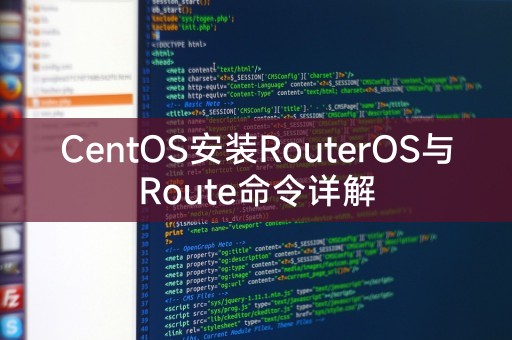
CentOS installation RouterOS
RouterOS is an open source routing operating system based on Linux that can be used to build an efficient and stable network environment. The following are the installation instructions for CentOS Steps to install RouterOS:
1. Download the RouterOS installation package. You can download the latest version from the official website.
2. Create a new virtual machine or use an existing virtual machine in CentOS.
3. Upload the RouterOS installation package to the virtual machine.
4. Use command line or graphical interface tools to decompress the installation package.
5. Start RouterOS, which can be configured and managed through the command line or web interface.
Detailed explanation of Route command
Route command is a tool used to view and modify routing tables in Linux systems. It can be used to manage and control network routing. The following are common usages of Route command:
1. View the routing table: Use the "route -n" command to view the routing table of the current system, displaying the destination network, gateway, interface and other information.
2. Add a route: Use the "route add" command to add a new route to the routing table and specify parameters such as the destination network, gateway, and interface.
3. Delete a route: Use the "route del" command to delete a specified route from the routing table.
4. Modify routes: Use the "route change" command to modify the parameters of existing routes, such as gateways or interfaces.
It should be noted that the routing table modified by the Route command only takes effect in the current system. If it needs to take effect permanently, you need to modify the network configuration file or use other tools.
This article introduces the methods and steps for installing RouterOS on CentOS and using the Route command for routing management. These tools are very important for network administrators and can help them achieve an efficient and stable network environment. When using these tools, you need to note that different operating systems and versions may have different commands and parameters, which need to be configured and managed according to the actual situation.
Share: LINUX knowledge
In Linux system, you can use the "ifconfig" command to view the network interface information of the current system, including IP address, MAC address, interface status, etc. If you need to view a certain For a specific network interface information, you can add the interface name after the "ifconfig" command. For example, "ifconfig eth0" can view the information of the eth0 interface.
The above is the detailed content of Detailed explanation of RouterOS and Route commands installed on CentOS. For more information, please follow other related articles on the PHP Chinese website!

Hot AI Tools

Undresser.AI Undress
AI-powered app for creating realistic nude photos

AI Clothes Remover
Online AI tool for removing clothes from photos.

Undress AI Tool
Undress images for free

Clothoff.io
AI clothes remover

AI Hentai Generator
Generate AI Hentai for free.

Hot Article

Hot Tools

Notepad++7.3.1
Easy-to-use and free code editor

SublimeText3 Chinese version
Chinese version, very easy to use

Zend Studio 13.0.1
Powerful PHP integrated development environment

Dreamweaver CS6
Visual web development tools

SublimeText3 Mac version
God-level code editing software (SublimeText3)

Hot Topics
 1376
1376
 52
52
 How to input Chinese in centos
Apr 07, 2024 pm 08:21 PM
How to input Chinese in centos
Apr 07, 2024 pm 08:21 PM
Methods for using Chinese input in CentOS include: using the fcitx input method: install and enable fcitx, set shortcut keys, press the shortcut keys to switch input methods, and input pinyin to generate candidate words. Use iBus input method: Install and enable iBus, set shortcut keys, press the shortcut keys to switch input methods, and input pinyin to generate candidate words.
 How to read USB disk files in centos7
Apr 07, 2024 pm 08:18 PM
How to read USB disk files in centos7
Apr 07, 2024 pm 08:18 PM
To read U disk files in CentOS 7, you need to first connect the U disk and confirm its device name. Then, use the following steps to read the file: Mount the USB flash drive: mount /dev/sdb1 /media/sdb1 (replace "/dev/sdb1" with the actual device name) Browse the USB flash drive file: ls /media/sdb1; cd /media /sdb1/directory; cat file name
 How to enter root permissions in centos7
Apr 02, 2024 pm 08:57 PM
How to enter root permissions in centos7
Apr 02, 2024 pm 08:57 PM
There are two ways to enter the root authority of CentOS 7: use the sudo command: enter sudo su - in the terminal and enter the current user password. Log in directly as the root user: Select "Other" on the login screen, enter "root" and the root password. Note: Operate carefully with root privileges, perform tasks with sudo privileges, and change the root password regularly.
 SCP usage tips-recursively exclude files
Apr 22, 2024 am 09:04 AM
SCP usage tips-recursively exclude files
Apr 22, 2024 am 09:04 AM
One can use the scp command to securely copy files between network hosts. It uses ssh for data transfer and authentication. Typical syntax is: scpfile1user@host:/path/to/dest/scp -r/path/to/source/user@host:/path/to/dest/scp exclude files I don't think you can when using scp command Filter or exclude files. However, there is a good workaround to exclude the file and copy it securely using ssh. This page explains how to filter or exclude files when copying directories recursively using scp. How to use rsync command to exclude files The syntax is: rsyncav-essh-
 What to do if you forget your password to log in to centos
Apr 07, 2024 pm 07:33 PM
What to do if you forget your password to log in to centos
Apr 07, 2024 pm 07:33 PM
Solutions for forgotten CentOS passwords include: Single-user mode: Enter single-user mode and reset the password using passwd root. Rescue Mode: Boot from CentOS Live CD/USB, mount root partition and reset password. Remote access: Use SSH to connect remotely and reset the password with sudo passwd root.
 How to enable root permissions in centos7
Apr 07, 2024 pm 08:03 PM
How to enable root permissions in centos7
Apr 07, 2024 pm 08:03 PM
CentOS 7 disables root permissions by default. You can enable it by following the following steps: Temporarily enable it: Enter "su root" on the terminal and enter the root password. Permanently enabled: Edit "/etc/ssh/sshd_config", change "PermitRootLogin no" to "yes", and restart the SSH service.
 How to obtain root permissions in centos7
Apr 07, 2024 pm 07:57 PM
How to obtain root permissions in centos7
Apr 07, 2024 pm 07:57 PM
There are several ways to gain root privileges in CentOS 7: 1. Run the command using "su". 2. Use "sudo" to run a single command. 3. Enable the root user and set a password. NOTE: Be cautious when using root privileges as they may damage the system.
 How to enter root permissions in centos
Apr 07, 2024 pm 08:06 PM
How to enter root permissions in centos
Apr 07, 2024 pm 08:06 PM
There are two ways to perform tasks with root privileges in CentOS: 1) Use the sudo command to temporarily obtain root privileges; 2) Log in directly using the root user password. Extreme caution should be used when using root privileges and it is recommended to only use them when necessary.




