 Software Tutorial
Software Tutorial
 Computer Software
Computer Software
 What to do if there is a white background in the pictures imported into coreldraw? Tutorial on how to remove it
What to do if there is a white background in the pictures imported into coreldraw? Tutorial on how to remove it
What to do if there is a white background in the pictures imported into coreldraw? Tutorial on how to remove it
php editor Strawberry brings you a tutorial on how to remove white backgrounds from images imported into CorelDRAW. When using CorelDRAW for design, white background problems may occur when importing images, affecting the aesthetics. To address this problem, this tutorial will introduce in detail how to remove the white background to make your design works more beautiful and professional. Whether you are a beginner or an experienced designer, you will get practical tips and methods from this tutorial to help you solve this problem. Let’s take a look!
The specific operations are as follows:
Method 1, Bitmap Mask
1. Click [Bitmap] above and select [Bitmap Mask]
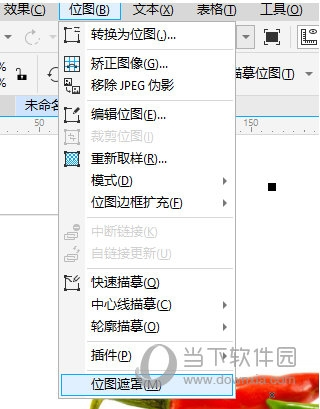
2. Select the [Eyedropper Tool] in the upper right corner to absorb the white background. After a white color bar appears on the color bar below the straw, check the white color bar and use it as the designated color. After specifying the color, select [Hide Selected Items] in the color options below, and click [Apply] to remove the background
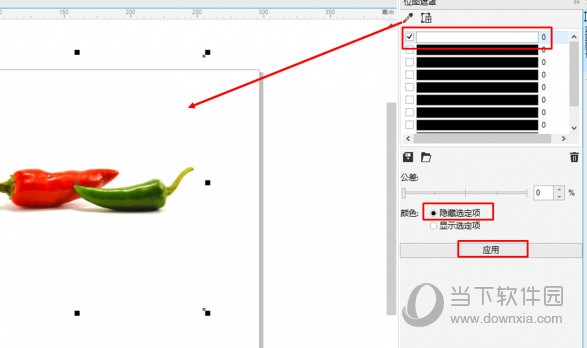
Method 2, Outline Drawing
1. Click [Bitmap], [Outline Drawing], and [High Quality Image] at the top
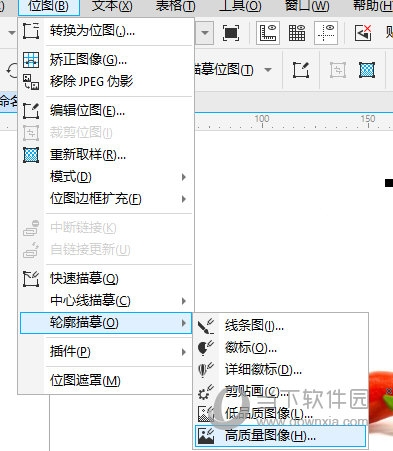
2. Set details, smoothness and other data on the right . The higher the detail value, the closer it is to the original image; the lower the detail value, the closer the image is to a watercolor painting.
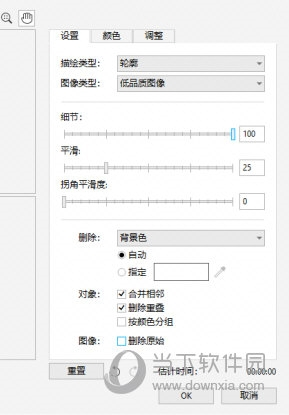
It should be noted that when using "bitmap mask", the color in the image cannot be the same as the background image, otherwise it will also be eliminated. The essence of "outline tracing" Yes, redrawing will result in the loss of certain graphic details. The above is the CorelDRAW related tutorial brought to you by the editor, I hope it can help you.
The above is the detailed content of What to do if there is a white background in the pictures imported into coreldraw? Tutorial on how to remove it. For more information, please follow other related articles on the PHP Chinese website!

Hot AI Tools

Undresser.AI Undress
AI-powered app for creating realistic nude photos

AI Clothes Remover
Online AI tool for removing clothes from photos.

Undress AI Tool
Undress images for free

Clothoff.io
AI clothes remover

AI Hentai Generator
Generate AI Hentai for free.

Hot Article

Hot Tools

Notepad++7.3.1
Easy-to-use and free code editor

SublimeText3 Chinese version
Chinese version, very easy to use

Zend Studio 13.0.1
Powerful PHP integrated development environment

Dreamweaver CS6
Visual web development tools

SublimeText3 Mac version
God-level code editing software (SublimeText3)

Hot Topics
 how to unlink rockstar account from steam
Mar 11, 2025 pm 07:39 PM
how to unlink rockstar account from steam
Mar 11, 2025 pm 07:39 PM
This article explains how to unlink a Rockstar Games Social Club account from Steam. The process involves using the Rockstar Games Launcher to manage linked accounts, removing the Steam connection without impacting game progress or future Steam purc
![[PROVEN] Steam Error e87 Fix: Get Gaming Again in Minutes!](https://img.php.cn/upload/article/202503/18/2025031817560457401.jpg?x-oss-process=image/resize,m_fill,h_207,w_330) [PROVEN] Steam Error e87 Fix: Get Gaming Again in Minutes!
Mar 18, 2025 pm 05:56 PM
[PROVEN] Steam Error e87 Fix: Get Gaming Again in Minutes!
Mar 18, 2025 pm 05:56 PM
Article discusses causes of Steam Error e87, including network issues, security software, server problems, outdated clients, and corrupted files. Offers prevention and solution strategies.[159 characters]
 why is steam downloading so slow
Mar 11, 2025 pm 07:36 PM
why is steam downloading so slow
Mar 11, 2025 pm 07:36 PM
Slow Steam downloads stem from various factors: network congestion (home or ISP), Steam/game server issues, limited bandwidth, high latency, and computer hardware limitations. Troubleshooting involves checking internet speed, optimizing Steam settin
 Steam Error e87: What It Is & How to Fix It
Mar 18, 2025 pm 05:51 PM
Steam Error e87: What It Is & How to Fix It
Mar 18, 2025 pm 05:51 PM
Steam Error e87 occurs during Steam client updates or launches due to connection issues. Fix it by restarting devices, checking server status, changing DNS, disabling security software, clearing cache, or reinstalling Steam.
 how to add page numbers in google docs
Mar 14, 2025 pm 02:57 PM
how to add page numbers in google docs
Mar 14, 2025 pm 02:57 PM
The article details how to add, customize, start from a specific page, and remove page numbers in Google Docs using step-by-step instructions.
 Steam Error e87: Why It Happens & 5 Ways to Fix It
Mar 18, 2025 pm 05:55 PM
Steam Error e87: Why It Happens & 5 Ways to Fix It
Mar 18, 2025 pm 05:55 PM
Steam Error e87 disrupts gaming on Steam due to connectivity issues. The article discusses causes like unstable internet and server overload, and offers fixes like restarting Steam and checking for updates.
 Easy Fix: Steam Error e87 Explained & Solved
Mar 18, 2025 pm 05:53 PM
Easy Fix: Steam Error e87 Explained & Solved
Mar 18, 2025 pm 05:53 PM
Steam Error e87, caused by connectivity issues, can be fixed without reinstalling by restarting, checking internet, and clearing cache. Adjusting Steam settings helps prevent future occurrences.
 How to Fix Steam Error Code e87: The ULTIMATE Guide
Mar 18, 2025 pm 05:51 PM
How to Fix Steam Error Code e87: The ULTIMATE Guide
Mar 18, 2025 pm 05:51 PM
Article discusses fixing Steam Error Code e87, caused by network issues, corrupt files, or client problems. Provides troubleshooting steps and prevention tips.





