 Software Tutorial
Software Tutorial
 Computer Software
Computer Software
 Introduction to CorelDRAW document option settings Custom setting method tutorial
Introduction to CorelDRAW document option settings Custom setting method tutorial
Introduction to CorelDRAW document option settings Custom setting method tutorial
php editor Baicao introduces you to CorelDRAW document option settings and how to customize settings. CorelDRAW is a powerful graphic design software. By understanding the document option settings, you can adjust various parameters and functions of the software according to your needs and habits. This tutorial will introduce in detail the steps on how to set document options to help you better use CorelDRAW for graphic design work. Whether you are a beginner or an experienced designer, you can get practical tips and methods from this tutorial to improve design efficiency and quality. Let’s take a look!
The specific operations are as follows:
1. After opening the CorelDRAW software, click [Layout] - [Document Selection] at the top
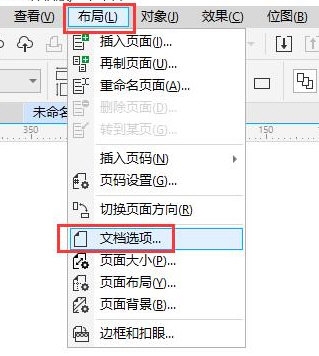
2. Yes See multiple settings in the settings window
1) Page view, click to see multiple pages in the interface

2) Page size, Including size, direction, rendering resolution, and bleed. The size and direction can also be adjusted in the property bar above; rendering resolution and bleed are used for document printing. The higher the resolution, the clearer the printing effect; bleed refers to The blank area reserved at the edge of the document

3) Layout, the layout contains different styles, we can choose different styles according to the design needs

4) Background, including no background, solid color, and bitmap. No background is the most widely used. Of course, we can also add solid color background and bitmap background according to personal preferences. The bottom can also Adjust the size of the bitmap background
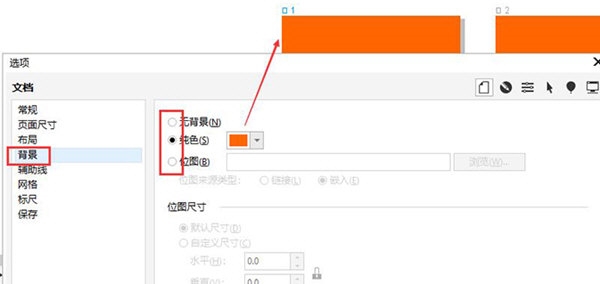
5) Auxiliary lines are used to help us create graphics. Drag downwards from the upper ruler to create auxiliary lines. In the settings window, we can adjust the color and display criteria of the auxiliary lines, etc.
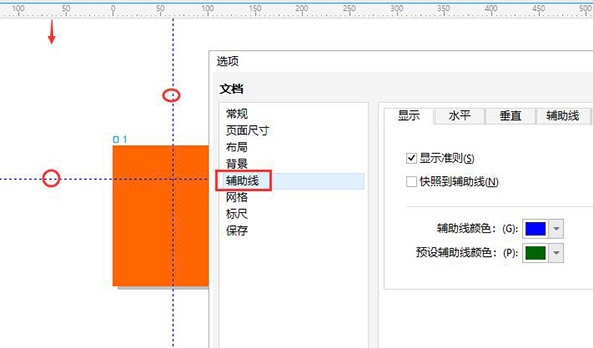
6) Network, click [Show Grid] in the property bar above to open grid. In the settings window, we can adjust the number of lines, spacing, opacity and other parameters of the grid

7) The ruler is located at the edge of the operation interface. We can adjust the ruler's Unit, distance, original position and other parameters
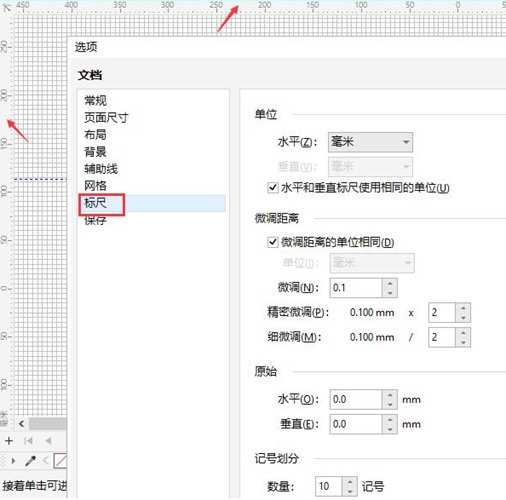
8) are saved, and you can customize the optimization, shading filling, mixing and extrusion of the file
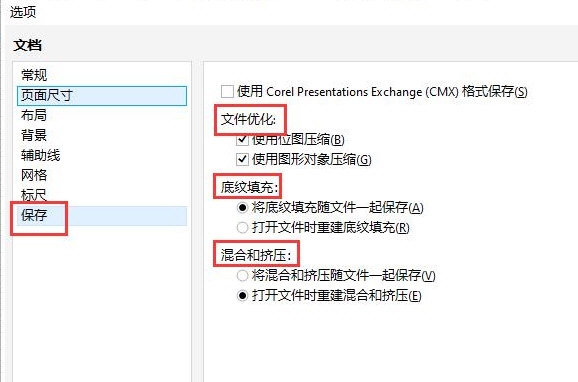
After understanding the role of each setting, users can set it according to their own preferences to facilitate their better creation. The above is the CorelDRAW related tutorial brought by the editor, I hope it can help everyone!
The above is the detailed content of Introduction to CorelDRAW document option settings Custom setting method tutorial. For more information, please follow other related articles on the PHP Chinese website!

Hot AI Tools

Undresser.AI Undress
AI-powered app for creating realistic nude photos

AI Clothes Remover
Online AI tool for removing clothes from photos.

Undress AI Tool
Undress images for free

Clothoff.io
AI clothes remover

Video Face Swap
Swap faces in any video effortlessly with our completely free AI face swap tool!

Hot Article

Hot Tools

Notepad++7.3.1
Easy-to-use and free code editor

SublimeText3 Chinese version
Chinese version, very easy to use

Zend Studio 13.0.1
Powerful PHP integrated development environment

Dreamweaver CS6
Visual web development tools

SublimeText3 Mac version
God-level code editing software (SublimeText3)

Hot Topics
 1387
1387
 52
52
 How to fix: err_response_headers_multiple_access_control_allow_origin error in Google Chrome
Mar 21, 2025 pm 06:19 PM
How to fix: err_response_headers_multiple_access_control_allow_origin error in Google Chrome
Mar 21, 2025 pm 06:19 PM
Article discusses fixing "err_response_headers_multiple_access_control_allow_origin" error in Chrome by addressing multiple Access-Control-Allow-Origin headers.
 How much does Microsoft PowerToys cost?
Apr 09, 2025 am 12:03 AM
How much does Microsoft PowerToys cost?
Apr 09, 2025 am 12:03 AM
Microsoft PowerToys is free. This collection of tools developed by Microsoft is designed to enhance Windows system functions and improve user productivity. By installing and using features such as FancyZones, users can customize window layouts and optimize workflows.
 How to fix: err_incomplete_chunked_encoding error in Google Chrome
Mar 21, 2025 pm 06:02 PM
How to fix: err_incomplete_chunked_encoding error in Google Chrome
Mar 21, 2025 pm 06:02 PM
The article discusses the "err_incomplete_chunked_encoding" error in Google Chrome, offering fixes like reloading the page, clearing cache, and disabling extensions. It also explores common causes and preventive measures.
 What is the purpose of PowerToys?
Apr 03, 2025 am 12:10 AM
What is the purpose of PowerToys?
Apr 03, 2025 am 12:10 AM
PowerToys is a free collection of tools launched by Microsoft to enhance productivity and system control for Windows users. It provides features through standalone modules such as FancyZones management window layout and PowerRename batch renaming files, making user workflow smoother.
 Does PowerToys need to be running?
Apr 02, 2025 pm 04:41 PM
Does PowerToys need to be running?
Apr 02, 2025 pm 04:41 PM
PowerToys needs to be run in the background to achieve its full functionality. 1) It relies on system-level hooks and event listening, such as FancyZones monitoring window movement. 2) Reasonable resource usage, usually 50-100MB of memory, and almost zero CPU usage when idle. 3) You can set up power-on and use PowerShell scripts to implement it. 4) When encountering problems, check the log files, disable specific tools, and ensure that they are updated to the latest version. 5) Optimization suggestions include disabling infrequently used tools, adjusting settings, and monitoring resource usage.
 What is the best alternative to PowerToys?
Apr 08, 2025 am 12:17 AM
What is the best alternative to PowerToys?
Apr 08, 2025 am 12:17 AM
ThebestalternativestoPowerToysforWindowsusersareAutoHotkey,WindowGrid,andWinaeroTweaker.1)AutoHotkeyoffersextensivescriptingforautomation.2)WindowGridprovidesintuitivegrid-basedwindowmanagement.3)WinaeroTweakerallowsdeepcustomizationofWindowssettings
 How to fix: err_response_headers_multiple_location error in Google Chrome
Mar 21, 2025 pm 06:05 PM
How to fix: err_response_headers_multiple_location error in Google Chrome
Mar 21, 2025 pm 06:05 PM
The article discusses the "err_response_headers_multiple_location" error in Google Chrome, caused by servers sending multiple Location headers. It provides solutions like refreshing the page, clearing cache, disabling extensions, and checki
 How to fix: err_timed_out error in Google Chrome
Mar 26, 2025 am 11:45 AM
How to fix: err_timed_out error in Google Chrome
Mar 26, 2025 am 11:45 AM
Article discusses fixing "err_timed_out" error in Google Chrome, caused by poor internet, server issues, DNS problems, and more. Offers solutions like checking connection, clearing cache, and resetting settings.



