 Computer Tutorials
Computer Tutorials
 System Installation
System Installation
 How to reinstall the system using a USB flash drive when the computer has a blue screen?
How to reinstall the system using a USB flash drive when the computer has a blue screen?
How to reinstall the system using a USB flash drive when the computer has a blue screen?
How to reinstall the system using a USB flash drive when the computer has a blue screen? Some friends encountered a blue screen when using their computers. At this time, some users thought of reinstalling the system. The following is an introduction to how to reinstall the system using a USB flash drive if your computer has a blue screen. For those who don’t know yet, let’s take a look!
How to use a USB flash drive to reinstall the system if the computer has a blue screen
Preparation work
1. A computer that can be used with a normal network.
2. An empty USB flash drive larger than 8GB.
3. Download System Home Installation Master.
U disk boot disk production steps
Note: During the production process, the U disk will be formatted, so please make sure to back up important files in the U disk. If the system needs to be installed on the C drive, do not place important files on the C drive or the desktop.
1. 1. Exit the security software, run "System Home Installation Master" to check the precautions, and click "I understand".
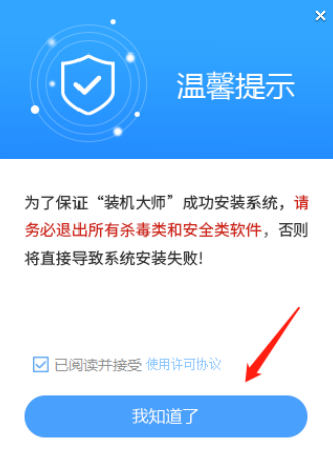
#2. Select "U Disk Boot" and click "Start Production".
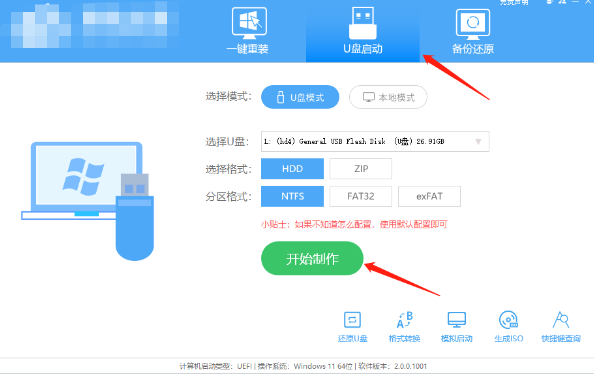
#3. A prompt will pop up to back up important data in the USB flash drive. If no backup is required, click "OK".
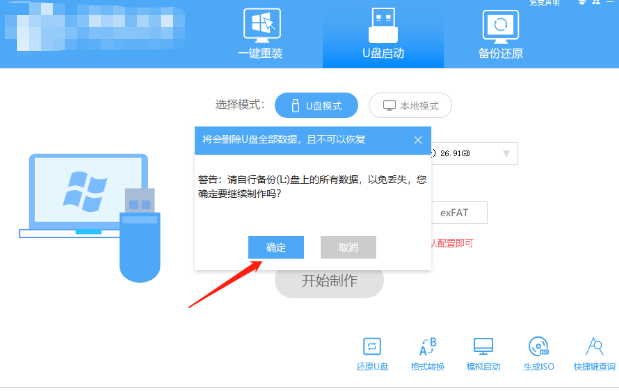
The above is the detailed content of How to reinstall the system using a USB flash drive when the computer has a blue screen?. For more information, please follow other related articles on the PHP Chinese website!

Hot AI Tools

Undresser.AI Undress
AI-powered app for creating realistic nude photos

AI Clothes Remover
Online AI tool for removing clothes from photos.

Undress AI Tool
Undress images for free

Clothoff.io
AI clothes remover

AI Hentai Generator
Generate AI Hentai for free.

Hot Article

Hot Tools

Notepad++7.3.1
Easy-to-use and free code editor

SublimeText3 Chinese version
Chinese version, very easy to use

Zend Studio 13.0.1
Powerful PHP integrated development environment

Dreamweaver CS6
Visual web development tools

SublimeText3 Mac version
God-level code editing software (SublimeText3)

Hot Topics
 1378
1378
 52
52

