
php editor Baicao has an answer for you: When using a Win10 computer, when you try to shut down or restart, sometimes the prompt "This application prevents you from restarting or shutting down" will appear. This is because some applications are running or performing certain tasks, preventing the system from shutting down or restarting properly. Don’t worry, you can solve this problem by following the methods below to ensure a smooth shutdown or restart of your computer.
What should I do if the Win10 computer shuts down and prompts that this application prevents you from restarting or shutting down?
1. Open the Win10 computer, press the [win R] shortcut key, open the run window, enter regedit, and click OK.

#2. Go to the registry editor, click HKEY_USERS→DEFAULT→Control Panel→Desktop, then right-click and select New→String Value.
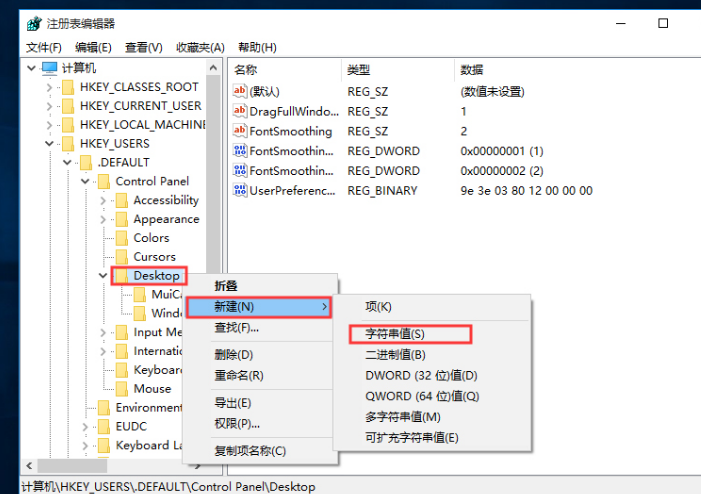
#3. Name the new string "AutoEndTasks" and set the value to "1".
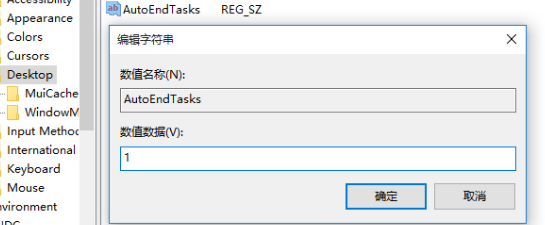
#4. Later, when the computer restarts or shuts down, this string will automatically close all open applications.
The above is the detailed content of What should I do if my Win10 computer shuts down and prompts that this application is preventing you from restarting or shutting down?. For more information, please follow other related articles on the PHP Chinese website!
 win10 bluetooth switch is missing
win10 bluetooth switch is missing
 Why do all the icons in the lower right corner of win10 show up?
Why do all the icons in the lower right corner of win10 show up?
 The difference between win10 sleep and hibernation
The difference between win10 sleep and hibernation
 Win10 pauses updates
Win10 pauses updates
 What to do if the Bluetooth switch is missing in Windows 10
What to do if the Bluetooth switch is missing in Windows 10
 win10 connect to shared printer
win10 connect to shared printer
 Clean up junk in win10
Clean up junk in win10
 How to share printer in win10
How to share printer in win10




