 System Tutorial
System Tutorial
 Windows Series
Windows Series
 What should I do if all the USB interfaces have power but are malfunctioning? USB interface repair tips
What should I do if all the USB interfaces have power but are malfunctioning? USB interface repair tips
What should I do if all the USB interfaces have power but are malfunctioning? USB interface repair tips
php editor Zimo will answer your question. When all USB interfaces have power but fail, there may be some common problems that cause the failure. First, you can try to replug the device or replace the USB cable to make sure the connection is normal. Secondly, check whether the device driver is installed correctly. You can try to update or reinstall the driver. Also try disabling and re-enabling the usb root hub in device manager. If the problem is still not resolved, you may want to consider replacing or repairing the USB interface hardware. Please note that if you do not have the relevant technical knowledge, it is recommended to seek professional help to avoid more serious damage.
What should I do if all the USB interfaces have power but fail?
Method 1. Check the fault of the device itself
First check whether the problem lies with the device itself and unplug it (if it is a USB storage device, select "Eject" on the computer), Try plugging it into another computer.
If you can work normally after changing the computer, it means the equipment is still good. If not, all you have to do is replace the USB device with a new one.
Method 2. Check the power supply (only applicable to laptops)
The laptop’s power supply supplies power to the USB port. If there is a problem with the power supply, devices plugged into the USB port may also stop working.
1. Unplug the laptop and charger.
2. Restart the laptop
3. Reconnect the USB device to the laptop
4. Replug the power supply
Method 3. Check the power management Settings
To save power, Windows turns off USB controllers by default when they are not in use, and turns them back on when needed. But sometimes Windows doesn't open automatically.
1. Right-click the Start menu and open Device Manager.
2. Double-click to expand the "Universal Serial Bus Controller" column.
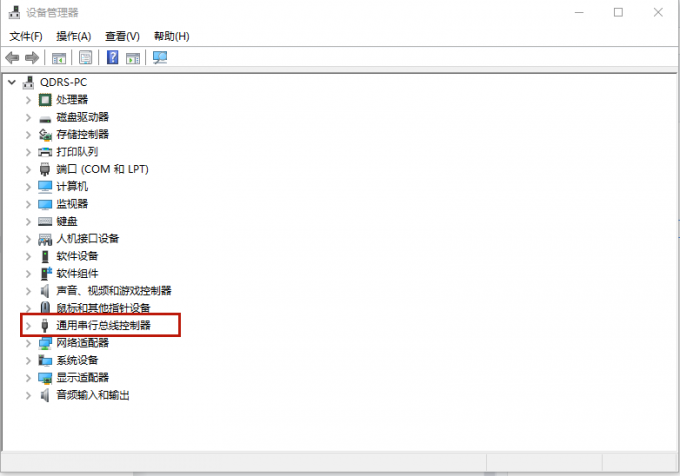
#3. Double-click the first "USB Root Hub" in the list.
4. Click to switch to the "Power Management" tab.
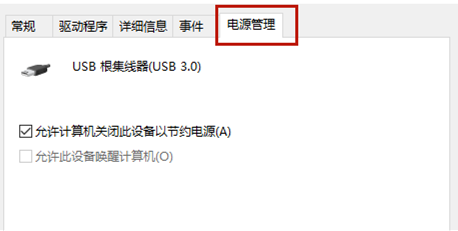
#5. Uncheck "Allow the computer to turn off this device to save power" and click "OK".
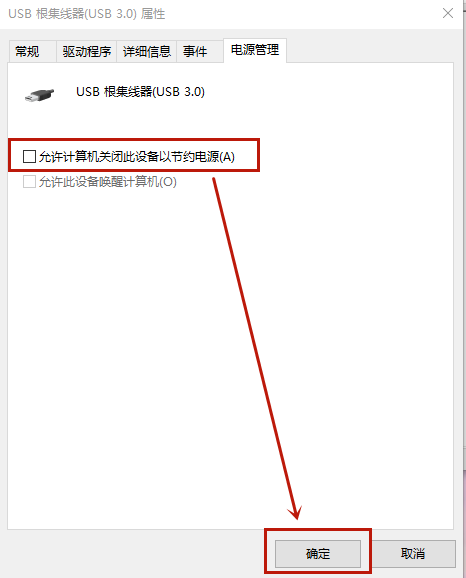
#6. Repeat steps 3-5 for each "USB Root Hub" in the Universal Serial Bus controller list.
Method 4. Check the USB device driver
The unresponsiveness of the USB port may also be caused by the driver. To check whether there is any problem with the USB device driver, the most convenient and labor-saving way is to directly use the driver to detect it.
1. Click below to download and install [Driver Life 8].
2. Click "Driver Management" and click "Scan Now". Driver Life will scan your computer and display the normal or abnormal status of the driver.
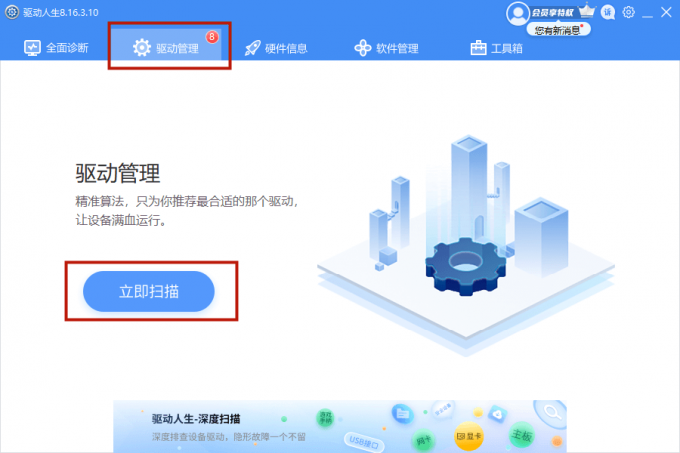
#3. If a problem with the USB device driver is detected, click "One-click Repair" and the software will automatically update the missing or outdated driver for you.
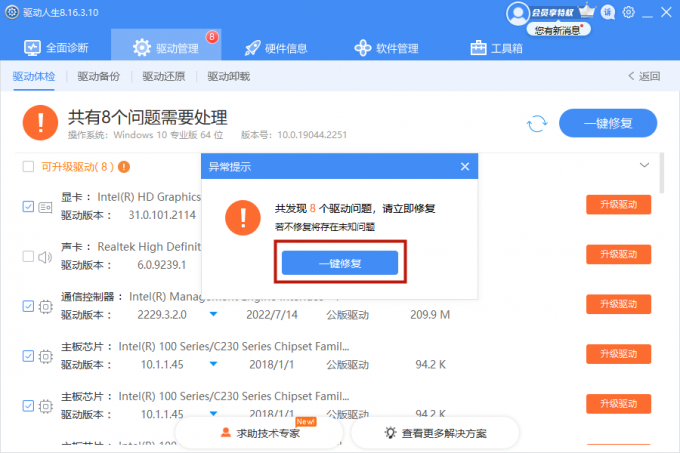
The above is the detailed content of What should I do if all the USB interfaces have power but are malfunctioning? USB interface repair tips. For more information, please follow other related articles on the PHP Chinese website!

Hot AI Tools

Undresser.AI Undress
AI-powered app for creating realistic nude photos

AI Clothes Remover
Online AI tool for removing clothes from photos.

Undress AI Tool
Undress images for free

Clothoff.io
AI clothes remover

Video Face Swap
Swap faces in any video effortlessly with our completely free AI face swap tool!

Hot Article

Hot Tools

Notepad++7.3.1
Easy-to-use and free code editor

SublimeText3 Chinese version
Chinese version, very easy to use

Zend Studio 13.0.1
Powerful PHP integrated development environment

Dreamweaver CS6
Visual web development tools

SublimeText3 Mac version
God-level code editing software (SublimeText3)

Hot Topics
 Microsoft's New PowerToys Search Is the Missing Feature Windows 11 Needs
Apr 03, 2025 am 03:53 AM
Microsoft's New PowerToys Search Is the Missing Feature Windows 11 Needs
Apr 03, 2025 am 03:53 AM
Microsoft's latest PowerToys update introduces a game-changing search feature reminiscent of macOS' Spotlight. This improved "Command Palette" (formerly PowerToys Run) surpasses the functionality of the Windows R Run command and the task
 Windows kb5054979 update information Update content list
Apr 15, 2025 pm 05:36 PM
Windows kb5054979 update information Update content list
Apr 15, 2025 pm 05:36 PM
KB5054979 is a cumulative security update released on March 27, 2025, for Windows 11 version 24H2. It targets .NET Framework versions 3.5 and 4.8.1, enhancing security and overall stability. Notably, the update addresses an issue with file and directory operations on UNC shares using System.IO APIs. Two installation methods are provided: one through Windows Settings by checking for updates under Windows Update, and the other via a manual download from the Microsoft Update Catalog.
 How to Disable Windows 11 Round Corners: 4 Easy Methods!
Mar 27, 2025 pm 03:27 PM
How to Disable Windows 11 Round Corners: 4 Easy Methods!
Mar 27, 2025 pm 03:27 PM
This guide provides four methods to remove the rounded corners in Windows 11, restoring the classic square-edged look. While the rounded corners offer a modern aesthetic, some users prefer the sharper look for reasons including improved screenshot a
 Why Do Some Keyboards Have Coiled Cables?
Mar 27, 2025 pm 09:01 PM
Why Do Some Keyboards Have Coiled Cables?
Mar 27, 2025 pm 09:01 PM
For mechanical keyboard enthusiasts, those intriguing coiled cables are a common sight. But why the coil? Let's delve into the reasons. Coiled Cables: Primarily Aesthetics The main draw of coiled cables is their visual appeal. They enhance the look
 These Are My Go-To Free Alternatives for Paid Windows Apps
Apr 04, 2025 am 03:42 AM
These Are My Go-To Free Alternatives for Paid Windows Apps
Apr 04, 2025 am 03:42 AM
Many free apps rival their paid counterparts in functionality. This list showcases excellent free Windows alternatives to popular paid software. I firmly believe in using free software unless a paid option offers a crucial, missing feature. These
 You Can Get This Powerful Mini PC for Under $150 Today
Apr 02, 2025 am 03:55 AM
You Can Get This Powerful Mini PC for Under $150 Today
Apr 02, 2025 am 03:55 AM
Kamrui GK3Plus Mini PC: Small and powerful, affordable! During Amazon's spring sale, the Kamrui GK3Plus Mini PC is priced as low as $150! This mini computer has powerful performance, easy upgrade and small size, making it an ideal choice for users who pursue cost-effectiveness. Whether it’s a mini computer enthusiast or a first-time user who’s trying out a small computer, the Kamrui GK3Plus Mini PC is an excellent starter choice. Originally priced at $199, Amazon currently enjoys a 15% discount (and a $20 coupon) and can be purchased for less than $149. Such a affordable price, but with a good configuration: equipped with a slightly old but competent In
 Microsoft Might Finally Fix Windows 11's Start Menu
Apr 10, 2025 pm 12:07 PM
Microsoft Might Finally Fix Windows 11's Start Menu
Apr 10, 2025 pm 12:07 PM
Windows 11's Start Menu Gets a Much-Needed Overhaul Microsoft's Windows 11 Start menu, initially criticized for its less-than-intuitive app access, is undergoing a significant redesign. Early testing reveals a vastly improved user experience. The up
 This Third-Party File Manager Is So Impressive That I Replaced Windows File Explorer With It
Apr 05, 2025 am 03:50 AM
This Third-Party File Manager Is So Impressive That I Replaced Windows File Explorer With It
Apr 05, 2025 am 03:50 AM
File Pilot: A Superior Windows 11 File Explorer Replacement? OneCommander, Directory Opus, and Q-Dir are popular Windows 11 File Explorer alternatives. However, File Pilot stands out, offering compelling reasons to switch permanently. Exceptional Sp





