 System Tutorial
System Tutorial
 LINUX
LINUX
 Set up Linux network card independently and fully control the network environment
Set up Linux network card independently and fully control the network environment
Set up Linux network card independently and fully control the network environment
With the rapid development of Internet technology, the role of the Internet in our daily lives is becoming more and more important. When building a network environment, the network interface card (NIC) is an important link between the computer and the external network. This article will provide an in-depth introduction to the method of modifying the network card configuration in Linux systems, allowing users to fully control the network environment by independently setting network parameters.
1. Environment
VirtualBox CentOS6.5
**2. Question
**
Sometimes you will encounter such a situation when configuring the network after cloning the server, or when maintaining the server built by others. As shown below:
That is: in the interface configuration file ifcfg-eth0, the information of the network card eth1 is configured.
This kind of inconsistency may cause some trouble for obsessive-compulsive disorder. Sometimes what we want more is: in the ifcfg-eth0 file, the information of the network card eth0 should be configured, and the network card eth1 should be configured in ifcfg -Configure in eth1.
3. Solution
To solve the above problem, there are roughly two methods:
1) Change the file name of the interface configuration file from ifcfg-eth0 to ifcfg-eth1;
2) Change the name of the network card eth1 to eth0.
method one:

This method is feasible in actual testing, as shown in the figure below. After modification, just restart the network.
Method Two: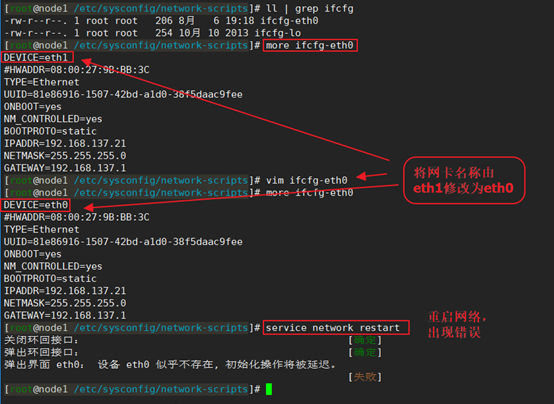
The intuitive feeling of this method is to directly change the network card name from eth1 to eth0 in the ifcfg-eth0 configuration file. However, if you change it like this, Device eth0 does not seem to be present when you restart the network. That is, Device eth0 does not exist. error, as shown in the figure below. To solve this problem, please refer to "L08-Linux solves the problem of Device eth0 does not seem to be present, delaying initialization".
So it cannot be changed simply and crudely, because, as shown in the figure below by the ifconfig -a command, the network card recognized by the server is still eth1, not eth0.
Note: Remember the mac address here 08:00:27:74:39:02, which can be used as a basis for modification in subsequent implementation steps, because the IP of a server can be changed at will, but the mac address is unique of.

In order to solve this problem, we first modify the configuration in the /etc/udev/rules.d/70-persistent-net.rules file so that the server’s network card name changes from eth1 to eth0, and then, we Change the network card name in ifcfg-eth0 and finally restart the network.
1) Modify the configuration file /etc/udev/rules.d/70-persistent-net.rules.
The contents of the original /etc/udev/rules.d/70-persistent-net.rules file are as follows:
# This file was automatically generated by the /lib/udev/write_net_rules
# program, run by the persistent-net-generator.rules rules file.
#
# You can modify it, as long as you keep each rule on a single
# line, and change only the value of the NAME= key.
# PCI device 0x8086:0x100e (e1000)
SUBSYSTEM=="net", ACTION=="add", DRIVERS=="?*", ATTR{address}=="08:00:27:9b:bb:3c", ATTR{type}=="1
", KERNEL=="eth*", NAME="eth0"
# PCI device 0x8086:0x100e (e1000)
SUBSYSTEM=="net", ACTION=="add", DRIVERS=="?*", ATTR{address}=="08:00:27:74:39:02", ATTR{type}=="1
", KERNEL=="eth*", NAME="eth1"
The modified content is as follows:
# This file was automatically generated by the /lib/udev/write_net_rules
# program, run by the persistent-net-generator.rules rules file.
#
# You can modify it, as long as you keep each rule on a single
# line, and change only the value of the NAME= key.
# PCI device 0x8086:0x100e (e1000)
SUBSYSTEM=="net", ACTION=="add", DRIVERS=="?*", ATTR{address}=="08:00:27:74:39:02", ATTR{type}=="1
", KERNEL=="eth*", NAME="eth0"
As shown above
a) Delete the eth0 configuration in the original file (because it is useless. This configuration is the configuration of the source machine when I cloned this server during this test. The corresponding mac address in the configuration is also the source server. The mac address is useless for our current server);
b) Change the eth1 network card name to eth0 (you can notice that its mac address is 08:00:27:74:39:02, which is exactly the entry we want to modify.)

2) Modify the interface configuration file ifcfg-eth0 and change the network card from eth1 to eth0

3) Restart the machine and let the server reconfigure the network card information according to the /etc/udev/rules.d/70-persistent-net.rules file
It can be found that after restarting the machine and entering the server, the network has been configured to be consistent, as shown below:

At this point, the modification is completed.
In today's information age, the network has become an indispensable part of our work and life, and the network card is the key device to achieve network communication. This article explains in detail how to modify the network card configuration in Linux systems and provides some practical cases. By learning this knowledge, we can manage and configure network cards more flexibly, and fully control our own devices in the network environment.
The above is the detailed content of Set up Linux network card independently and fully control the network environment. For more information, please follow other related articles on the PHP Chinese website!

Hot AI Tools

Undresser.AI Undress
AI-powered app for creating realistic nude photos

AI Clothes Remover
Online AI tool for removing clothes from photos.

Undress AI Tool
Undress images for free

Clothoff.io
AI clothes remover

Video Face Swap
Swap faces in any video effortlessly with our completely free AI face swap tool!

Hot Article

Hot Tools

Notepad++7.3.1
Easy-to-use and free code editor

SublimeText3 Chinese version
Chinese version, very easy to use

Zend Studio 13.0.1
Powerful PHP integrated development environment

Dreamweaver CS6
Visual web development tools

SublimeText3 Mac version
God-level code editing software (SublimeText3)

Hot Topics
 1387
1387
 52
52
 How to use docker desktop
Apr 15, 2025 am 11:45 AM
How to use docker desktop
Apr 15, 2025 am 11:45 AM
How to use Docker Desktop? Docker Desktop is a tool for running Docker containers on local machines. The steps to use include: 1. Install Docker Desktop; 2. Start Docker Desktop; 3. Create Docker image (using Dockerfile); 4. Build Docker image (using docker build); 5. Run Docker container (using docker run).
 How to view the docker process
Apr 15, 2025 am 11:48 AM
How to view the docker process
Apr 15, 2025 am 11:48 AM
Docker process viewing method: 1. Docker CLI command: docker ps; 2. Systemd CLI command: systemctl status docker; 3. Docker Compose CLI command: docker-compose ps; 4. Process Explorer (Windows); 5. /proc directory (Linux).
 What to do if the docker image fails
Apr 15, 2025 am 11:21 AM
What to do if the docker image fails
Apr 15, 2025 am 11:21 AM
Troubleshooting steps for failed Docker image build: Check Dockerfile syntax and dependency version. Check if the build context contains the required source code and dependencies. View the build log for error details. Use the --target option to build a hierarchical phase to identify failure points. Make sure to use the latest version of Docker engine. Build the image with --t [image-name]:debug mode to debug the problem. Check disk space and make sure it is sufficient. Disable SELinux to prevent interference with the build process. Ask community platforms for help, provide Dockerfiles and build log descriptions for more specific suggestions.
 vscode cannot install extension
Apr 15, 2025 pm 07:18 PM
vscode cannot install extension
Apr 15, 2025 pm 07:18 PM
The reasons for the installation of VS Code extensions may be: network instability, insufficient permissions, system compatibility issues, VS Code version is too old, antivirus software or firewall interference. By checking network connections, permissions, log files, updating VS Code, disabling security software, and restarting VS Code or computers, you can gradually troubleshoot and resolve issues.
 What computer configuration is required for vscode
Apr 15, 2025 pm 09:48 PM
What computer configuration is required for vscode
Apr 15, 2025 pm 09:48 PM
VS Code system requirements: Operating system: Windows 10 and above, macOS 10.12 and above, Linux distribution processor: minimum 1.6 GHz, recommended 2.0 GHz and above memory: minimum 512 MB, recommended 4 GB and above storage space: minimum 250 MB, recommended 1 GB and above other requirements: stable network connection, Xorg/Wayland (Linux)
 Can vscode be used for mac
Apr 15, 2025 pm 07:36 PM
Can vscode be used for mac
Apr 15, 2025 pm 07:36 PM
VS Code is available on Mac. It has powerful extensions, Git integration, terminal and debugger, and also offers a wealth of setup options. However, for particularly large projects or highly professional development, VS Code may have performance or functional limitations.
 What is vscode What is vscode for?
Apr 15, 2025 pm 06:45 PM
What is vscode What is vscode for?
Apr 15, 2025 pm 06:45 PM
VS Code is the full name Visual Studio Code, which is a free and open source cross-platform code editor and development environment developed by Microsoft. It supports a wide range of programming languages and provides syntax highlighting, code automatic completion, code snippets and smart prompts to improve development efficiency. Through a rich extension ecosystem, users can add extensions to specific needs and languages, such as debuggers, code formatting tools, and Git integrations. VS Code also includes an intuitive debugger that helps quickly find and resolve bugs in your code.
 How to back up vscode settings and extensions
Apr 15, 2025 pm 05:18 PM
How to back up vscode settings and extensions
Apr 15, 2025 pm 05:18 PM
How to back up VS Code configurations and extensions? Manually backup the settings file: Copy the key JSON files (settings.json, keybindings.json, extensions.json) to a safe location. Take advantage of VS Code synchronization: enable synchronization with your GitHub account to automatically back up all relevant settings and extensions. Use third-party tools: Back up configurations with reliable tools and provide richer features such as version control and incremental backups.



