
php editor Xiaoxin will give you an answer to the problem that Win10 cannot be opened and run by pressing win r. When using the Win10 system, sometimes we encounter the situation that the Win r key cannot be pressed to open and run, which brings trouble to our use. However, don’t worry, this problem is usually caused by system settings or software conflicts. Below, we will provide you with several solutions to help you solve the problem that Win10 cannot be opened and run by pressing win r.
Win10 cannot be opened by pressing win r. Analysis of running problems
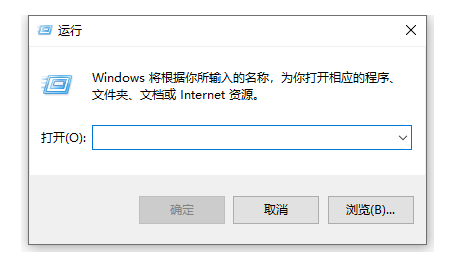
1. First check whether the Win key is locked. Generally, it can be unlocked by pressing Fn key and F2 key. That's it.
2. In addition, you can also find the run function through the start menu in the lower left corner to use it.
3. In addition, you can also use the key combination Ctrl Alt Del to open the Task Manager, and then click File > New Task.
4. If the operation is prohibited, you can open c:\windowsregedit.exe, find HKEY_CURRENT_USER\Software\Microsoft\Windows\CurrentVersion\Policies\Explorer, and right-click the blank space on the right. Select the newly created DWORD, then enter the name NoRun, double-click it, and modify NoRun to 0.
5. After the modification is completed, restart the computer to solve the problem.
The above is the detailed content of What should I do if Win10 cannot be opened and run by pressing win+r? Analysis of Win10 running problem that cannot be opened by pressing win+r. For more information, please follow other related articles on the PHP Chinese website!
 win10 bluetooth switch is missing
win10 bluetooth switch is missing
 Why do all the icons in the lower right corner of win10 show up?
Why do all the icons in the lower right corner of win10 show up?
 The difference between win10 sleep and hibernation
The difference between win10 sleep and hibernation
 Win10 pauses updates
Win10 pauses updates
 What to do if the Bluetooth switch is missing in Windows 10
What to do if the Bluetooth switch is missing in Windows 10
 win10 connect to shared printer
win10 connect to shared printer
 Clean up junk in win10
Clean up junk in win10
 How to share printer in win10
How to share printer in win10




