
php editor Strawberry brings you the Win11 quick access shutdown method. The quick access function of Win11 provides users with a convenient and fast operation method, but for some users, they may not need or are not accustomed to using this function. If you want to turn off Win11’s Quick Access feature, you can follow the steps below to turn it off completely. With a few simple steps, you will be able to customize and optimize your Windows 11 operating experience, allowing you to use your computer more comfortably.
How to completely close Win11 quick access
1. Click "win e" to enter the resource manager, enter "File Explorer" and click on the folder.
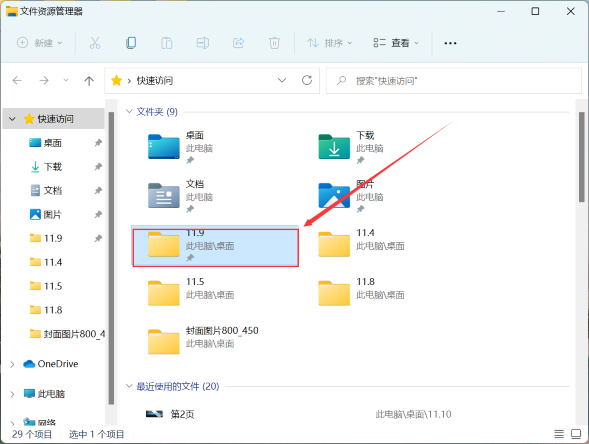
#2. Select a "folder" in the file explorer page.
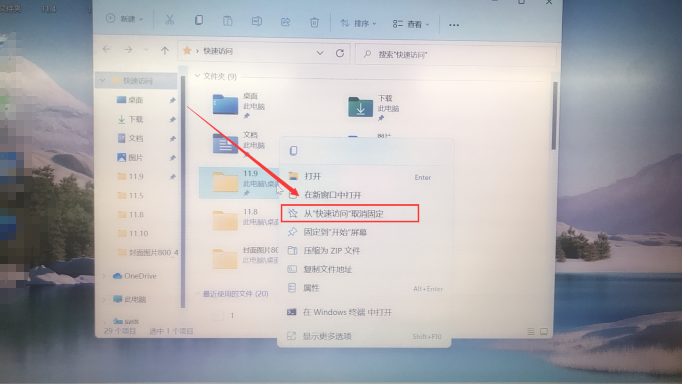
#3. Right-click the folder and select "Unpin from Quick Access", then click "Unpin from Quick Access" in the folder information window.
The above is the detailed content of How to turn off quick access in win11? How to completely close Win11 Quick Access. For more information, please follow other related articles on the PHP Chinese website!
 There is no WLAN option in win11
There is no WLAN option in win11
 How to skip online activation in win11
How to skip online activation in win11
 Win11 skips the tutorial to log in to Microsoft account
Win11 skips the tutorial to log in to Microsoft account
 How to open win11 control panel
How to open win11 control panel
 Introduction to win11 screenshot shortcut keys
Introduction to win11 screenshot shortcut keys
 Windows 11 my computer transfer to the desktop tutorial
Windows 11 my computer transfer to the desktop tutorial
 Solution to the problem of downloading software and installing it in win11
Solution to the problem of downloading software and installing it in win11
 How to skip network connection during win11 installation
How to skip network connection during win11 installation




