
php editor Zimo will introduce to you how to solve the problem that the Win7 window size cannot be adjusted. When using the Win7 system, sometimes the window size is locked, and the inability to adjust the window size brings us great inconvenience. But don’t worry, fixing this problem is actually quite simple. Below we will introduce you in detail the solution to the problem that the Win7 window size cannot be adjusted, so that you can easily solve this problem.
Win7 window size cannot be adjusted Solution:
1. First, enter "regedit.exe" in the run box in the lower left corner.
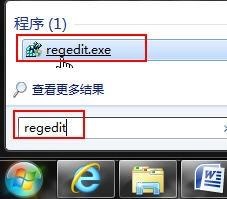
2. Enter "HKEY_CURRENT_USER\Software".
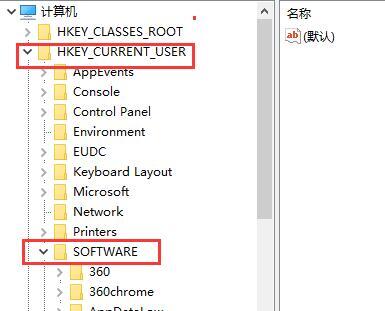
3. Then enter the following path in sequence: "Microsoft\Windows\CurrentVersion\Explorer\Taskband".
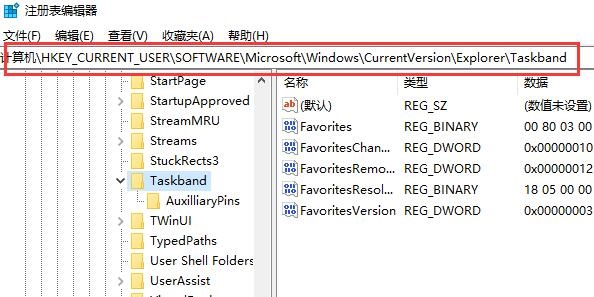
#4. Right-click on the blank space and create a new "DWORD value".
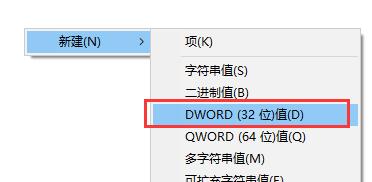
5. Name it "MinThumbSizePx".
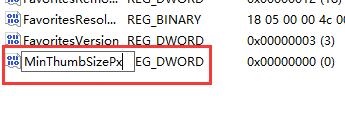
#6. Then double-click to open it and set the value to the desired decimal pixel size.
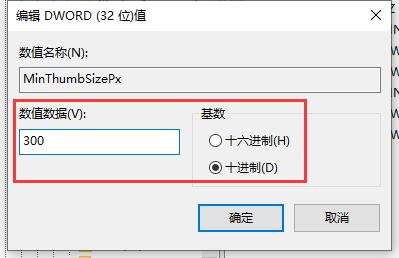
The above is the detailed content of How to solve the problem that win7 window size cannot be adjusted? Solution to Win7 window size being locked. For more information, please follow other related articles on the PHP Chinese website!
 How to create virtual wifi in win7
How to create virtual wifi in win7
 How to change file type in win7
How to change file type in win7
 How to set up hibernation in Win7 system
How to set up hibernation in Win7 system
 How to open Windows 7 Explorer
How to open Windows 7 Explorer
 How to solve the problem of not being able to create a new folder in Win7
How to solve the problem of not being able to create a new folder in Win7
 Solution to Win7 folder properties not sharing tab page
Solution to Win7 folder properties not sharing tab page
 Win7 prompts that application data cannot be accessed. Solution
Win7 prompts that application data cannot be accessed. Solution
 Introduction to screenshot shortcut keys in Windows 7 system
Introduction to screenshot shortcut keys in Windows 7 system




