
php editor Xinyi is here to introduce to you how to format an Apple computer USB flash drive. For Apple computer users, formatting a USB drive can erase all data, fix errors and problems, or change the file system format. First, insert the USB flash drive and open "Utilities" in the "Applications" folder. Then, find and open Disk Utility. In Disk Utility, select the USB drive you want to format and click the "Erase" option on the toolbar. In the pop-up window, select the file system format you want to use, such as Mac OS Extended (Journaled) or FAT32. Finally, click the "Erase" button to confirm that the formatting operation is complete. In this way, you have successfully formatted the Apple USB flash drive. The above is a simple method for formatting a USB flash drive on an Apple computer. I hope it will be helpful to everyone.
If you accidentally format the USB flash drive, the data will be lost. Normally, we try to avoid formatting the USB flash drive. However, there are some situations where we have to format, such as:
·Misoperation, for example, when making a USB boot disk, you select the wrong USB flash drive and mistakenly format the USB flash drive that contains important data. .
·The U disk is in RAW format, cannot be opened, and prompts for formatting. Some users may format the USB flash drive according to the system prompts.
·The U disk is infected with a computer virus, and formatting can clean it.
To change the file system type of the U disk, for example, the default file system type of many U disks is FAT32, but if you need to store a single file larger than 4GB, you need to convert FAT32 to exFAT or NTFS.
If your USB flash drive is formatted due to misoperation, you can try to use EaseUS Data Recovery Mac version to recover the data. As long as the data is not overwritten, it is very possible to successfully recover formatted USB flash drive data.
Insert the removable disk into the Mac computer and start the EaseUS Data Recovery Mac version software. Select the removable disk, click "Scan", and the software starts to search for lost files on the removable disk.
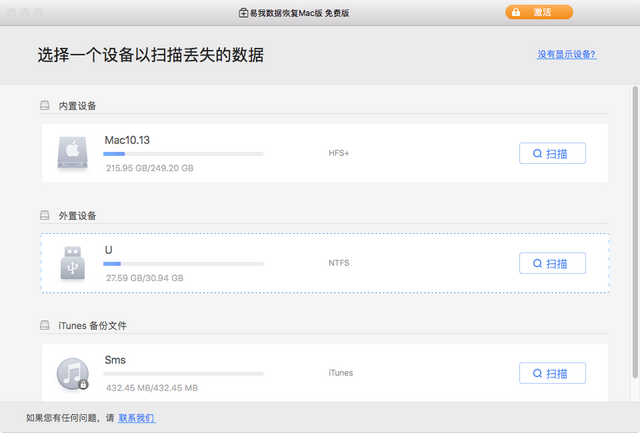
Step 2. After completing the quick scan and deep scan, the files found by the scan will be listed on the left side of the scan results column.
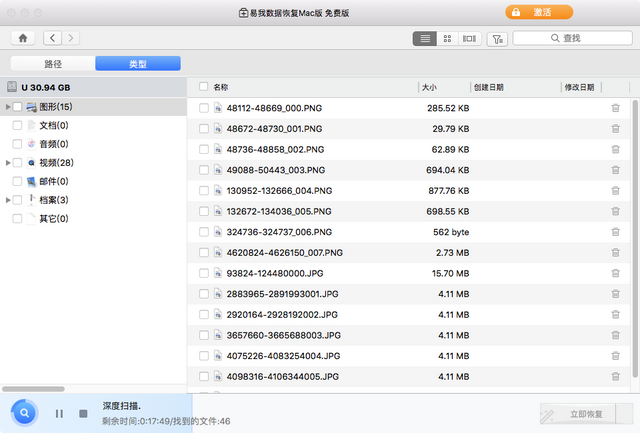
Step 3: Select the files to be recovered and click the "Recover Now" button. To avoid overwriting, do not restore to a removable disk.
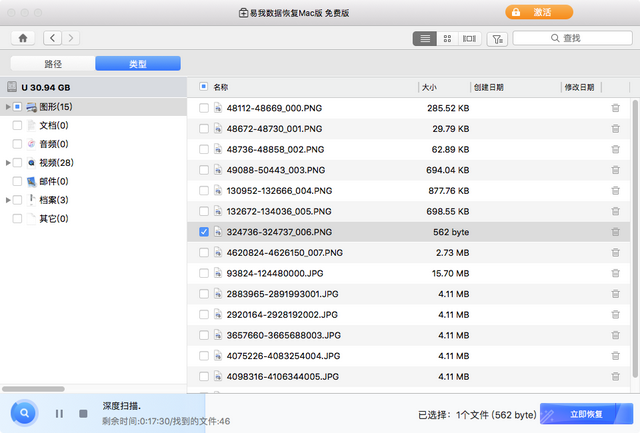
The above is the detailed content of How to format Apple computer USB flash drive. For more information, please follow other related articles on the PHP Chinese website!
 How to save files to USB drive
How to save files to USB drive
 How to recover data after formatting
How to recover data after formatting
 What should I do if the USB disk cannot be read on the computer?
What should I do if the USB disk cannot be read on the computer?
 How to solve the problem that js code cannot run after formatting
How to solve the problem that js code cannot run after formatting
 html formatting method
html formatting method
 Where is the prtscrn button?
Where is the prtscrn button?
 Ubuntu startup black screen solution
Ubuntu startup black screen solution
 The role of php probe
The role of php probe




