
php editor Strawberry brings you a solution to the red alert and black screen problem in win7 system. Red Alert is a classic real-time strategy game, but a black screen may appear on the win7 system, causing players great distress. However, don’t worry, we have some simple and effective solutions that can help you solve this problem so that you can play Red Alert without any hassle. Next, we will introduce these solutions to you in detail.
Solution to the black screen when playing Red Alert in win7 system
1. Right-click on a blank space on the desktop, select the "New" menu, and click "Shortcut".
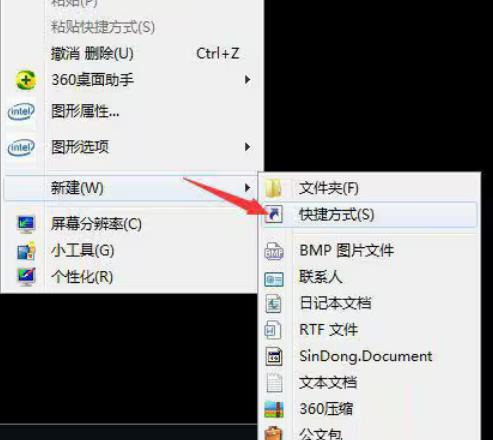
#2. Click "Browse" on the shortcut creation page and select "ra2.exe" in the game directory.
3. Click "Next".

4. Give the shortcut a name and click "Finish".
5. Right-click the shortcut on the desktop and click "Properties".
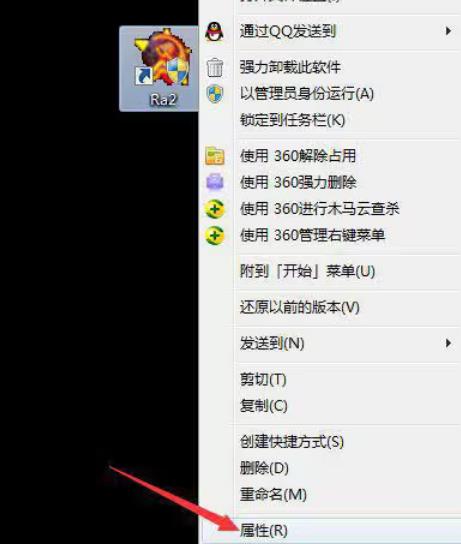
#6. Click "Compatibility" and select "Windows98/Windows Me" in the compatibility menu. Then click "OK".
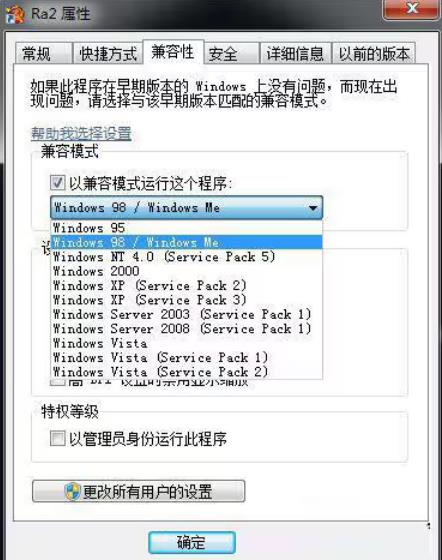
The above is the detailed content of How to solve red alert and black screen in win7? Solution to black screen when playing Red Alert in Windows 7 system. For more information, please follow other related articles on the PHP Chinese website!
 How to create virtual wifi in win7
How to create virtual wifi in win7
 How to change file type in win7
How to change file type in win7
 How to set up hibernation in Win7 system
How to set up hibernation in Win7 system
 How to open Windows 7 Explorer
How to open Windows 7 Explorer
 How to solve the problem of not being able to create a new folder in Win7
How to solve the problem of not being able to create a new folder in Win7
 Solution to Win7 folder properties not sharing tab page
Solution to Win7 folder properties not sharing tab page
 Win7 prompts that application data cannot be accessed. Solution
Win7 prompts that application data cannot be accessed. Solution
 Introduction to screenshot shortcut keys in Windows 7 system
Introduction to screenshot shortcut keys in Windows 7 system




