
php editor Yuzai will introduce you to a common problem: the win10 printer port cannot be deleted. When using win10 system, sometimes the connected printer port cannot be deleted, which brings inconvenience to users. Fortunately, though, there are some workarounds we can use to combat this problem. In this article, we will introduce to you in detail the solution to the problem that Win10 cannot delete the printer port, to help you solve this problem smoothly and improve the printer usage experience.
win10 cannot delete the printer port solution
1. First stop the printing service, press the Win R key to open the run dialog box, then enter "services.msc" and press OK.
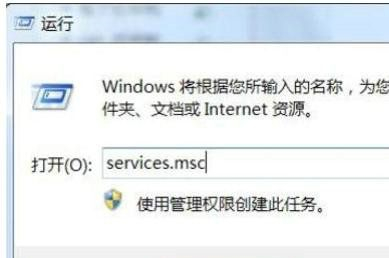
#2. Then find the "Print Spooler" service in the local services, right-click and select "Stop".
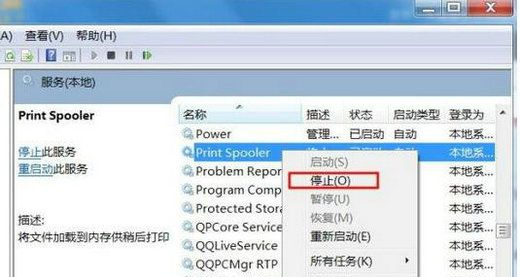
3. Then press the Win R key to open the run dialog box, enter "Spool" and press OK; in the "spool" folder, double-click to open the "PRINTERS" folder ;Delete all files in the "PRINTERS" folder.
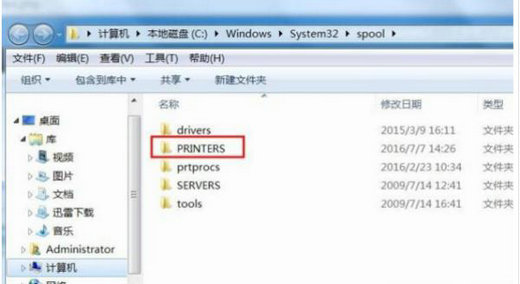
The above is the detailed content of What should I do if the printer port cannot be deleted in Windows 10? Solution to the problem of not deleting the printer port in Windows 10. For more information, please follow other related articles on the PHP Chinese website!
 win10 bluetooth switch is missing
win10 bluetooth switch is missing
 Why do all the icons in the lower right corner of win10 show up?
Why do all the icons in the lower right corner of win10 show up?
 The difference between win10 sleep and hibernation
The difference between win10 sleep and hibernation
 Win10 pauses updates
Win10 pauses updates
 What to do if the Bluetooth switch is missing in Windows 10
What to do if the Bluetooth switch is missing in Windows 10
 win10 connect to shared printer
win10 connect to shared printer
 Clean up junk in win10
Clean up junk in win10
 How to share printer in win10
How to share printer in win10




