
php editor Xiaoxin introduces you a simple method to close dangerous ports in Win7 system with one click. In the Internet age, it is very important to ensure computer security. Closing dangerous ports is an important step in preventing network attacks. This tutorial will explain in detail how to close all dangerous ports in Win7 system to make your computer more secure and reliable. Follow our steps and you'll easily master this technique to keep your computer out of harm's way.
How to close dangerous ports in win7 system with one click
1. Open the control panel.
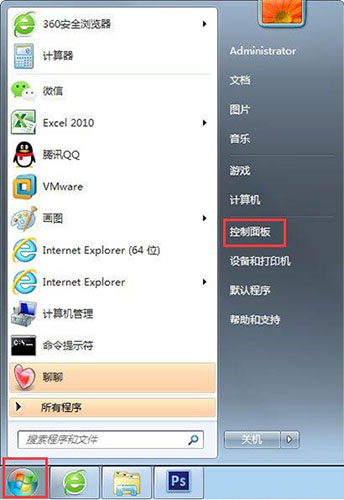
#2. Click to open Windows Firewall.
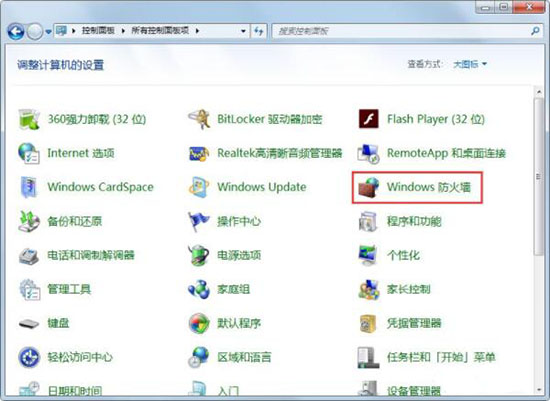
3. Select and open advanced settings.
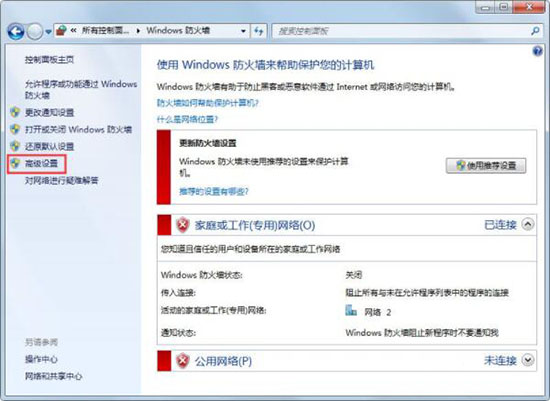
4. Click Inbound Rules and select New Rule on the right.
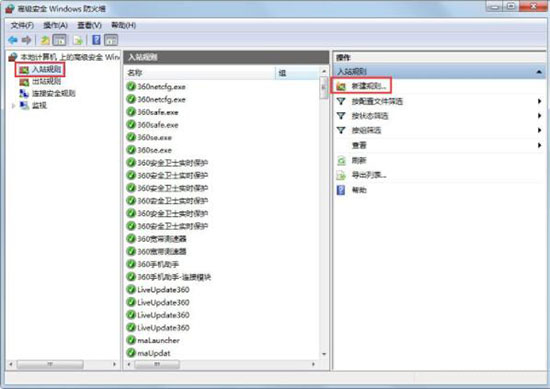
5. Select the port and click Next.
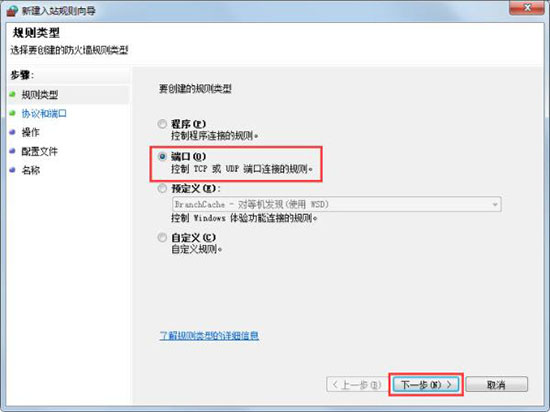
#6. Select a specific local port, enter 125, and click Next.
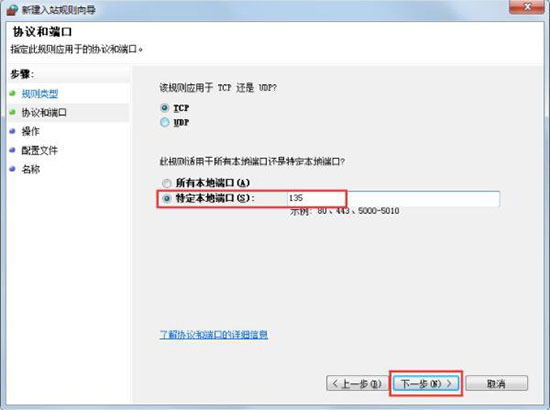
7. Select Block the connection and click Next.
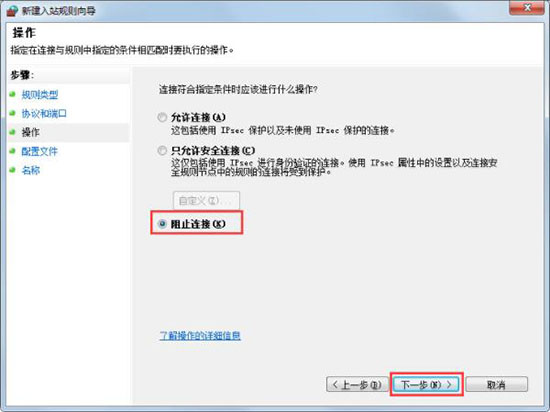
The above is the detailed content of How to close dangerous ports in win7 system with one click? Tutorial on closing all dangerous ports in win7. For more information, please follow other related articles on the PHP Chinese website!
 Introduction to screenshot shortcut keys in Windows 7 system
Introduction to screenshot shortcut keys in Windows 7 system
 Solution to the problem that win7 system cannot start
Solution to the problem that win7 system cannot start
 How to repair win7 system if it is damaged and cannot be booted
How to repair win7 system if it is damaged and cannot be booted
 Solution to no sound in win7 system
Solution to no sound in win7 system
 Detailed process of upgrading win7 system to win10 system
Detailed process of upgrading win7 system to win10 system
 The specific process of connecting to wifi in win7 system
The specific process of connecting to wifi in win7 system
 window.prompt
window.prompt
 How to watch live broadcast playback records on Douyin
How to watch live broadcast playback records on Douyin




