
php editor Apple has brought you a solution to the problem that Win11 hotspot cannot be used. Sometimes when we are using Win11, we will encounter a situation where the hotspot is always in the "disconnecting" state and cannot be used normally. This issue may be caused by system settings, network configuration, or driver issues. Below we will introduce you to some common solutions, hoping to help you solve this problem and restore normal use of your hotspot.
win11 hotspot is always in the "disconnecting" state and cannot be used. How to solve it
1. Open the settings with the Windows i key, and then click Windows Update.
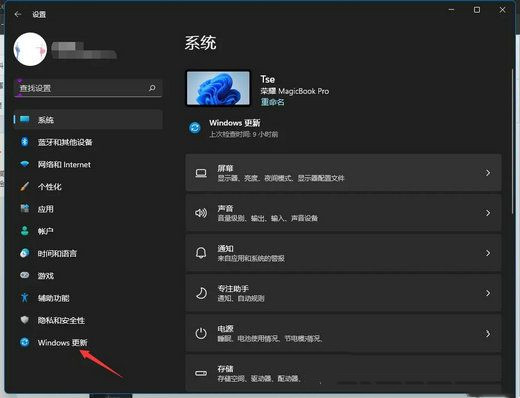
#2. Click to update history.
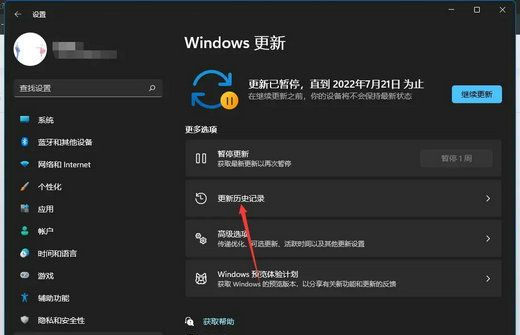
3. Scroll down to the end and click Uninstall updates.
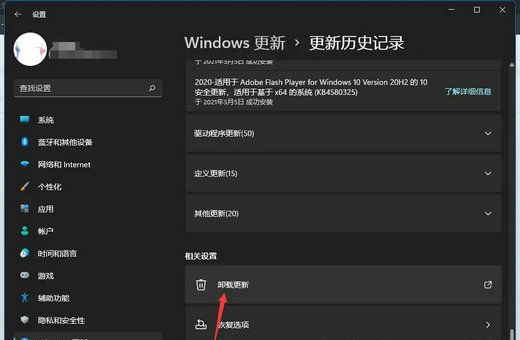
#4. Click on the installation time to sort.
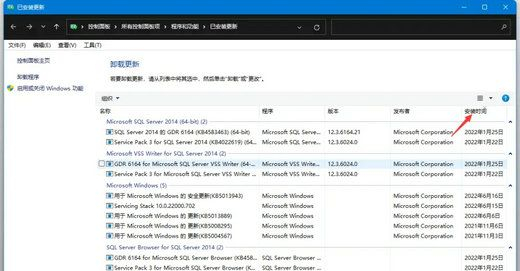
5. Right-click all updates installed after June 15, 2022 to uninstall them. If you cannot right-click them, leave them alone, and then restart the computer.
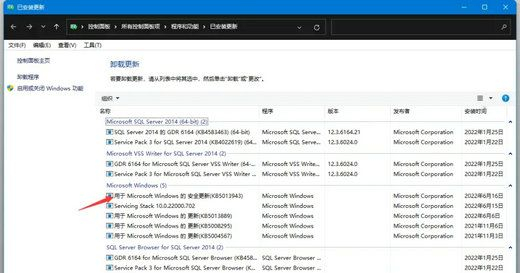
The above is the detailed content of How to solve the problem that win11 hotspot is always in 'disconnecting' state and cannot be used?. For more information, please follow other related articles on the PHP Chinese website!
 There is no WLAN option in win11
There is no WLAN option in win11
 How to skip online activation in win11
How to skip online activation in win11
 Win11 skips the tutorial to log in to Microsoft account
Win11 skips the tutorial to log in to Microsoft account
 How to open win11 control panel
How to open win11 control panel
 Introduction to win11 screenshot shortcut keys
Introduction to win11 screenshot shortcut keys
 Windows 11 my computer transfer to the desktop tutorial
Windows 11 my computer transfer to the desktop tutorial
 Solution to the problem of downloading software and installing it in win11
Solution to the problem of downloading software and installing it in win11
 How to skip network connection during win11 installation
How to skip network connection during win11 installation




