
php editor Yuzai will introduce to you how to change the right column of Win11 to the bottom display. Win11 is the latest operating system released by Microsoft, which has major changes from previous versions. One of the new features is to move the taskbar to the bottom center of the screen, but many users are accustomed to placing the taskbar on the right side of the screen. So, is there any way to restore Win11 to the right column display? Let’s introduce the operation method in detail below.
How to change the right column to the bottom in win11
1. First, press the "win r" key combination on the keyboard at the same time to call up the run.
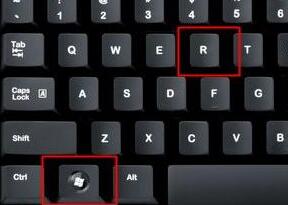
#2. Enter "regedit" in the run dialog box and press Enter to confirm.
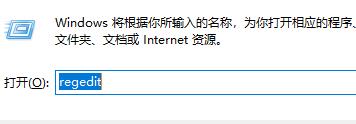
3. Navigate to the following path in the registry: "\HKEY_CURRENT_USER\Software\Microsoft\Windows\CurrentVersion\Explorer\StuckRects3".

#4. Double-click to open the "settings" file on the right.
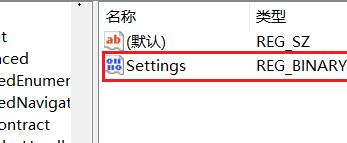
5. Find the number at the position shown in the picture, where "00" means "left", "01" means "above", "02 means right", "03" It means "bottom". If you want to change it to the bottom, just change it to "03".
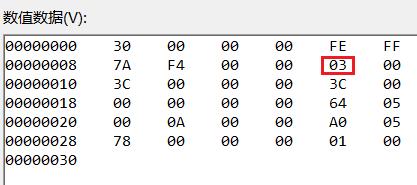
#6. We can also set it to "01" to change it to the top.
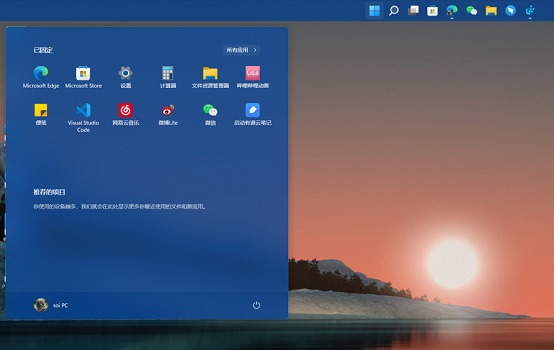
The above is the detailed content of How to change the right column to the bottom in win11? How to restore bottom display in win11. For more information, please follow other related articles on the PHP Chinese website!
 There is no WLAN option in win11
There is no WLAN option in win11
 How to skip online activation in win11
How to skip online activation in win11
 Win11 skips the tutorial to log in to Microsoft account
Win11 skips the tutorial to log in to Microsoft account
 How to open win11 control panel
How to open win11 control panel
 Introduction to win11 screenshot shortcut keys
Introduction to win11 screenshot shortcut keys
 Windows 11 my computer transfer to the desktop tutorial
Windows 11 my computer transfer to the desktop tutorial
 Solution to the problem of downloading software and installing it in win11
Solution to the problem of downloading software and installing it in win11
 How to skip network connection during win11 installation
How to skip network connection during win11 installation




