Tongxin uos system manual installation partition plan
php editor Baicao introduces to you the manual installation partition scheme of Tongxin uos system. Manual partitioning is a common choice when installing a uos system. Through manual partitioning, we can flexibly allocate disk space according to our needs and hardware configuration. At the same time, manual partitioning can also avoid unreasonable system default partitions and improve system stability and performance. Next, we will introduce in detail the steps and precautions for manually installing partitions on the Tongxin uos system, so that everyone can easily complete the installation and enjoy a better operating experience.
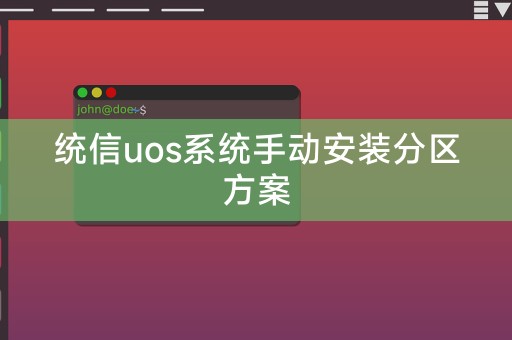
Preparation before partitioning
Before performing the partition operation, you need to understand the partitioning status of the disk. You can use the command line tool fdisk or parted to view the disk partitioning. In the case of partitioning, if the disk already has partitions, you need to back up the data first to avoid losing data during the partitioning process.
Partition operation
1. Open the terminal and enter the following command to enter the fdisk interactive interface:
```
sudo fdisk /dev/sdX
/dev/sdX is the name of the disk device to be partitioned, such as /dev/sda.
2. In the fdisk interactive interface, use the following command to partition:
```bash
Command (m for help): n
Select the option to create a new partition.
3. Enter the partition type and size as prompted, for example:
Command (m for help): p
Select the primary partition.
4. Enter the starting sector and size information as prompted, for example:
Command (m for help): w
Save the partition table and exit fdisk.
Configuration after partitioning
1. Format the partition: Use the command line tool mkfs.ext4 or mkfs.ext3 to format the new partition, for example:
sudo mkfs.ext4 /dev/sdXN
/dev/sdXN is the device name of the new partition.
2. Mount partition: Use the command line tool mount to mount the new partition to the directory, for example:
sudo mount /dev/sdXN /mnt/new_partition
/mnt/new_partition is the mount point directory.
3. Configure the file system: edit the file system configuration file /etc/fstab and add the configuration information of the new partition, for example:
UUID=xxx-xxx-xxx-xxx / ext4 defaults 0 0
UUID is the UUID value of the new partition, / is the mount point directory, ext4 is the file system type, defaults is the default mount option, 0 is the file system number, 0 is whether automatic mounting is required, save and exit the file.
4. Restart the system: Restart the UOS system to make the new partition take effect. You can use the following command to restart the system:
sudo reboot
Summary and outlook
This article introduces the solution for manually installing partitions on Tongxin uos system, including preparation before partitioning, partitioning operations and configuration after partitioning. By manually installing partitions, you can better control and manage disk space and improve the system's performance. Stability and security, with the continuous development and advancement of technology in the future, the UOS system will be more complete and powerful, providing better services to more users.
The above is the detailed content of Tongxin uos system manual installation partition plan. For more information, please follow other related articles on the PHP Chinese website!

Hot AI Tools

Undresser.AI Undress
AI-powered app for creating realistic nude photos

AI Clothes Remover
Online AI tool for removing clothes from photos.

Undress AI Tool
Undress images for free

Clothoff.io
AI clothes remover

Video Face Swap
Swap faces in any video effortlessly with our completely free AI face swap tool!

Hot Article

Hot Tools

Notepad++7.3.1
Easy-to-use and free code editor

SublimeText3 Chinese version
Chinese version, very easy to use

Zend Studio 13.0.1
Powerful PHP integrated development environment

Dreamweaver CS6
Visual web development tools

SublimeText3 Mac version
God-level code editing software (SublimeText3)

Hot Topics
 1393
1393
 52
52
 1206
1206
 24
24
 Tongxin uos system installation version selection
Feb 11, 2024 pm 08:54 PM
Tongxin uos system installation version selection
Feb 11, 2024 pm 08:54 PM
With the continuous development of information technology, the importance of the operating system as the soul of the computer is self-evident. Among many operating systems, the UOS system has been favored by the majority of users for its stability, security and ease of use. , for users who are first exposed to the Tongxin uos system, how to choose the appropriate installation version has become an urgent problem to be solved. This article will conduct an in-depth discussion on the selection of the Tongxin uos system installation version, hoping to provide some useful information for the majority of users. reference. Understanding the Tongxin uos system Before choosing the installation version of the Tongxin uos system, we first need to understand the basic knowledge of the system. The Tongxin uos system is a Linux-based operating system independently developed by the domestic Tongxin Software Co., Ltd. Not only inheritance
 **Tongxin uos system download and installation guide**
Feb 12, 2024 pm 09:30 PM
**Tongxin uos system download and installation guide**
Feb 12, 2024 pm 09:30 PM
With the continuous development of information technology, the operating system, as the soul of the computer, has become increasingly diverse and complex. Among many operating systems, the UOS system has gradually become favored by users due to its stability, efficiency and security. , this article will introduce in detail how to download and install the Tongxin uos system to help you complete this process smoothly. To understand the Tongxin uos system, we need to have a basic understanding of the Tongxin uos system. Tongxin uos is a representative of the domestic operating system. It is based on the Linux kernel and integrates a wealth of application software and tools to provide users with a stable and Efficient working environment. Compared with the traditional Windows system, the UOS uos system pays more attention to security and privacy protection, and supports a variety of devices at the same time.
 How to change automatic driver installation to manual in win7
Jun 29, 2023 pm 12:15 PM
How to change automatic driver installation to manual in win7
Jun 29, 2023 pm 12:15 PM
How to change the automatic driver installation in win7 to manual? In order to improve the user experience, many computers automatically detect and update the hardware drivers when the system starts. However, for some users, the latest drivers do not meet the usage requirements. Therefore, I want to change the automatic driver installation to manual installation, but I don’t know how to do it. The editor will show you how to change the automatic driver installation to manual in win7. How to change the automatic driver installation in Win7 to manual method 1. On the Win7 system start menu, enter "Devices and Printers", search for the "Devices and Printers" item, and click Open. 2. Then on this window, connect to the current computer device. We can include "monitor", "
 Installation of Tongxin UOS system on mobile phone
Feb 13, 2024 am 09:30 AM
Installation of Tongxin UOS system on mobile phone
Feb 13, 2024 am 09:30 AM
Here I will introduce to you how to install the UOS system on your mobile phone. UOS is a domestic operating system based on the Linux kernel. It has the advantages of stability, security and ease of use. It is widely used in desktops, servers and other fields. Installing the UOS system on a mobile phone allows us to better understand and experience this excellent domestic operating system. Installation steps 1. We need to download the mobile version image file of UOS, which can be downloaded from the official website or community forum. 2. After the download is completed, connect the phone to the computer and copy the image file to the phone's storage device. 3. Next, we need to use the flash tool on the phone to flash the Tongxin UOS system into the phone. The specific flashing steps may vary depending on the phone model.
 Detailed guide for installing graphics card driver in Tongxin UOS system
Feb 11, 2024 pm 07:30 PM
Detailed guide for installing graphics card driver in Tongxin UOS system
Feb 11, 2024 pm 07:30 PM
In Linux systems, the installation of graphics card drivers usually requires some specific steps. For Tongxin UOS systems, the process may be slightly different, but generally speaking, the steps are similar. The following is to install the graphics card driver in Tongxin UOS systems. Detailed guide. To know your graphics card you need to know your graphics card model. You can check this by running the `lspci|grepVGA` command in the terminal. This will list all PCI devices and highlight the VGA device, which is the graphics card. Download the appropriate graphics card driver. Depending on your graphics card model, go to the graphics card manufacturer's official website to download the Linux driver suitable for your graphics card. These drivers will be packaged as .run or .sh files. Install the graphics card driver 1. Open the terminal and switch to download the driver
 Tongxin UOS system game installation guide and knowledge sharing
Feb 10, 2024 pm 11:24 PM
Tongxin UOS system game installation guide and knowledge sharing
Feb 10, 2024 pm 11:24 PM
With the continuous development of technology, Tongxin UOS system, as an excellent domestic operating system, has been favored by more and more users. When using Tongxin UOS system, many users may encounter some problems, especially when In terms of installing games, this article will introduce you to how to install games on the Tongxin UOS system and share some tips about Linux. Tongxin UOS system game installation guide 1. Obtain the game installation package. You need to obtain the game installation package from official channels or trusted third-party platforms. Make sure that the downloaded game package is compatible with your Tongxin UOS system version. 2. Unzip the installation package. Unzip the downloaded game installation package into the directory of your choice. During the decompression process, you may need to enter administrator rights. 3. Install the game and enter the decompressed
 Detailed guide for installing other systems in Tongxin UOS system
Feb 09, 2024 pm 02:48 PM
Detailed guide for installing other systems in Tongxin UOS system
Feb 09, 2024 pm 02:48 PM
Installing other systems in the Tongxin UOS system requires some skills and steps. This article will provide you with a detailed guide to help you install other systems in the Tongxin UOS system. Preparation 1. Make sure your UOS system has been installed and running normally. 2. Prepare an available USB drive or external hard drive to store installation files for other systems. 3. Download installation files for other systems, such as ISO images or compressed packages. Make a bootable disk 1. Plug the USB drive or external hard drive into your computer. 2. Open the terminal in the Tongxin UOS system and use the following command to format the USB drive or external hard disk: ```sudofdisk-lsudomkfs.ext4/dev/sdX1`/dev/s
 Detailed explanation of how to install exe files on UOS system
Feb 09, 2024 pm 11:40 PM
Detailed explanation of how to install exe files on UOS system
Feb 09, 2024 pm 11:40 PM
With the development of science and technology, more and more operating systems have emerged. Among them, Tongxin uos system is a high-profile domestic operating system. Due to differences in the underlying architecture between it and Windows systems, some exe files must be installed before installing them. You may encounter difficulties. This article will introduce in detail how to install the exe file on the Tongxin uos system. Understand the exe file. The exe file is an executable file under the Windows operating system. It contains all the code and resources required for the program to run. On the Windows system, the user can directly double-click the exe file to run the program. On the Tongxin uos system, Due to the difference in underlying architecture, the exe file cannot be run directly. Install the Wine tool in order to run on Tongxin uo




